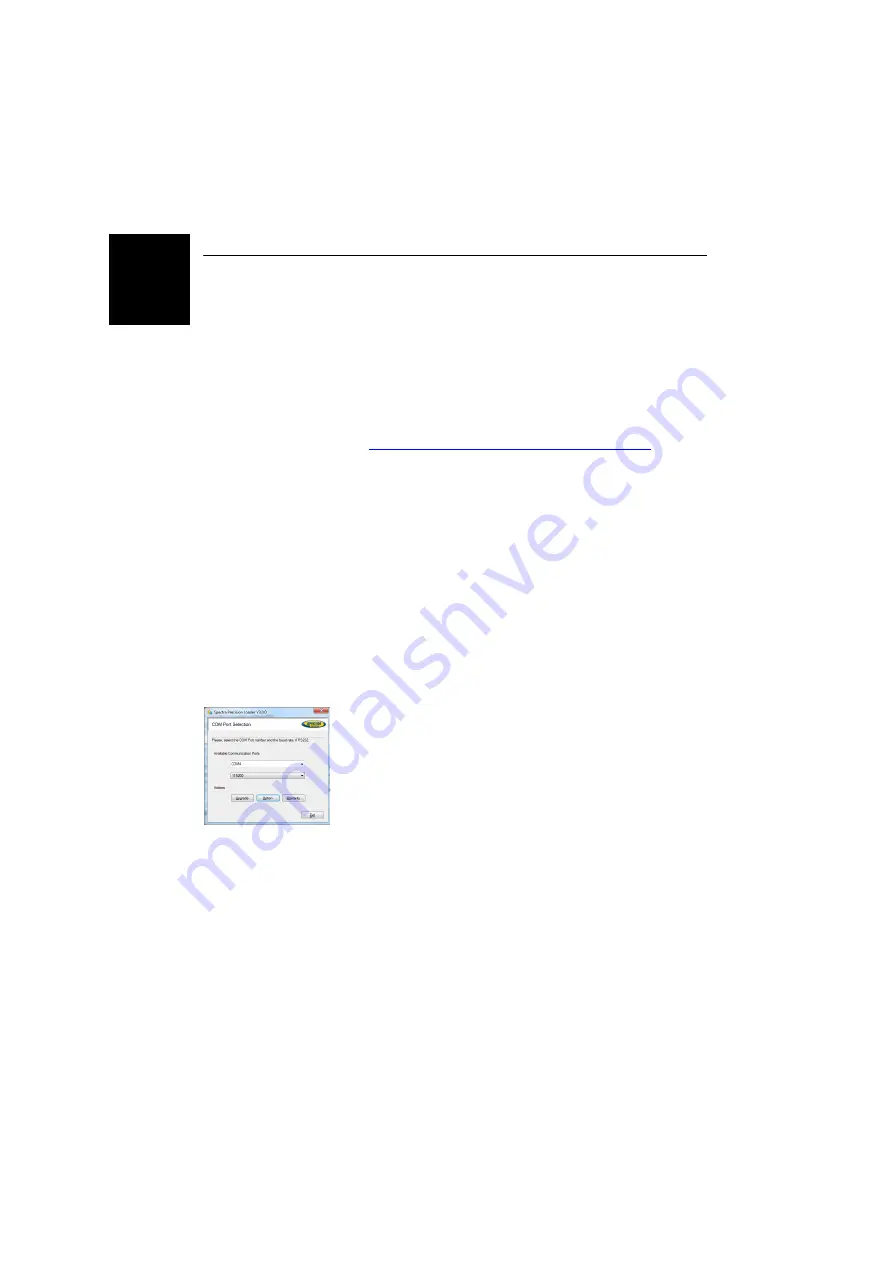
English
38
Appendix
SP Loader
Software Utility
Use Spectra Precision
SP Loader
software to:
1. Upgrade the receiver firmware
2. Install new firmware options
3. Validate RTX subscription.
4. Read the warranty expiration date of a GNSS receiver.
Installing SP Loader
SP Loader
can be downloaded from:
http://www.spectraprecision.com/eng/sp60.html#.VdWdb5dWIQo
(Click on the Support button to access the download link.)
The install file is an exe file. Simply double-click on this file
to start installation. Follow the instructions on the screen to
complete the installation.
Getting Started With SP Loader
SP Loader will use either a serial (RS232), Bluetooth or USB
connection to communicate with the receiver. USB is
recommended
1. Connect your computer to the SP60 using a USB
connection.
2. Run SP Loader on your computer.
3. Select the computer’s port ID used to communicate with
the receiver. This port ID should correspond to the
computer’s USB port.
NOTE: An easy way to identify which port ID on your
computer is the USB port is to run SP Loader first without
the USB connection and read the list of available ports in
SP Loader. After restoring the USB connection with the
receiver, check that list again. An extra port ID will then
be listed, being the one assigned to the USB port. Select
that port. (You don’t need to define a baud rate for a USB
port.)
4. To upgrade receiver firmware, install a new firmware
option or validate an RTX subscription, see sub-sections
below.
Summary of Contents for SP60 GNSS
Page 1: ...User Guide SP60 GNSS Receiver August 2016 Release...
Page 8: ......






























