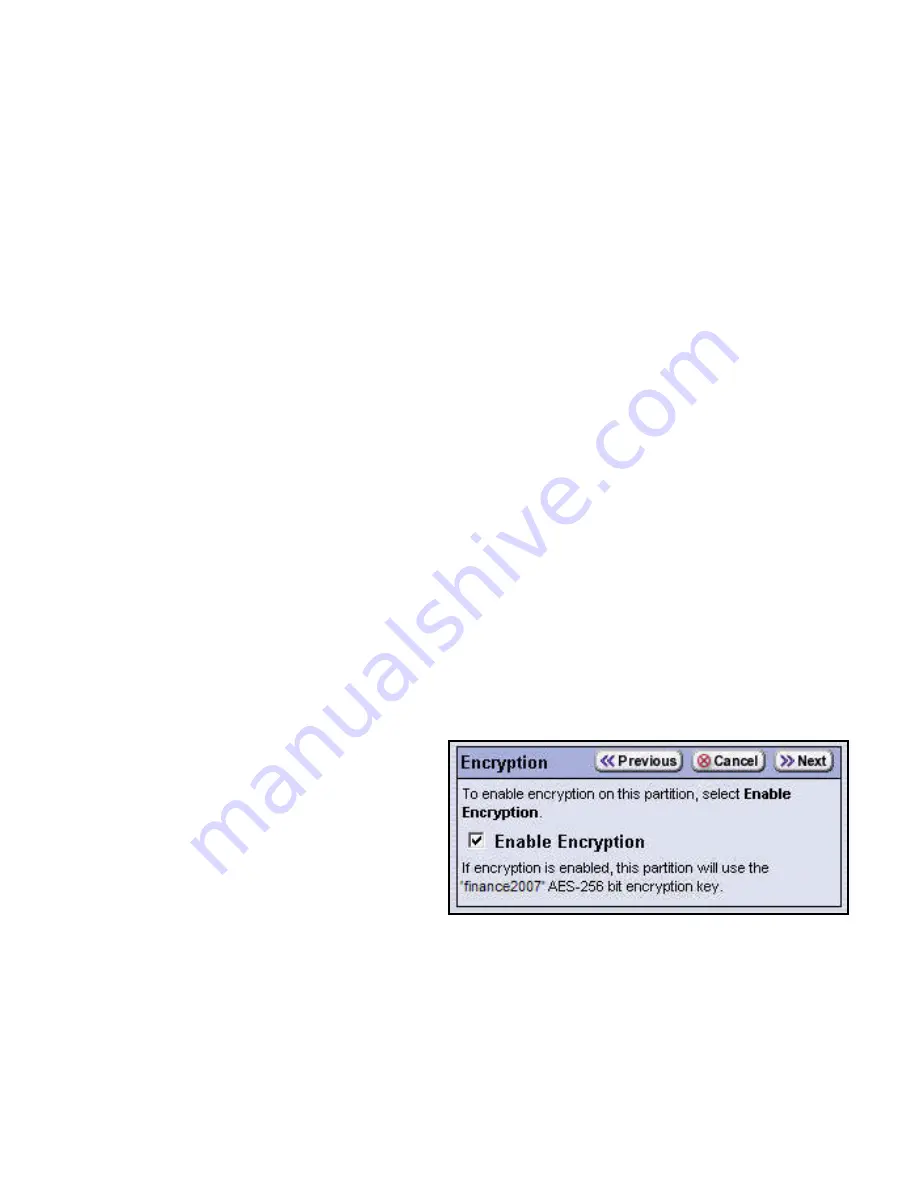
8. Using Standard Edition in Spectra T50 Libraries
89
Assigning a Key to a Partition
After creating a key, you can assign it to one or more library partitions. Assign it by selecting
the option to enable encryption in this partition, when adding or editing a partition through
the partition configuration wizard.
The Encryption screen for partition configuration lets you enable encryption for the partition.
It only displays if the encryption password has been entered and there is at least one key
available on the library.
When you assign a new key to a partition, or replace the existing one, BlueScale Encryption
uses the new key the next time that the library loads a tape for the partition. If a key is
removed or assigned while a drive is loaded, the drive continues using the previous key
configuration with the tapes that are loaded.
Only one encryption key is allowed per tape. If you replace the encryption key for a partition,
you must first scratch tapes encrypted with the previous key to re-use them. Refer to
Recycling Encrypted Media
on page 98 for more information.
To assign a key to a partition:
1.
Log in as a superuser, then select
Security --> Encryption
. The Encryption User
Login screen displays.
2.
Enter the encryption password, then select
OK
.
3.
Select
MENU --> Configuration --> Partitions
. The Partitions screen displays.
4.
Select
New
to add a partition, or choose a partition and select
Edit
to modify the
settings for an existing partition.
5.
Navigate through the partition
configuration screens by selecting
Next
until the Encryption screen
displays.
6.
Select
Enable Encryption
, then
select
Next
.
7.
Navigate through the remaining
partition configuration screens by selecting
Next
.
8.
Once the Summary screen displays, select
Save
. All data sent to this partition will be
encrypted, using the key currently active on the library.






























