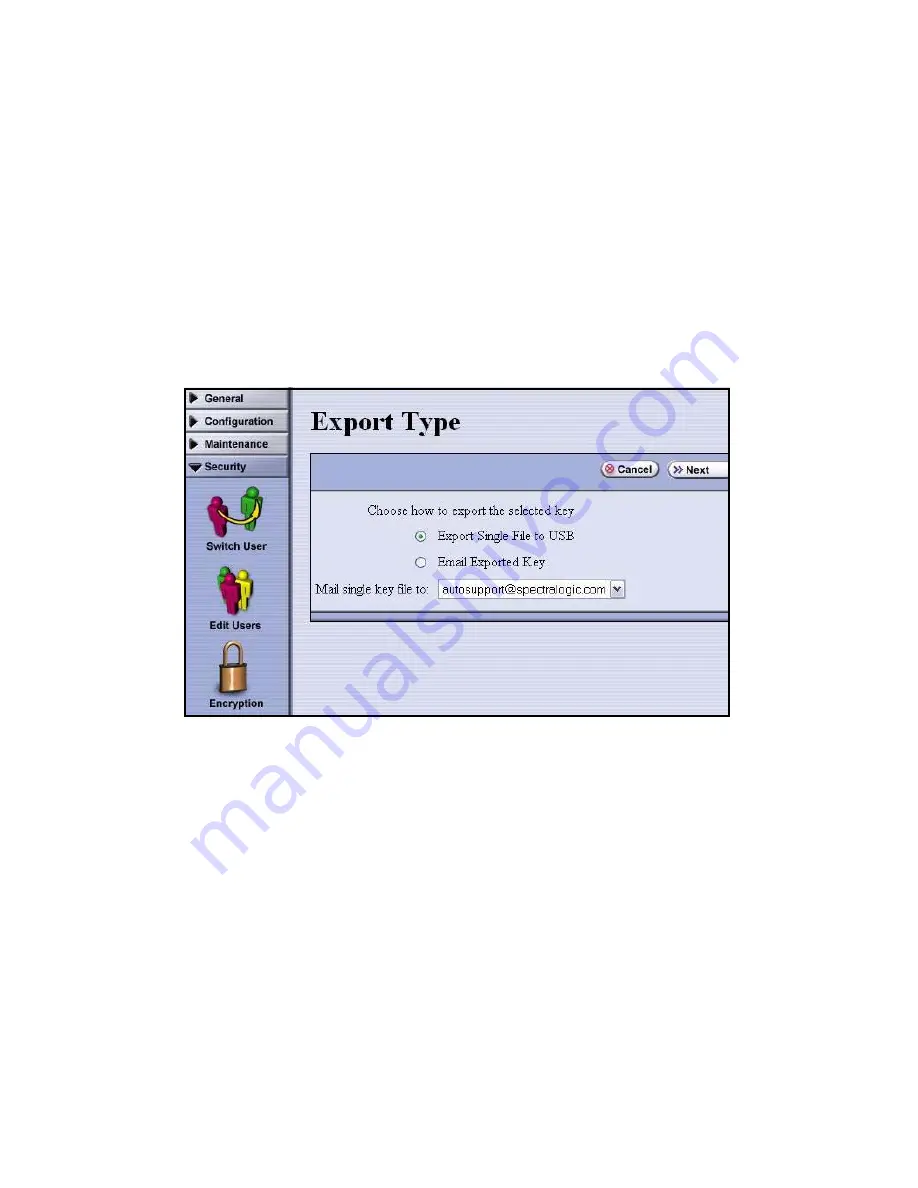
4. Using Standard Edition in Spectra T950 and T120 Libraries
38
Exporting Encryption Keys
To export the current encryption key:
1.
Log in as a superuser, then select
Security
>
Encryption
. The Encryption User
Login screen displays.
2.
Enter the encryption password, then select
OK
. The Encryption Configuration screen
displays.
3.
Select
Export Key
. The Export Type screen displays.
4.
Select either
Export Single File to USB
or
Email Exported Key
.
•
If you select
Export Single File to USB
, plug a USB device into the USB library port
(see the library documentation for information about the location of this port). Then,
select
Next
.
•
If you select
Email Exported Key
, select an email user from the Mail single key file
to drop-down menu.
To send the key to a user who isn’t listed as a library user, you must first create the
email recipient. For instructions on how to do this, see the library’s user guide.
5.
After you either insert the USB device or select an email alias, select
Next
.
6.
Enter a password, which is used to encrypt the key.






























