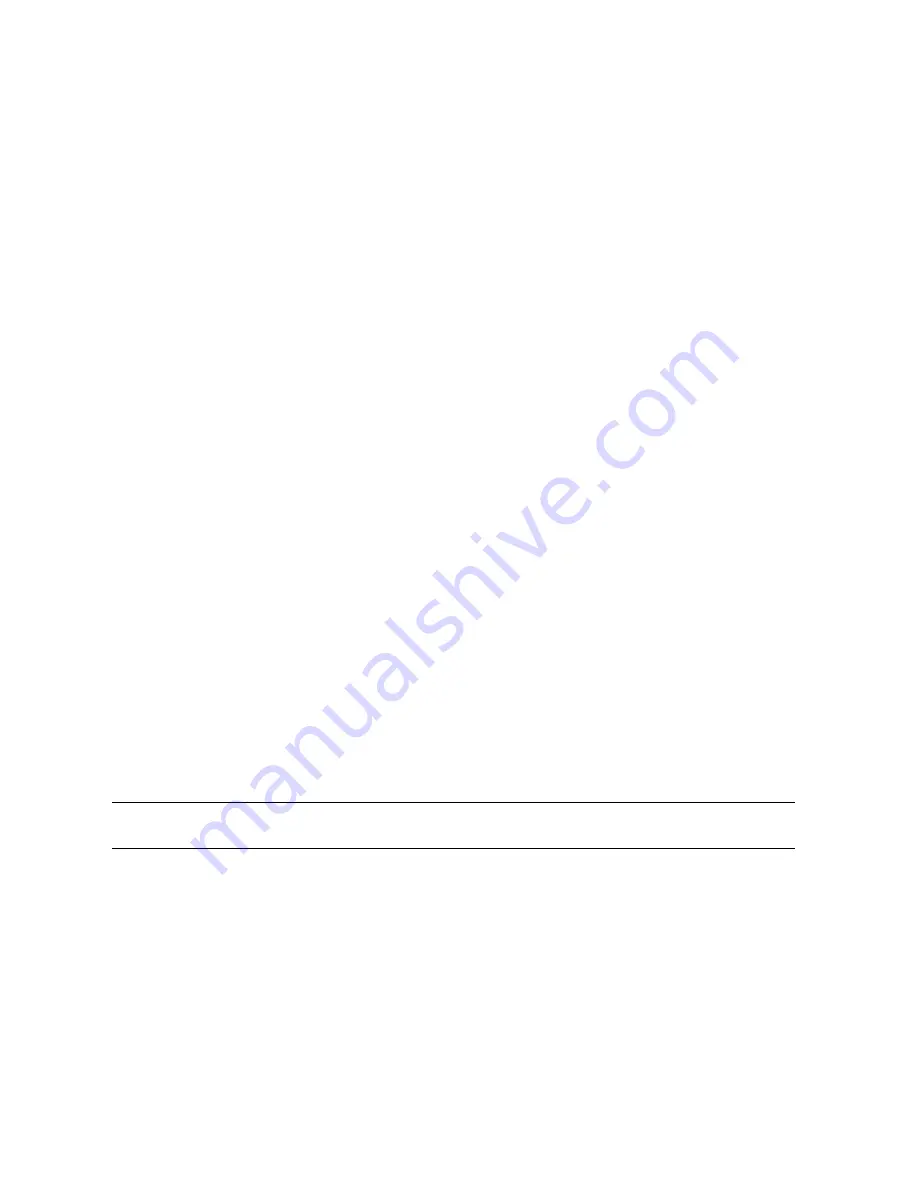
72
7
Installing and Activating Encryption in
Spectra T50 Libraries
If your library has LTO-4 drives, your library supports encryption and key management. Data is
encrypted by the LTO-4 drives during backup, and the encryption process and keys are
managed through the BlueScale Encryption and Key Management features. You can choose
between Standard and Professional Editions of BlueScale Encryption and key management for
the features you need at your site; overviews of both are provided in this chapter.
Installing Encryption: Upgrading
Y
our Library
For drive-based encryption, you must install on the library a minimum firmware level of
BlueScale 10.0, if it is not already installed. Check with SpectraGuard
®
Support to see if
further upgrades to this firmware should be installed for your library.
Encryption is handled through the LTO-4 drives. Configuring encryption and managing
encryption keys are handled through the library’s graphical interface.
1.
Make sure that an LTO-4 tape drive is installed and LTO-4 media is loaded.
2.
Update your library firmware level to BlueScale 10.0 or higher. Note that the firmware
upgrade may require up to twelve minutes or more to complete, during which time the
library enters a quiescent state.
Warning:
Do not turn off the library once you begin the firmware upgrade.
3.
Have on hand the Spectra Logic activation key code that came with your BlueScale
Encryption package to enable encryption features and key management on your
library.






























