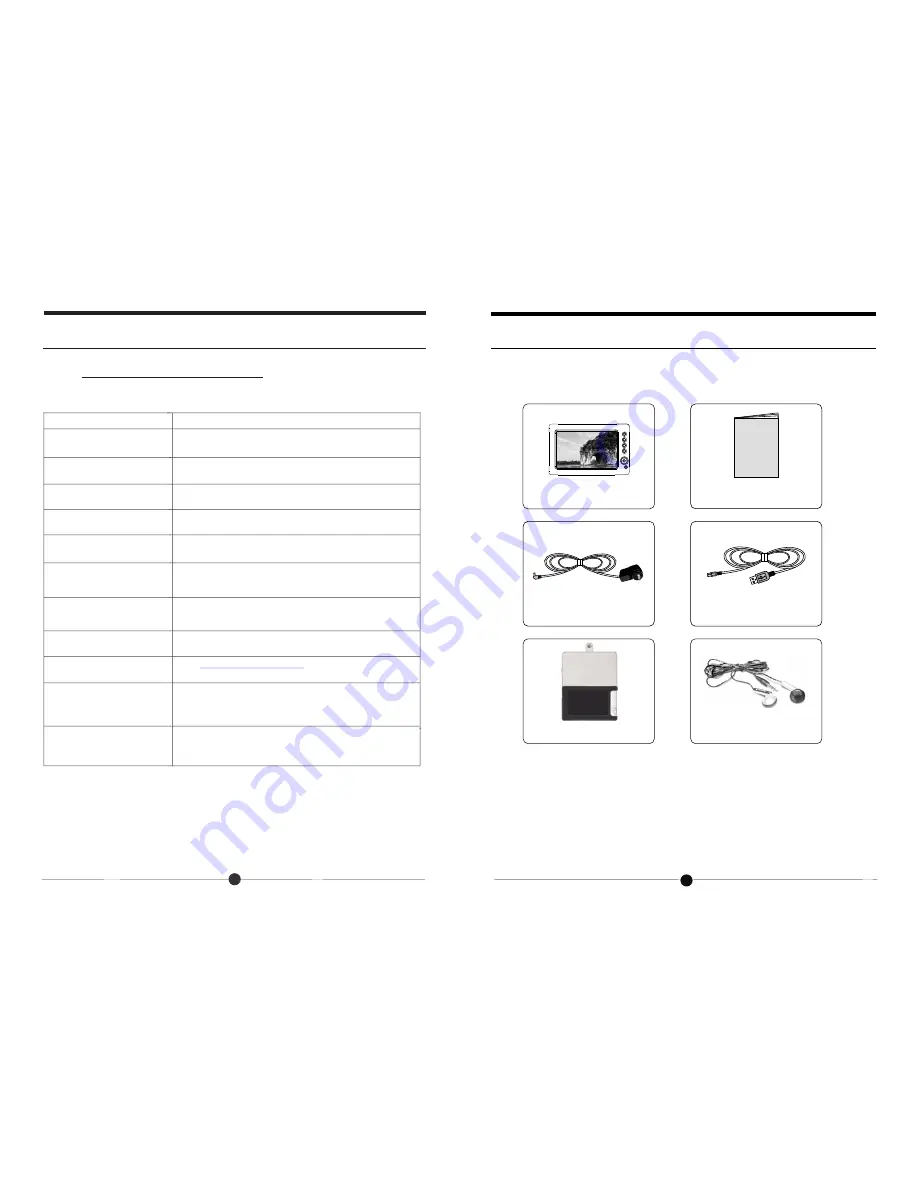
What are the supported formats of
photo,video and audio?
PHOTO: BMP JPEG
AUDIO: WMA MP3
VIDEO: MPEG 1,2,4; DIVX / XVID; AVI; DAT
Does the Entertainment Station have
a built-in memory?
Yes, it has an internal memory to store media files. This memory is accessible
when the unit is connected to the computer. Do not rename this storage device.
Can I insert multiple memory cards?
You can insert one SD, MMC or MS card at time.
Why doesn't the picture cover the entire
screen?
The resolution of the picture to cover the entire screen must be greater
than 800x480 pixels. If your image is less than this then it will not fill the screen
Can the Entertainment Station player
connect with all computers?
The USB port of the PC must be USB2.0 and the PC must have
windows 2000 or above.
Why machine does not display picture
quickly after inserting memory cards?
If your picture has a high resolution it may take longer to load the image. You
may convert your images to lower resolution using the ASSP application
included on the internal memory (see page 18 for more details).
The Entertainment Station does
The unit only suports .TXT format, please make sure that the format is correct.
Why nothing appears when I choose to
play movie?
Where to get eBooks?
go to
and find a list about where to get
www.spectareproducts.com/support
eBooks. Make sure download eBooks in TXT format.
What is the ASSP software?
How to put the eBooks or video files into
the memory?
Just use the unit as a regular storage device, copy and paste the files from
the PC to the internal memory.
20
Case
Earphone
not read my E-book file?
1. There’s no power in the battery so you may have to connect with power
adapter for charging.
2. The video format is not supported- make sure your movie is an AVI file.
The ASSP is software in the internal memory of your Entertainment
Station machine to manage the pictures and audio files to optimize the
utilization of the source of the memory. It is inapplicable to manage
eBooks and video files (see page 18 for more details).
Before Operations
Package Contents
Entertainment Station
User manual
AC Adapter
USB cable
Customer Management
For the most recent Question and Answers plus troubleshooting tips go to:
http://spectareproducts.com/support/
then select the 7” Entertainment Station from the menu.
5
Question
Answer
Question & Answer































