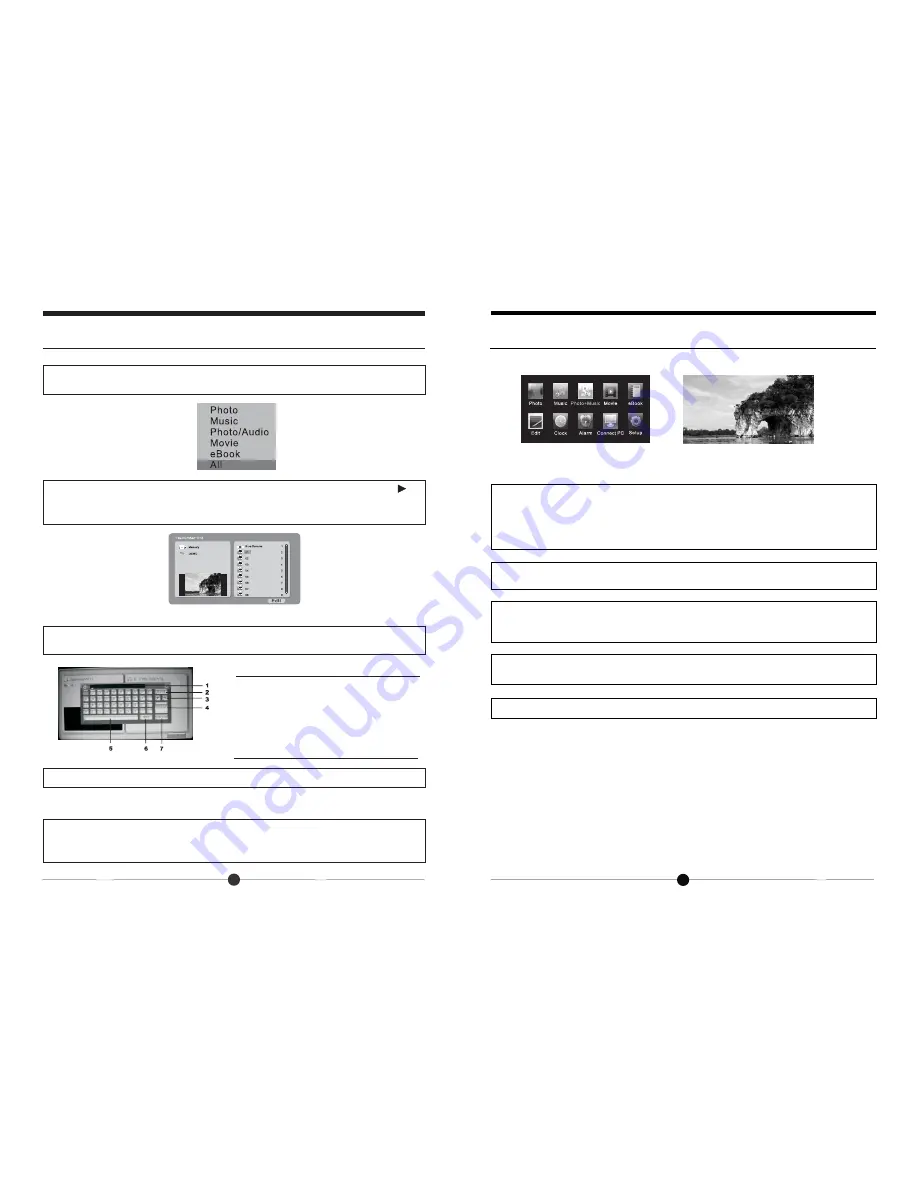
Play Photo + Music
1.In the main menu mode, select the “Photo+Music” icon and press “OK” then
select the desired memory location and press “OK” again to enter the slide show
photos with background music. The music will be played from the files that are
located on the same memory device as the photos you are displaying. If there
are no music files present then the music will not be played.
2.In the slide show mode, press the shortcut button MUSIC on unit to display
images in music background.
3. When slide show images in music background, press the MUSIC
button to mute the sound. Press MUSIC button once again to continue
displaying images in music background.
4. When slide show images in music background, press right/left
navigation buttons to increase or decrease the volume.
5. During playback, press the EXIT button to return to the
main
menu
.
Edit files
In the main menu, select the “Edit” menu and press the OK button, the screen
will display as below:
Select desired icon, press “OK” button and use the navigation buttons to
activate “Edit” icon. After highlighting the Edit icon, press OK button, the
below:
Use the navigation buttons to select the New Folder menu, press OK to confirm
and you will see the following screen:
Use the soft-keyboar to named the new folder.
screen will display as
New folder
Format Entertainment Station machine
Use the navigation buttons to select the “Format Photo Frame” icon,
press OK to format the digital photo frame. NOTE; This process will
delete the ASSP software (see page 18 for more details)
Advanced Operations
Edit
ICONS
MEANING
Input field
Back to delete
Remove the cursor to left/right
Confirm and exit
Space bar
Input solution
Give up the operation
1
2
3
4
5
6
7
Basic Operations
Photo+Music
11
14













