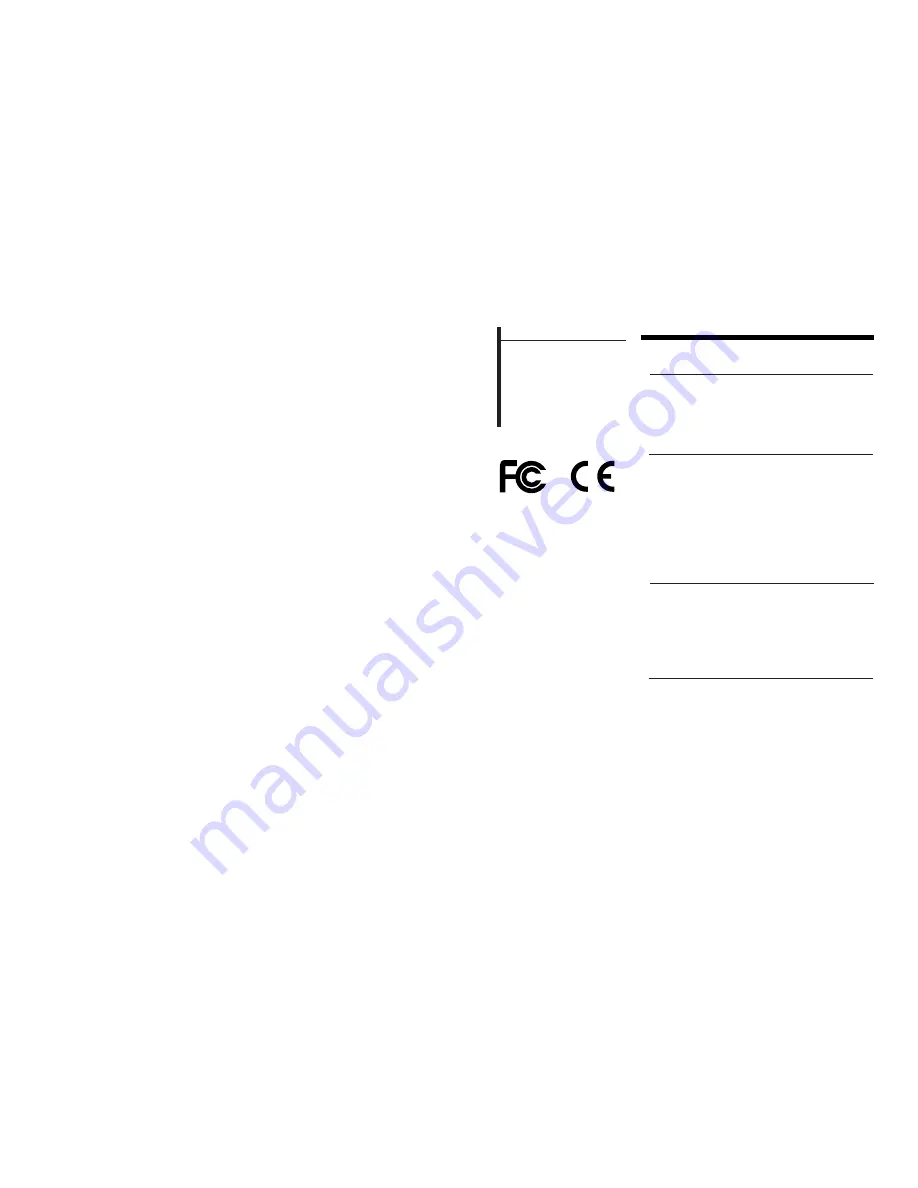
LIMITED WARRANTY
Manufacture Warranty: 90 Days from receipt of the product
Spectare branded products purchased from the SpectareStore.com, through
our online listings, or through our authorized retail partners are warranted
against defects in materials and/or workmanship under normal use for a period
of 90 days from date of purchase by the original purchaser ("Warranty Period").
If a defect arises and a valid claim is received within the Warranty Period, at its
option, Spectare Products will either:
1. Repair the defect at no charge, using new or refurbished replacement parts.
2. Replace the product with a new product that is at least functionally
equivalent to the original product.
3. Provide a store credit in the amount of the purchase price of the original
product.
A replacement product or part, including a user-installable part installed in
accordance with instructions provided by Spectare Products, assumes the
remaining warranty of the original product. When a product or part is
exchanged, any replacement item becomes your property and the replaced
item becomes property of the Spectarestore.com. When a store credit is given,
the original product must be returned to the Spectarestore.com and becomes
property of the SpectareStore.
To obtain warranty service please fill out our web form with a detailed
description of your problem:
http://spectareproducts.com/support/contactsupport.html
A member of our support team will contact you and arrange to have your
item(s) returned to us for repair or replacement at the following location:
SuMaWah LLC / Spectare Products
6081 Meridian Ave STE 70-308
San Jose, CA 95120
All repairs and replacements must be authorized in advance. Service
options, parts availability and response times will vary. You are responsible for
delivery and the cost of delivery of the product or any parts to our service center
for replacement, per our instructions.
User Notice
This product has met
electronic emissions
standard required. It
can be used safely at
home.
Contents
Before Operation
Product Introduction
Safety Precautions 3
Package Contents 5
Product Overview 6
2
Basic Operation
Power Connection 7
Insert a memory card 8
Photo
Music 10
Photo+Music
Movie
eBook 13
9
11
12
Edit 14
Clock 16
Alarm 17
Connect PC 18
Setup 19
Question & Answer 20
Troubleshooting 21
Specifications 22
Advanced Operation
Customer management































