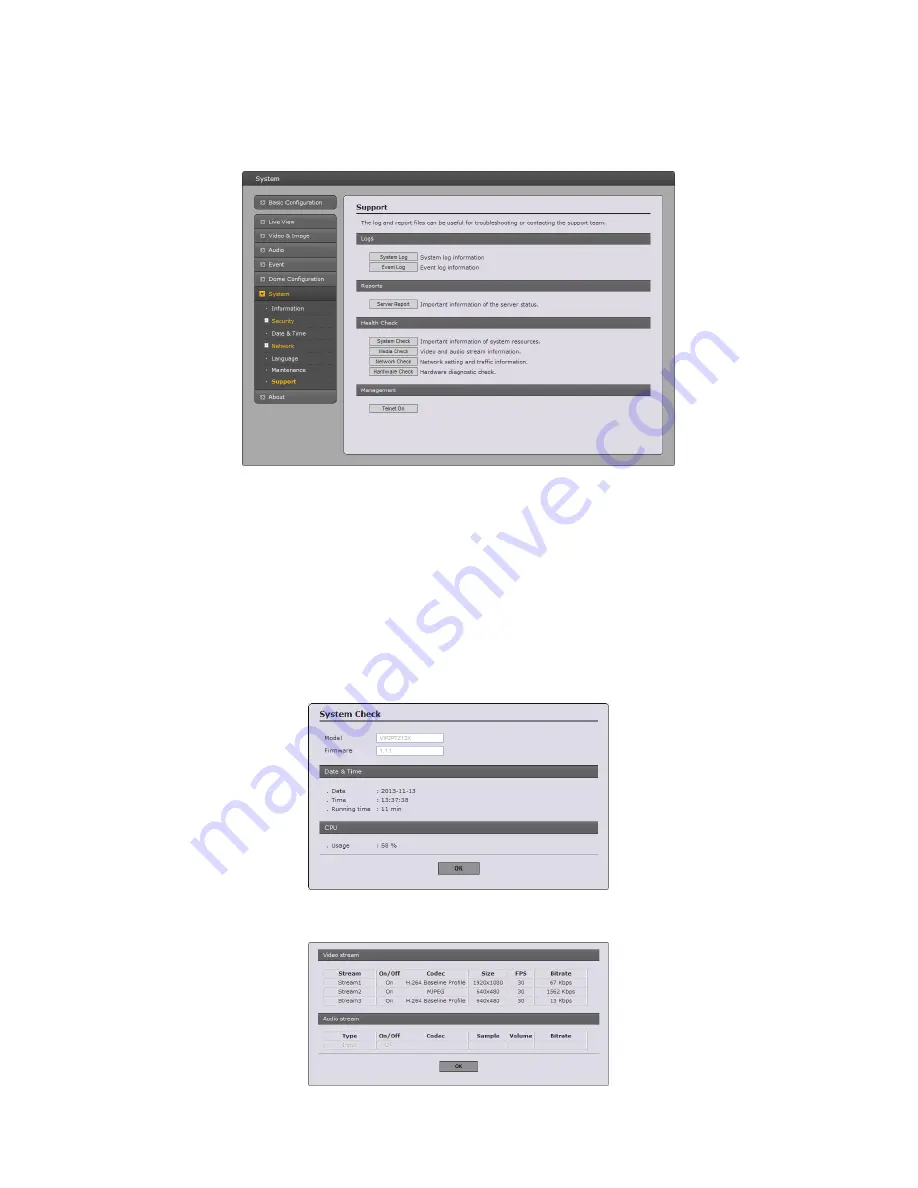
61
7) Support
The support page provides valuable information on troubleshooting and contact information,
should you require technical assistance.
• Logs:
The network camera supports system and event log information. Click the
System
Log
button to get the system log data or the
Event Log
button to get information on events.
• Reports:
- Server Report:
Click the
Server Report
button to get the important information about the
server’s status; this should always be included when requesting support.
- Parameter List:
Click the
Parameter List
button to see the unit’s parameters and their
current settings.
• Health Check:
- System Check:
Click the
System Check
button to get the important information about the
camera’s system resources. You can see the pop-up window below.
- Media Check:
Click the
Media Check
button to get the information about the camera’s
video and audio stream. You can see the pop-up window below.
Summary of Contents for VIP2PTZ12X
Page 68: ...68 Figure Dimension...
Page 70: ...VIP2PTZ12X IP CAMERA Rev A...
























