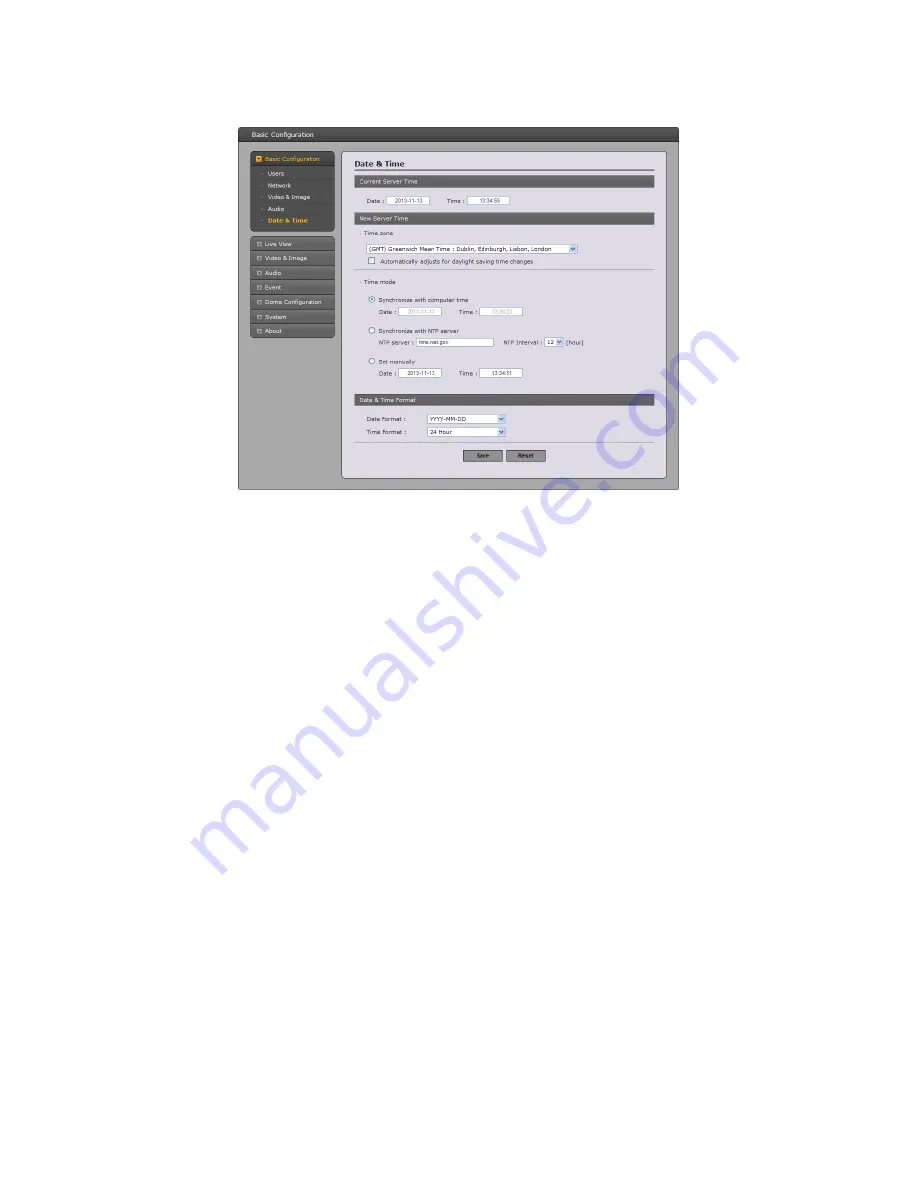
23
5) Date & Time
••••
Current Server Time:
This displays the current date and time (24h clock). The time can be
displayed in 12h clock format in the overlay (see below).
••••
New Server Time:
Select your time zone from the drop-down list. If you want the server
clock to automatically adjust for daylight saving time, select “Automatically adjustment for
daylight saving time changes”.
From the Time mode section, select the preferred method to use for setting the time:
- Synchronize with computer time:
sets the time from the clock on your computer.
- Synchronize with NTP Server:
the video encoder will obtain the time from an NTP server
every 60 minutes.
- Set manually:
this option allows you to manually set the time and date.
••••
Data & Time Format:
Specify the formats for the date and time (12h or 24h) displayed in the
video streams.
Select Date & Time format from the drop-down list.
- Date Format:
Specify the date format. YYYY: Year, MM: Month, DD: Day
- Time Format:
Specify the date format. 24 Hour or 12 Hour
Summary of Contents for VIP2PTZ12X
Page 68: ...68 Figure Dimension...
Page 70: ...VIP2PTZ12X IP CAMERA Rev A...
















































