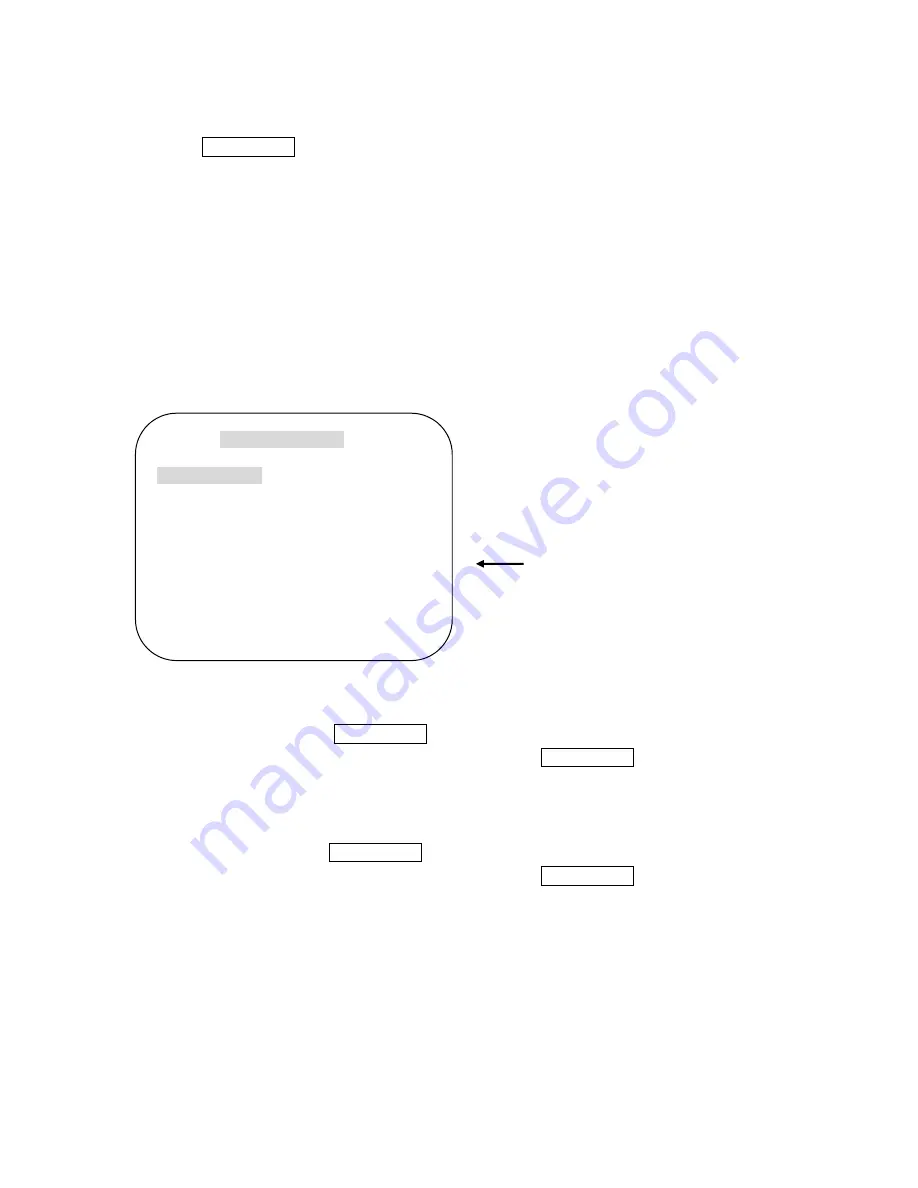
2-79
press FOCUS FAR button again after setting a preset location.
C-4.
PRESET – SAVE
Move five keys to the right direction when the cursor is at SAVE and then
the cursor will be located on Preset ID for the continuous preset No.
setting.
C-5. PRESET – EXIT
To escape this page, move five keys to the right direction.
D. AUTO SCAN SET
D-1. AUTO SCAN- START ANGLE
To set start angle, press FOCUS FAR button then move five keys to the
starting angle which is needed memorized. To press FOCUS FAR
button again is to escape.
D-2. AUTO SCAN- END ANGLE
To set end angle, press FOCUS FAR button then move five keys to the
starting angle which is needed memorized. To press FOCUS FAR
button again is to escape.
D-3. AUTO SCAN – DIRECTION
Auto Scan directions are available with two direction as CW or CCW by
five keys to the right or left direction
AUTO SCAN SET
START ANGLE : XXX.X.XX.X
END ANGLE : XXX.X.XX.X
DIRECTION : CW
ENDLES
: OFF
SPEED : 10
°
/S
DWELL TIME: 03
SAVE AND EXIT
EXIT
DEFAULT SETTING
Summary of Contents for SIPB1
Page 4: ......
Page 6: ...1 2 1 2 Dimension and Connector Description 1 2 1 Dimensions 1 SIPB1 SIPB2 ...
Page 7: ...1 3 2 SIPD3 ...
Page 8: ...1 4 3 SIPD4 ...
Page 9: ...1 5 4 SIPT5 ...
Page 10: ...1 6 5 SIPSD10X ...
Page 11: ...1 7 6 SIPMPB ...
Page 12: ...1 8 7 SIPMPD ...
Page 22: ...2 18 Once successfully login the Video Display page will be displayed as below ...
Page 51: ...2 47 2 4 OSD Setting 2 4 1 Function Deleted sp ...
Page 55: ...2 51 When DC LENS selected press SET button to control the BRIGHTNESS ...
Page 58: ...2 54 ESC You can control the BRIGHTNESS c When completed press SET ...
















































