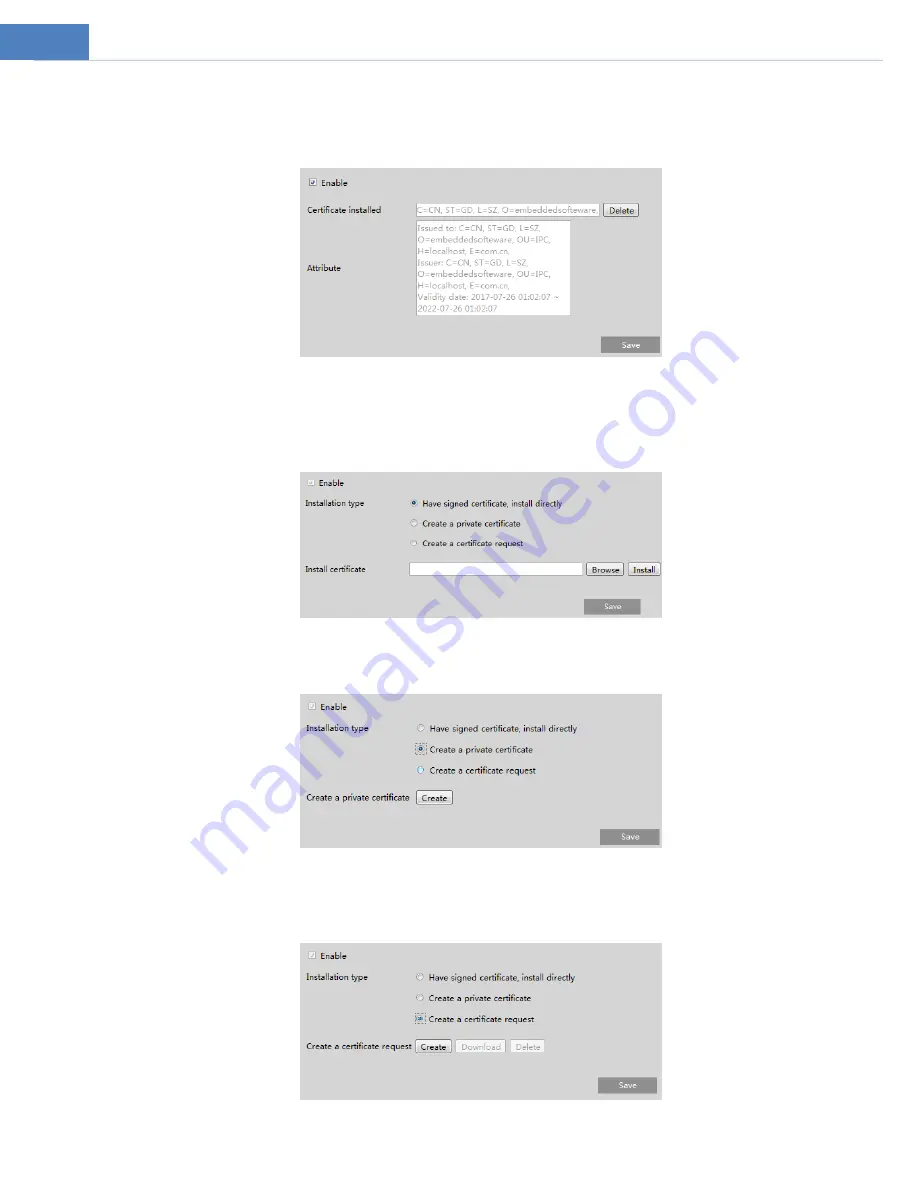
23
4.5.9
HTTPS
HTTPs provides authentication of the web site and protects user privacy.
Go to Network
HTTPS as shown below.
There is a certificate installed by default as shown above. Enable this function and save it. Then the camera can be accessed by
entering https://IP: https port via the web browser (eg. https://192.168.226.201:443).
A private certificate can be created if users don’t want to use the default one. Click “Delete” to cancel the default certificate.
Then the following interface will be displayed.
* If there is a signed certificate, click “Browse” to select it and then click “Install” to install it.
* Click “Create a private certificate” to enter the following creation interface.
Click the “Create” button to create a private certificate. Enter the country (only two letters available), domain (camera’s IP
address/domain), validity date, password, province/state, region and so on. Then click “OK” to save the settings.
* Click “Create a certificate request” to enter the following interface.
Click “Create” to create the certificate request. Then download the certificate request and submit it to the trusted certificate






























