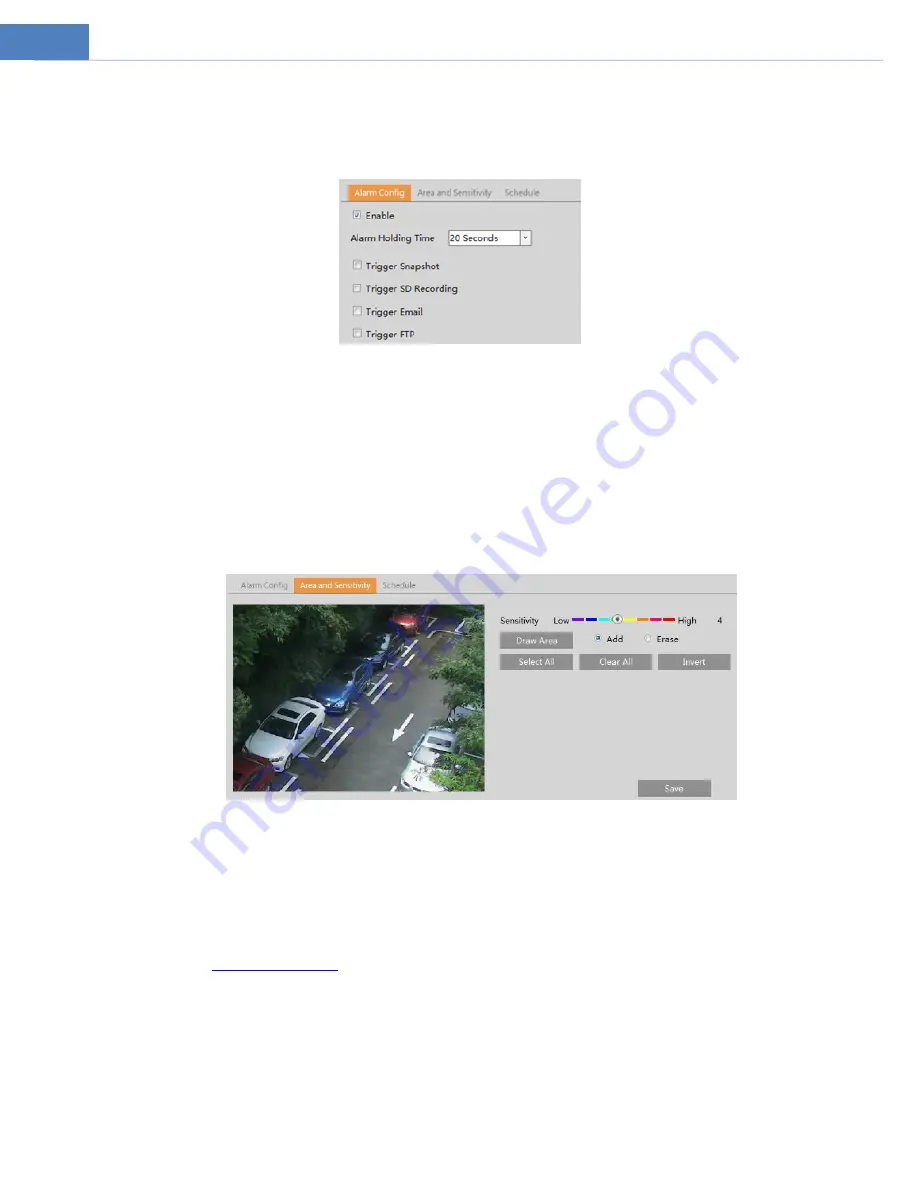
14
4.3
Event Setup
4.3.1
Motion Detection
Go to Event Setup
Motion Detection to set motion detection alarm.
1. Check “Enable” check box to activate motion based alarms. If unchecked, the camera will not send out any signals to trigger
motion-based recording to the NVR or CMS, even if there is motion in the video.
Trigger Snapshot: If selected, the system will capture images on motion detection and save the images on an SD card.
Trigger SD Recording: If selected, video will be recorded on an SD card on motion detection.
Trigger Email: If “Trigger Email” and “Attach Picture” are checked (email address must be set first in the Email configuration
interface), the captured pictures and triggered event will be sent into those addresses.
Trigger FTP: If “Trigger FTP” and “Attach Picture” are checked, the captured pictures will be sent into FTP server address.
Please refer to FTP configuration chapter for more details.
2. Set motion detection area and sensitivity. Click the “Area and Sensitivity” tab to go to the interface as shown below.
Move the “Sensitivity” scroll bar to set the sensitivity. Higher sensitivity value means that motion will be triggered more
easily.
Select “Add” and click “Draw”. Drag the mouse to draw the motion detection area; Select “Erase” and drag the mouse to clear
motion detection area.
After that, click the “Save” to save the settings. “Clear All” can be used to clear out the entire motion zone.
3. Set the schedule for motion detection. The schedule setup steps of the motion detection are the same as the schedule
recording setup (See
4.3.2
Other Alarms
SD Card Full
1. Go to Event Setup
Anomaly
SD Card Full.






























