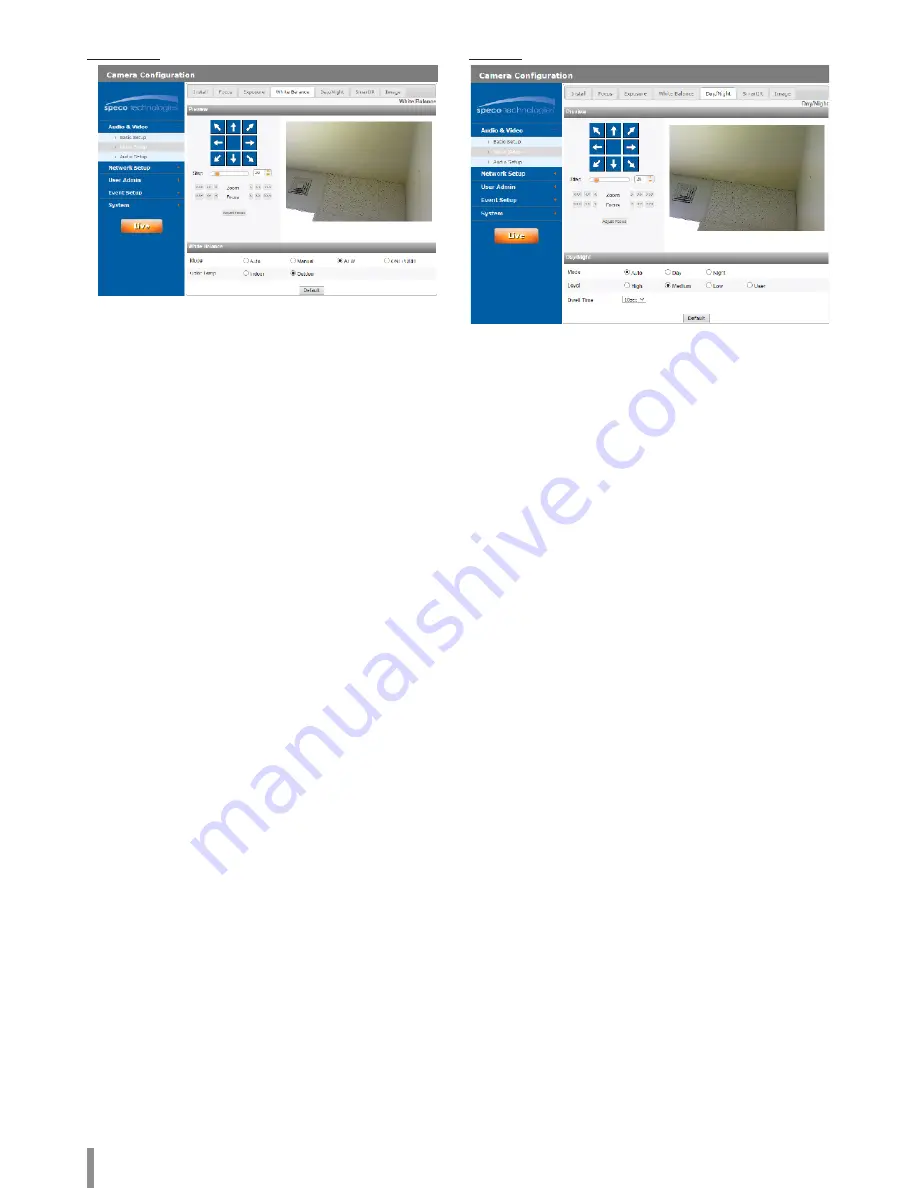
14
Operation and settings
White Balance
> Mode: Under the [Mode] option in the [White Balance]
menu, select the following mode.
- Auto: Adjust the white balance of the full image area.
Use this function in the environment by special lighting
lamp.
Note:
When a monochromatic object is caught on camera, the
object may seem faded.
In case of this, it is recommended to set to [ATW] mode.
- Manual: You can set the white balance options manually.
If the [Mode] option set to [Manual], [Red] and [Blue] are
displayed.
- ATW (Auto-Tracing White Balance): Adjust the white
balance by tracing the white area.
In the following conditions, ATW may not work properly:
1. When the scene contains mostly high color
temperature objects, such as a blue sky or sunset.
2. When the scene is dim.
- ONE PUSH: If you select the [ONE PUSH] mode, you will
be able to set up the White Balance automatically.
> Red: Set the desired red value.
> Blue: Set the desired blue value.
> Color Temp: If the [Mode] option set to [ATW], this option is
displayed. Click to select the option.
- Indoor: Adjust the white balance according to the indoor
environment.
- Outdoor: Adjust the white balance according to the
outdoor environment.
•
Default: Click this button to restore back to original factory
settings.
Day/Night
> Mode: Under the [Mode] option in the [Day/Night] menu,
select the following mode.
- Auto: [Day/Night] mode can be changed to the [Auto]
mode depending on the [Level] settings.
- Day: Maintains the color mode always.
- Night: Maintains the Black-and-white mode always.
> Level: Adjust the automatic conversion time according to
the ambient light. If you select the [High], conversion is
made in the lowest illuminance.
> User Level: When you select the [Level] option to [User],
you can adjust the automatic conversion time according to
the ambient light. The left handle set the value of [Night >>
Day] and the right handle set the value of [Day >> Night].
> Dwell Time: Set the time to maintain the brightness for the
automatic conversion.
Summary of Contents for O2B16
Page 30: ......





























