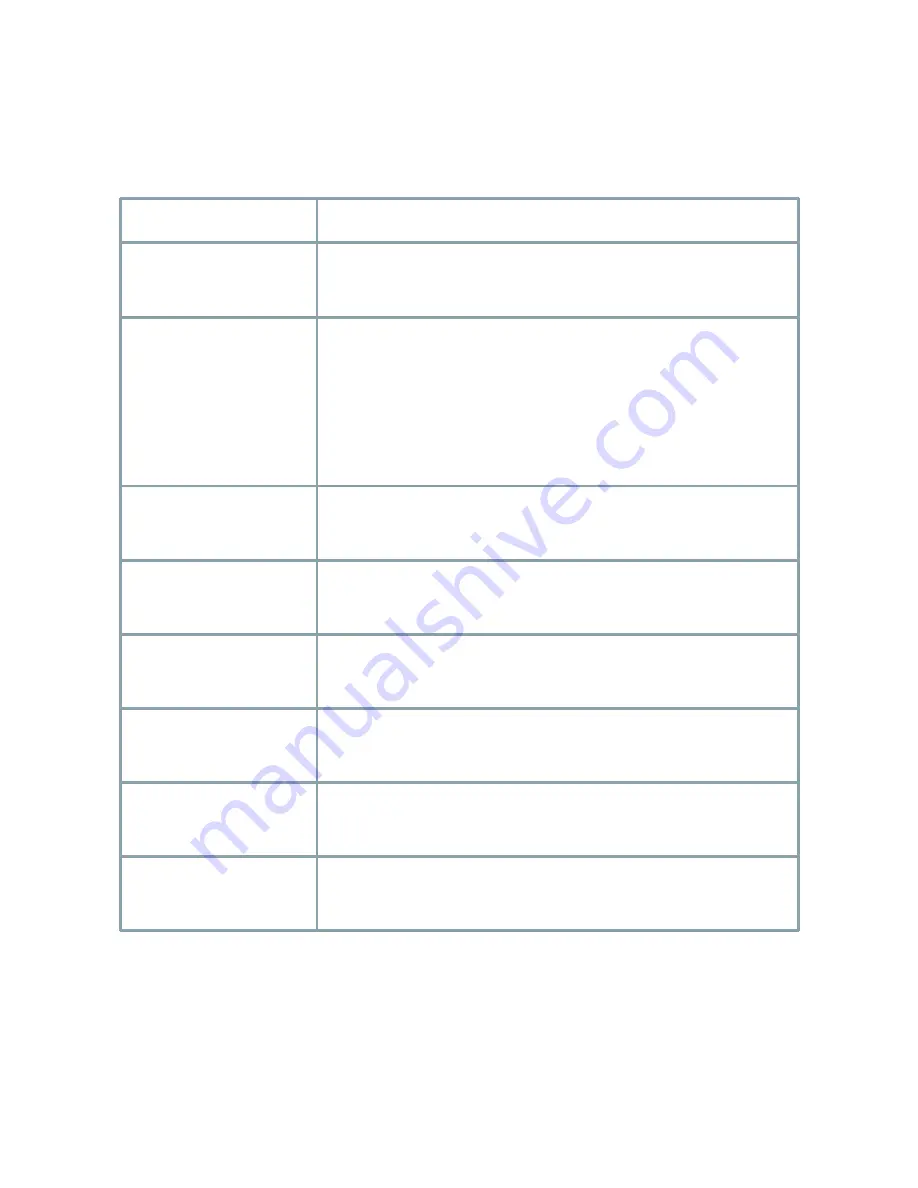
30
●
Trouble Shooting
PROBLEM
Northing appears on
the screen.
F
Check the power cable, power supply output and video
connection between the camera and monitor.
F
Are the camera lens or the lens glass dirty?
Clean the lens / glass with a soft clean cloth.
F
Adjust the monitor controls, as required.
F
If the camera is facing a very strong light, change
the camera position.
F
Adjust the lens focus.
F
Adjust the contrast control of the monitor.
F
If there is an intermediate device, correctly set the 75Ω/Hi-z.
F
Has MOTION DET been set to ON in the menu?
F
Has MD AREA been properly defined?
F
Check that the AGC setting in the EXPOSURE menu is not set to OFF.
F
Check the EXPOSURE menu and make sure SHUTTER is set to------.
F
Make sure that the camera isn’t facing direct sunlight or
fluorescent lighting. If necessary,change the camera position.
F
Check the settings in WHITE BALANCE menu.
F
Check the camera is correctly connected to an appropriate
regulated power source.
The image on the
screen is dim.
The camera is not
working properly
and the surface of
the camera is hot.
The image on the
screen is dark.
Motion Detection
is not activated.
The color of the
picture is not correct.
The image on the
screen flickers.
The INTENSIFY does
not work.
POSSIBLE CAUSE
Summary of Contents for HT5943T
Page 4: ...3...
Page 11: ...10 1 HT7043T LENS ADJUSTMENT Open the cap Focus adjustment Lock screw Zoom adjustment...
Page 12: ...11 2 HT5943T LENS ADJUSTMENT Focus adjustment Zoom adjustment Open the cap...
Page 15: ...14 CAMERA DIMENSION 1 HT7043T 3 94 3 38 8 27 4 80 2 95 3 01 3 46 2 HT5943T 4 72 3 35 1 82 3 23...
Page 32: ...31...
Page 33: ...32 uMEMO...
Page 34: ...33 uMEMO...
Page 35: ...34 uMEMO...
Page 36: ...200 New Highway Amityville NY 11701 631 957 8700 1 800 645 5516 www specotech com...





































