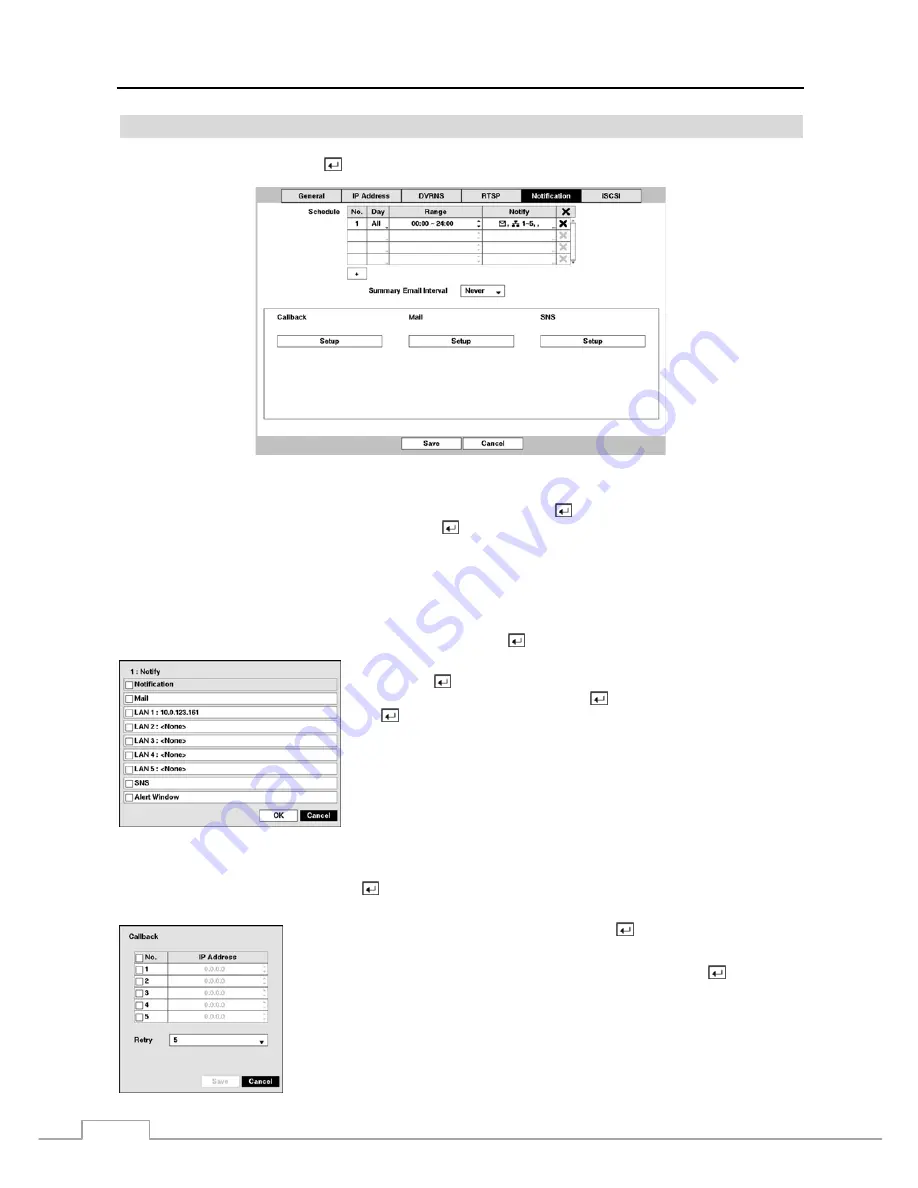
Operation Instruction
44
Notification
Highlight
Notification
and press the button. The Notification setup
screen displays.
Figure 29 : Network – Notification setup screen.
You can add and edit notification schedules. Highlight the
+
and press the
button to add a schedule. Highlighting
the boxes under the
Column
heading and pressing the button allows you to edit the information in those boxes.
The
Day
box allows you to select the days that the notification schedule will be active. The choices are: Sun, Mon,
Tue, Wed, Thu, Fri, Sat, M~F, Hol and All.
The
Range
box allows you to set the time that the notification schedule will be active in 15-minute increments from
00:00 to 24:00.
Highlight the desired box under the
Notify
heading, and press the button. The
Schedule Notify
menu appears.
You can toggle the entire list On and Off by highlighting
Notification
and
pressing the
button. You can toggle the individual items On and Off by
highlighting that item and pressing the button. Highlight
OK
and press
the button to accept your changes.
NOTE: For the Notify action, the notify item you select should be enabled
in the Notification setup screen and the DVR should be registered
in the Speco Central (Remote Administration System).
Highlight the box beside
Summary Email Interval
and select the interval that you want the DVR to send a summary
email. The DVR will send an email containing a summary of events detected during the preset interval.
Highlight
Callback – Setup
and press the
button, and the Callback screen appears. The DVR can be set up to contact
a computer running Speco Central (Remote Administration System) when an event occurs.
Highlight the box under the
No.
heading and press the button to toggle between On
and Off. You will only be able to change the IP addresses if
No.
is enabled.
Highlight the
IP Address
box that you want to change and press the
button. Use
the arrow buttons to enter the IP address of the computer you want contacted during an
event. You can enter up to five IP addresses.
Highlight the box beside
Retry
and enter the number of times you would like the DVR
to try contacting the computer. You can select from 1 to 10 retries.
Summary of Contents for D24GS
Page 1: ......
Page 2: ......
Page 10: ...Operation Instruction viii ...
Page 18: ...Operation Instruction 8 ...
Page 94: ...Operation Instruction 84 ...






























