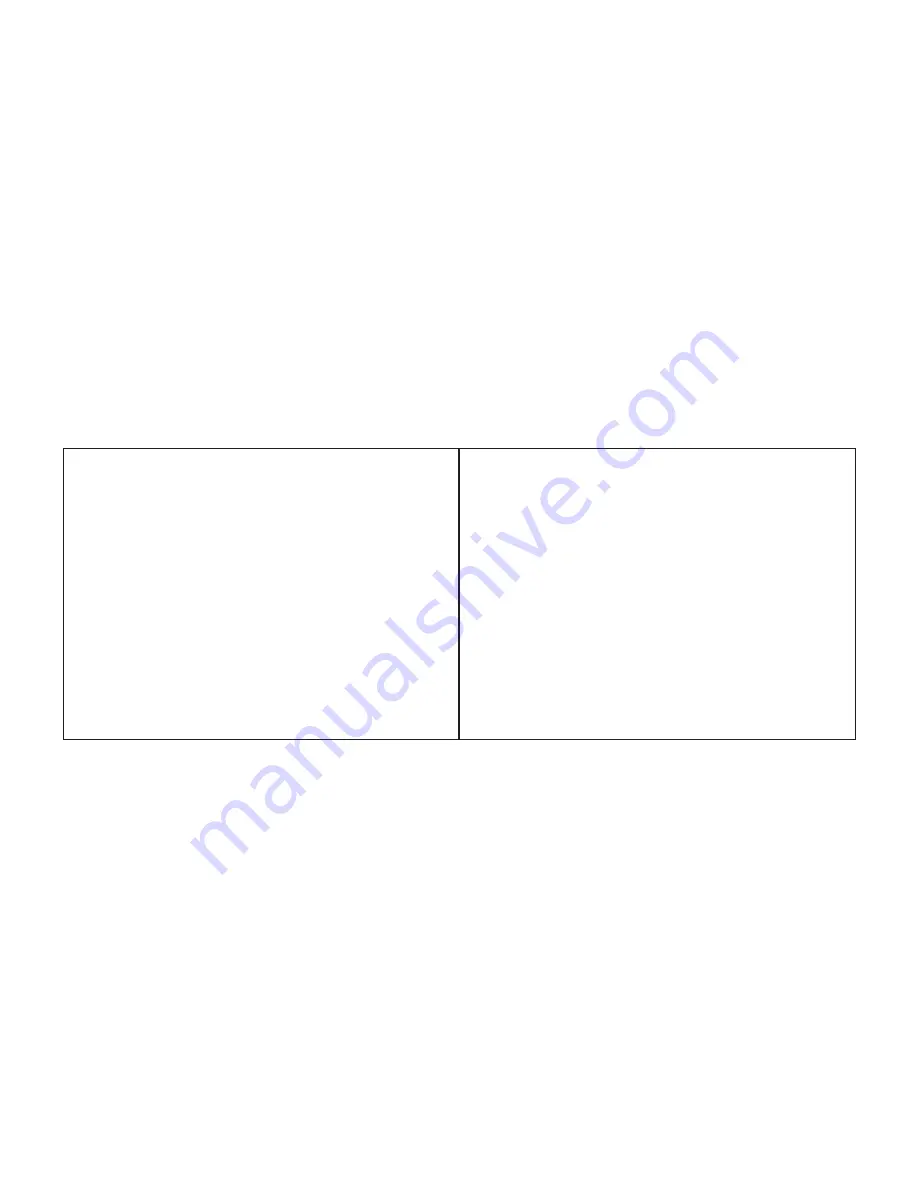
TROUBLESHOOTING
• Display is blank:
Change the battery
or press the AC button on the bottom
of the case
• Display shows partial digits:
Press the
AC button on the bottom of the case.
• Speed/distance not recording:
Check
sensor/magnet alignment. Make sure that
the sensor is no more than 1/16" (2mm)
from the magnet.
• Entire screen is dark:
Did you leave the
bike parked in the hot direct sun when it
was parked? If so, move the bike to the
shade. The data will be OK.
• Computer moves on handlebar:
Tighten
mount or add sizing straps to improve fit
on handlebar.
IMPORTANT!
• Always consult your doctor before
beginning any new exercise program.
• Pay attention to traffic and road conditions
at all times. Your first obligation is to be
attentive and to ride safely.
• Your SpeedZone P•Brain is water-resistant
and will tolerate exposure to rain and wet
or muddy conditions. However, it is not
intended to be used underwater or while
swimming.
• Keep your computer in good shape and
use it safely:
• Do not expose it to direct sunlight except
when you are riding
• Do not disassemble it
• Make sure the magnet and the transmitter
are well aligned. Check them regularly.
• Keep the computer and all of its compo-
nents tightly attached, and check them reg-
ularly. If any one of the components is
loose, it could become tangled in your
spokes and cause an accident.
• See your authorized Specialized dealer
if you have any trouble installing or main-
taining your computer.
• Clean the unit with a mild detergent
and a soft dry cloth. Never use any kind
of solvent or alcohol.
21
Pull Down Menus
Under the "FILE" menu there
are 6 available selections:
• NEW- creates a new file into which you
can download a Tour from your P•Brain.
• OPEN- Allows you to open a stored Tour.
• SAVE- Allows you to save your current
tour and remarks.
• SAVE AS- Allows you to rename the cur-
rent Tour.
• PRINT- Prints the current screen.
• EXIT- Closes the SportLog application.
Under the "Tour" menu there
are 2 selections:
• TRANSFER- Transfers the stored data from
the P•Brain to your computer.
• DELETE- Deletes the selected file from the
"Tour List."
Under the "Trip" pull down menu
there are 3 selections:
• MOVE- Allows you to move an individual
trip to a different Tour or create a new
Tour for the selected trip.
• DELETE- Erases the selected Trip.
• EDIT- Allows you to write notes in the
"Remarks" window of the selected Trip.
Under the "Options" menu there are
2 selections:
• UNITS- Allows you to view your data in
metric or imperial units.
• SET RECORDING INTERVAL- Allows you
to set your SpeedZone P•Brain to record in
either 10, 20, 30 or 60 second intervals.
CAUTION
While storing your chest strap you should
not allow conductive rubber pads on the
back to contact one another.
20












