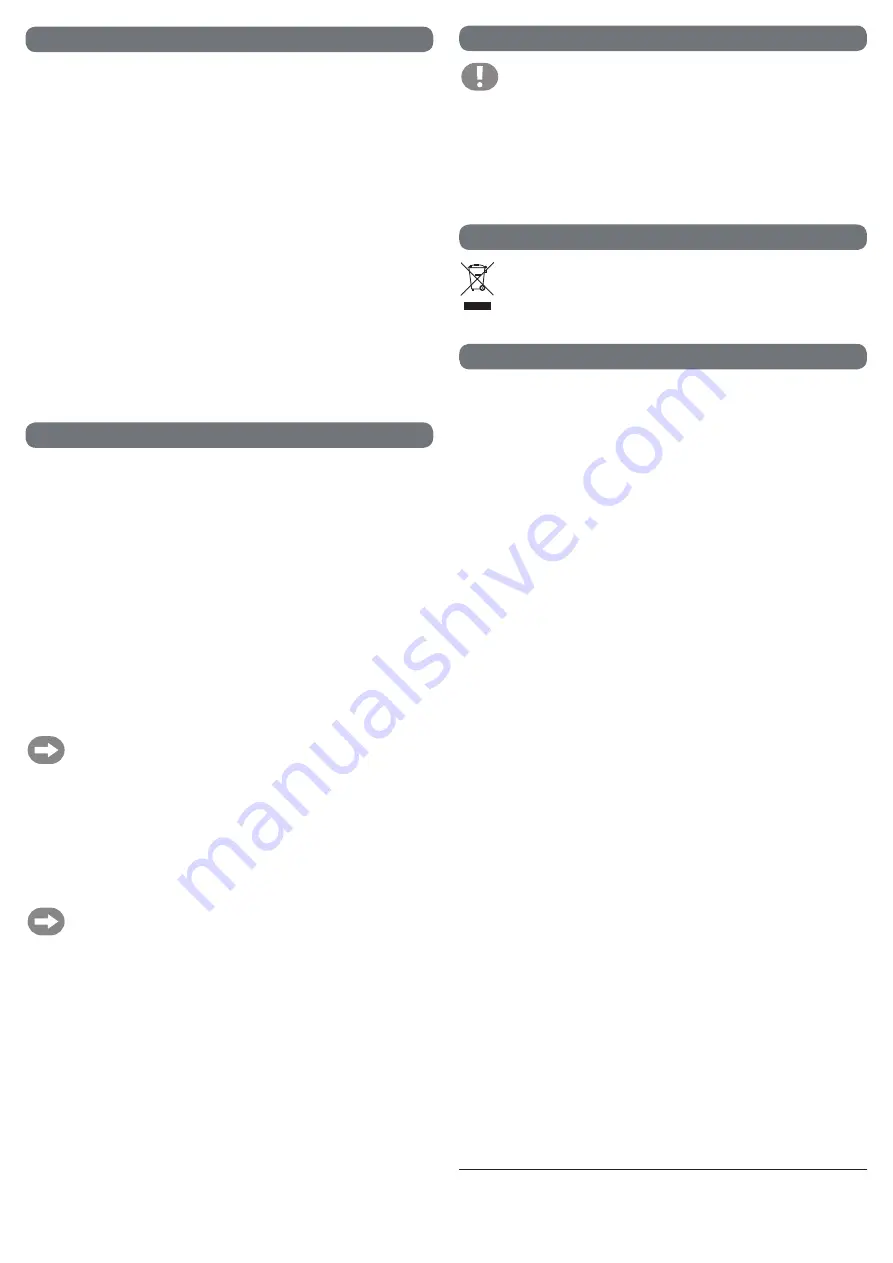
Functions of sockets/buttons
1
ON/OFF
button
Turns the device on/off
2
POWER
LED
This blue LED turns on when the device is
switched on and supplied with power.
3
3G
LED
This blue LED turns on when the SDI input
signal is processed in 3G format.
4
HD
LED
This blue LED turns on when the SDI input
signal is processed in HD format.
5
SD
LED
This blue LED turns on when the SDI input
signal is processed in SD format.
6
MENU
button
Press this button to select/configure the desired
screen resolution via the onscreen menu on
your monitor. Press once: Menu selection. Press
twice: Select/configure resolution
7
ENTER
button
Confirm the output resolution with this button.
8
SDI IN
connection
SDI input socket for the SDI signal.
9
SDI OUT
connection
SDI output socket for an SDI signal (the input signal
can be displayed and monitored).
10
DVI-I OUT
connection
Built-in DVI/VGA output socket. DVI or VGA
monitors can be connected to the same socket.
Use a DVI to DVI cable to connect monitors with
a DVI socket. Monitors with a VGA socket require
a DVI/VGA cable to transmit the video signal.
Use suitable adapters if the correct cable is not
available.
11
R
red cinch socket
cinch socket transmits the audio signal to a speaker
or amplifier.
12
L
white cinch socket
cinch socket transmits the audio signal to a speaker
or amplifier.
13
5V/DC 1A
low voltage socket
5 V/DC low voltage socket to connect the power
adapter to the product.
Operation
a) Setup
•
Place the product on a horizontal, level surface. Protect valuable furniture with suitable covers, such as
table cloths.
b) Connection
•
Turn the device off using the
ON/OFF
button (1) and unplug the power adapter from the mains socket. All
LEDs should be off before you connect any cables to the product.
•
Connect the
DVI-I OUT
socket (10) to the input on a suitable display device (e.g. monitor or TV). Use a
suitable cable (or, if necessary, suitable adapters) if a direct cable is not available. These accessories are
not included with the product.
•
Use a suitable cable (not included) to connect the cinch sockets on the converter to the audio input on an
audio device (e.g. amplifier or a speaker).
- Red cinch socket (11) = right stereo signal
- White cinch socket (12) = left stereo signal
•
Connect a suitable coaxial cable (not included) with a BNC plug to the
SDI IN
socket (8) and the output
on an SDI signal source.
•
Connect a suitable coaxial cable (not included) with a BNC plug to the
SDI OUT
socket (9) and the input
on a suitable display device (e.g. SD monitor). This is optional and is only necessary for viewing the input
signal (monitoring).
The product was tested with a Belden 1694A cable. Transmission ranges may vary when using
other cables (up to approx. 300 m for SD signals, 200 m for HD signals and 100 m for 3G
signals).
•
Connect the
5V/DC 1A
low voltage socket (13) to the low voltage connector on the power adapter.
•
Connect the power adapter to a suitable mains socket.
•
Press the
ON/OFF
button (1) to turn the device on. All LEDs on the display turn on and flash briefly. The
POWER
LED (2) then stays constant. The product is now ready for use.
•
Press the
ON/OFF
button (1) again to turn the product off. All LEDs will turn off.
•
Press the
MENU
button (6) once to access the onscreen menu. Press the button twice to select the desired
resolution for the connected screen.
• Confirm your selection with the
ENTER
button (7).
If you wish to connect the monitor to another video signal source (e.g. computer graphics card),
reset the resolution by turning the monitor off.
Maintenance and cleaning
Never use aggressive and abrasive detergents, rubbing alcohol or other chemical
solutions, as these could damage the casing or even impair the functioning of the
product.
•
Under no circumstances should you service any of the components in the interior of the product, therefore
never open/dismantle it. The device does not require maintenance except for occasional cleaning.
•
Do not immerse the product in water.
•
Remove the product from the power supply and the connected devices before cleaning.
• A dry, soft and clean cloth is sufficient for cleaning. Do not press too hard on the surface when cleaning
to avoid scratch marks.
•
Dust can be easily removed using a clean long-haired brush and a vacuum cleaner.
Disposal
Electronic devices are recyclable waste and must not be disposed of in the household waste. At
the end of its service life, dispose of the product according to the relevant statutory regulations.
You thus fulfil your statutory obligations and contribute to the protection of the environment.
Technical data
a) Converter
Inputs ..................................................................1x BNC (SD/HD/3G-SDI)
Outputs
...............................................................1x BNC (SD/HD/3G-SDI), 1x DVI-VGA, 1x Cinch
SDI resolutions ................................................... SD: 480i@60, 576i@50, HD: 720p@50/60, 1080i@50/60,
3G:1080p@24/25/29.97/30/50/59.94/60
DVI/VGA resolutions ........................................... 800x600@60Hz, 1024x768@60Hz, 1280x720@60Hz,
1440x900@60Hz, 1280x1024@60Hz, 1680x1050@60Hz,
1600x1200@60Hz, 1920x1080@60Hz 1920x1200@60Hz
Bit rate ................................................................2.97 GBit/s
Operating conditions
........................................... 0 to +40 °C, 20 - 90 % RH (non-condensing)
Storage conditions .............................................. -20 to +60 °C, 20 - 90 % RH (non-condensing)
Dimensions (W x H x D) .....................................147 x 25 x 88 mm
Weight ................................................................319 g
b) Power adapter
Input voltage/current ...........................................100 - 240 V/AC, 50/60 Hz, max. 0.15 A
Output voltage / current
......................................5 V/DC, 1 A
© Copyright 2016 by Conrad Electronic SE.
1420545_v1_0416-DS
This is a publication by Conrad Electronic SE, Klaus-Conrad-Str. 1, D-92240 Hirschau (www.conrad.com).
All rights including translation reserved. Reproduction by any method, e.g. photocopy, microfilming, or the capture in electronic data
processing systems require the prior written approval by the editor. Reprinting, also in part, is prohibited. This publication represent the
technical status at the time of printing.








