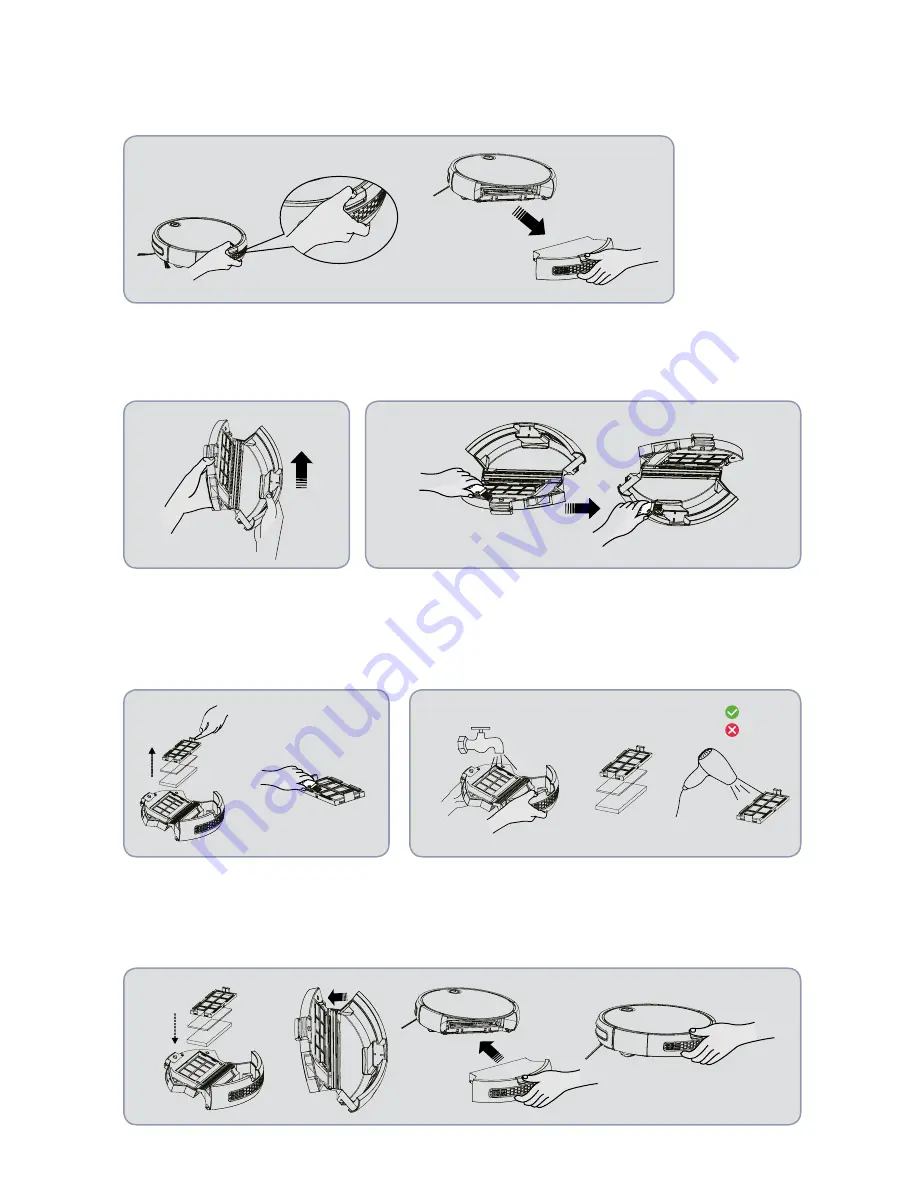
24
5.3 Cleaning the dust container
ASSEMBLY AND DISASSEMBLY OF THE DUST CONTAINER.
Press the release button on the container and keep it pressed down to release the container.
CLEANING THE CONTAINER
1. Open the lid to empty the
dust container. We recommend
periodically cleaning the
container.
3. Once you have removed the
filter, clean the dust with the
cleaning brush.
4. The container can be washed. (Note: the dust
container must be completely dry before being
reinserted.)
2. Clean the dust container with a cleaning brush.
Air:
Cold
Hot
Summary of Contents for BAAMBA
Page 1: ...Robot Vacuum Cleaner BAAMBA BAAMBA GYRO 4 0 USER GUIDE ...
Page 29: ...29 EN ...
Page 30: ...spc universe com SPC 18 07 1c ...







































