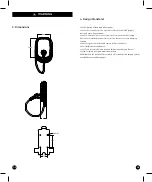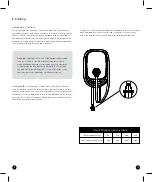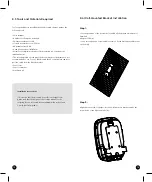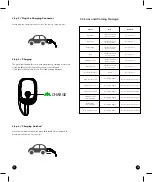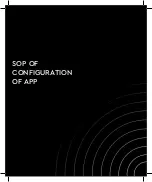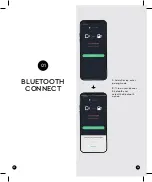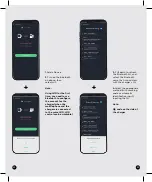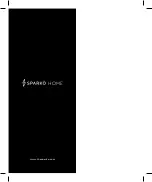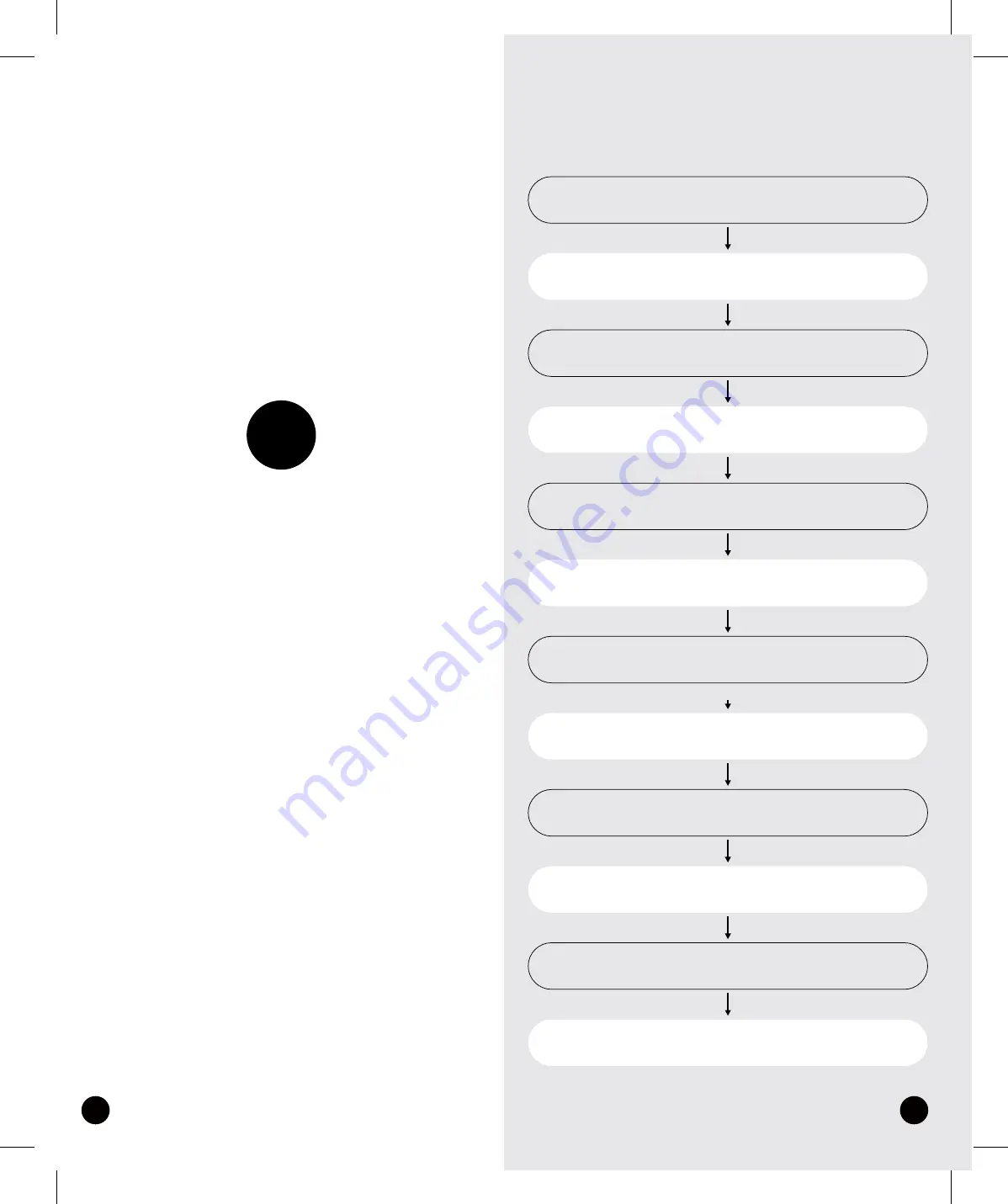
27
28
FIRST TIME
WIFI
CONFIGURATION
02
First time to configurate wifi
Add a Device
Turn on Bluetooth on phone
Select wifi
Input SN
Set your wifi account and password
setting complete
Restart the charger and App
wating 40 seconds
Add a Device
Select wifi
Waiting for connect complete
connect complete
Charging operation