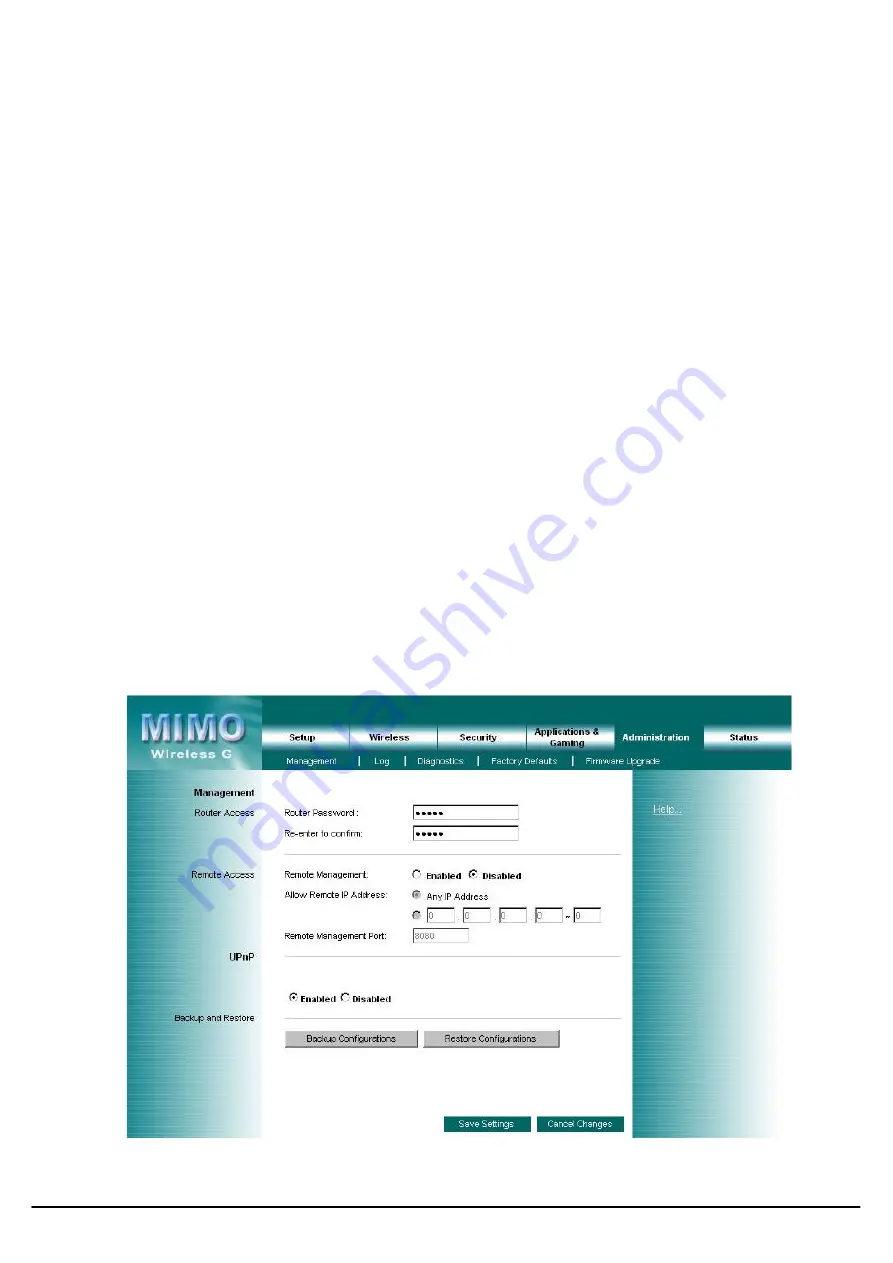
User’s Guide
25
4.12 Administration – Management
This section allows the network’s administrator to manage specific Router functions for access and security.
Router Password
Router Password and Re-enter to Confirm
: You can change the Router’s password from here. Enter a new
Router password and then type it again in the Re-enter to Confirm
field to confirm.
Remote Router Access
Remote Management
: To access the Router remotely, from outside of local network, select
Enabled
.
Otherwise, keeps the default setting,
Disabled
.
Remote Upgrade
: If you want to be able to upgrade the Router remotely, from outside of local network, select
Enabled
. (You must have the Remote Management feature enabled as well.) Otherwise, keep the default setting,
Disabled
.
Allow Remote IP Address
: If you want to be able to access the Router from outside with any external IP address,
select
Any IP Address
. If you want to specify an external IP address or range of IP addresses, then select the second
option and complete the fields provided.
Remote Management Port
: Enter the port number that will be open to outside access.
UPnP
Universal Plug and Play (UPnP) is a distributed, open networking architecture that leverages TCP/IP and the Web
technologies to enable seamless proximity networking in addition to control and data transfer among networked
devices in the home, office, and public spaces.
UPnP
: If you want to use UPnP, keep the default setting,
Enabled
. Otherwise, select
Disabled
.
Backup and Restore
Backup Settings
: To back up the Router’s configuration, click this button and follow the on-screen instructions.
Restore Settings
: To restore the Router’s configuration, click this button and follow the on-screen instructions.
(You must have previously backed up the Router’s configuration.)
Change these settings as described here and click the
Apply
button to apply your changes or click
Cancel
to cancel your
changes. For additional information, click
Help
.

























