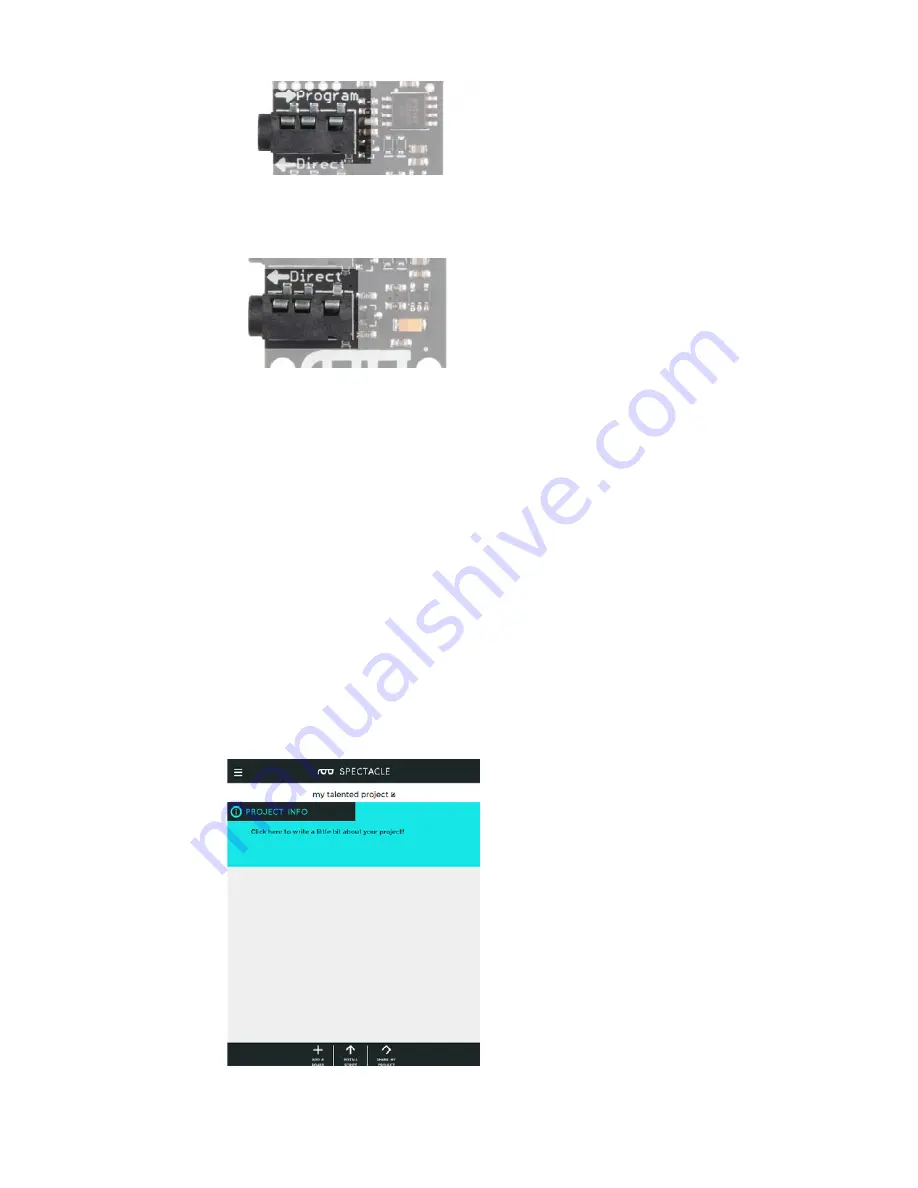
The “Program” jack is where you’ll connect the device you use for
programming. A cable connecting this jack to the audio output of your
programming device is needed to upload a new set of behaviors to your
Spectacle system.
Other Spectacle boards will be connected to the “Direct” jack. Power is
delivered via this jack to the other boards, and power to those boards is
disconnected while the RST button is held down.
Spectacle Example
Spectacle actions are mediated by “Channels”, which represent information
sent from input modules to output modules by way of the Director Board.
More than one board may listen to a single channel, and more than one
board may write to a single channel by use of “virtual” boards to combine
signals.
An Example
In our simple example, we’ve created a system with only two boards: the
Director Board and the Audio Output Board. This simple example is going
to play a sound at random intervals, with a minimum of 10 seconds
between playback.
Here we see the opening screen of the Spectacle App. The default name
(in this case) is “my talented project” but you can, of course, change this to
be anything that you’d like. We’ll just leave it as is. Next, we need to add
our Audio Output Board to the project. Click the “ADD A BOARD” button at
the bottom of the page.
Page 5 of 16


































