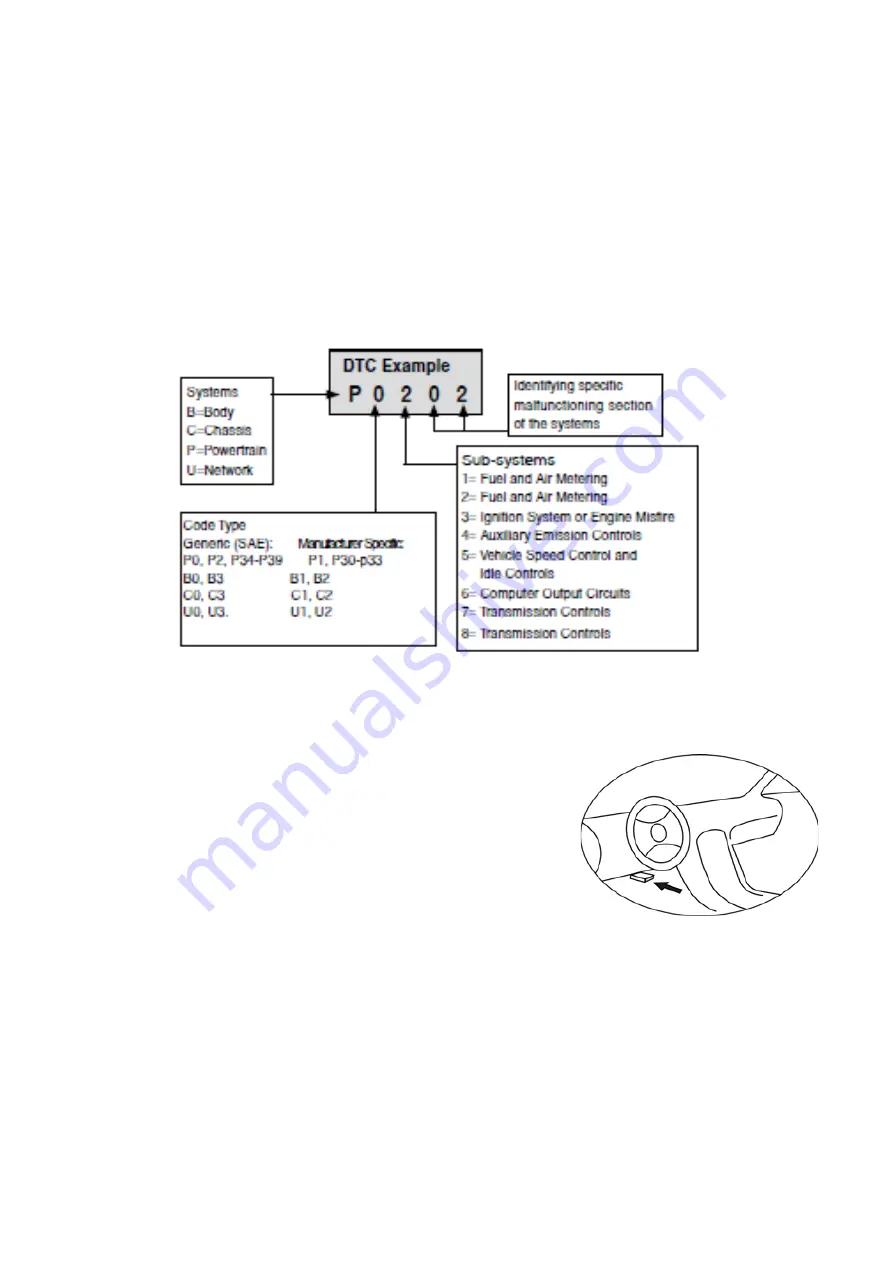
4
2.2 Diagnostic Trouble Codes (DTCs)
OBD II Diagnostic Trouble Codes are codes that are stored by the onboard computer
diagnostic system in response to a problem found in the vehicle. These codes identify a
particular problem area and are intended to provide you with a guide as to where a fault
might be occurring within a vehicle.
OBD II Diagnostic Trouble Codes consist of a five-digit alphanumeric code. The first
character, a letter, identifies which control system sets the code. The other four characters,
all numbers, provide additional information on where the DTC originated and the operating
conditions that caused it to set.
Here below is an example to illustrate the structure of digits:
2.3 Location of the Data Link Connector (DLC)
The DLC (Data Link Connector or Diagnostic Link Connector) is the standardized 16-cavity
connector where diagnostic scan tools interface with the vehicle's on-board computer. The
DLC is usually located 12 inches from the centre of the
instrument panel (dash), under or around the driver's side for
most vehicles. If Data Link Connector is not located under
dashboard, a label should be there telling location. For some
Asian and European vehicles, the DLC is located behind the
ashtray and the ashtray must be removed to access the
connector. If the DLC cannot be found, refer to the vehicle's
service manual for the location.
2.4 OBD II Readiness Monitors
An important part of a vehicle's OBD II system is the Readiness Monitors, which are
indicators used to find out if all of the emissions components have been evaluated by the
OBD II system. They are running periodic tests on specific systems and components to
ensure that they are performing within allowable limits.
Currently, there are eleven OBD II Readiness Monitors (or I/M Monitors) defined by the
U.S. Environmental Protection Agency(EPA). Not all monitors are supported by all vehicles
and the exact number of monitors in any vehicle depends on the motor vehicle
manufacturer's emissions control strategy.





































