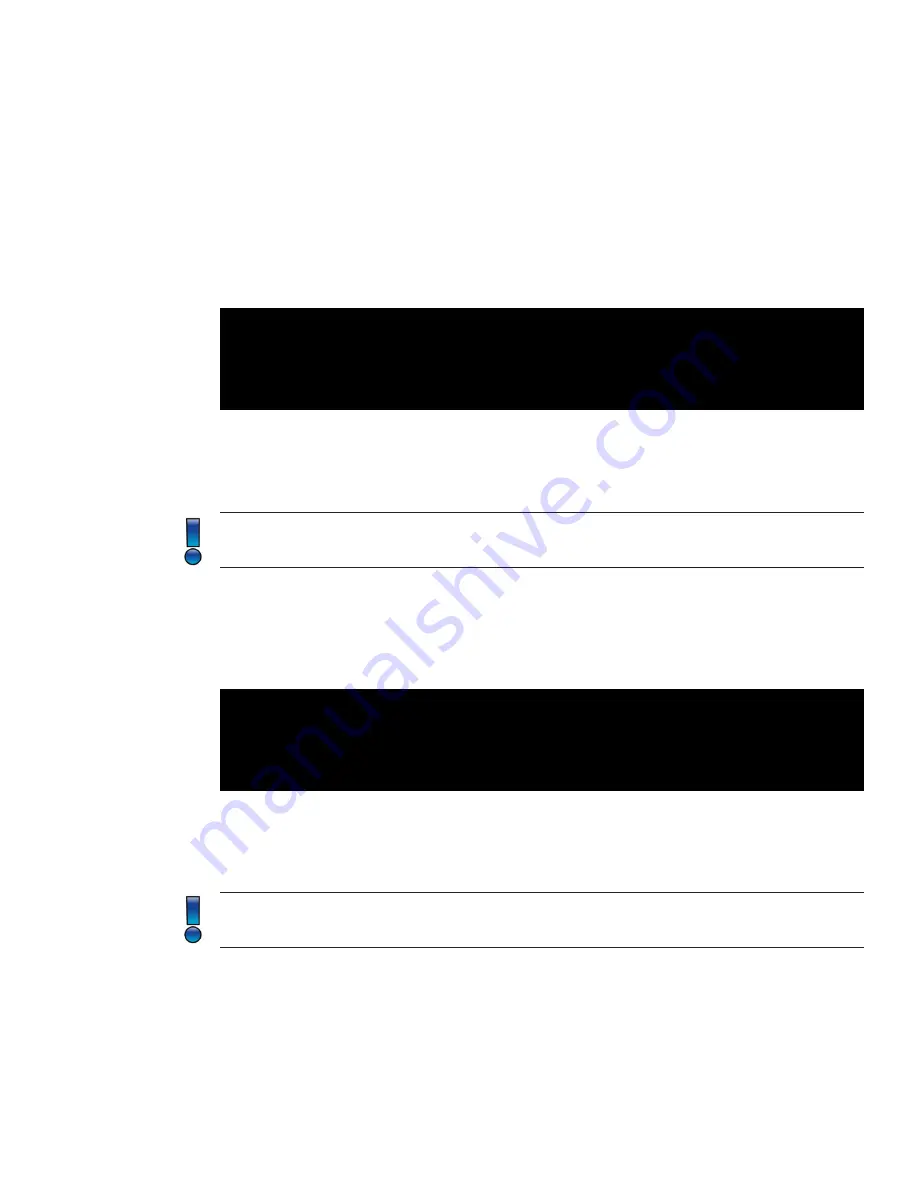
Page 14
SP Controls, Inc.
Display Control
Display Control
As stated in more detail on Page 8, the display control feature is used to automatically turn
on a display when beginning a presentation, then turn off the display when the presentation
concludes.
By default, display control is always enabled. Here is how to control this feature:
SW1900-HD by Presentation Switchers
Firmware Revision 1.0
$ CEC 0
CEC 0
In the example above, typing “CEC 0” and carriage return will turn off the display control
feature. “CEC 1” and carriage return will enable the feature.
Type “CEC” and carriage return to obtain the current state of the auto-switch feature.
Note: This feature requires that CEC is enabled on the display device. See the detailed discus
-
sion on Page 8 regarding this feature and manufacturer trade names of CEC.
Display On / Off
Display On / Off
Similar to the automatic display control, the SW1900-HD can manually tell the display to turn on
and off. Here is an example of how this feature works:
SW1900-HD by Presentation Switchers
Firmware Revision 1.0
$ TV 0
TV 0
In the example above, “TV 0” with a carriage return will shut off the display. Typing a “TV 1” and
carriage return will turn the display on.
Type “TV” and carriage return to view the current state of the display’s power status.
Note: This feature requires that CEC is enabled on the display device. See the detailed discus
-
sion on Page 8 regarding this feature and manufacturer trade names of CEC.
Freerun On / Off
Freerun On / Off
Freerun is a term to describe what happens when one selects an input that doesn’t have a
















