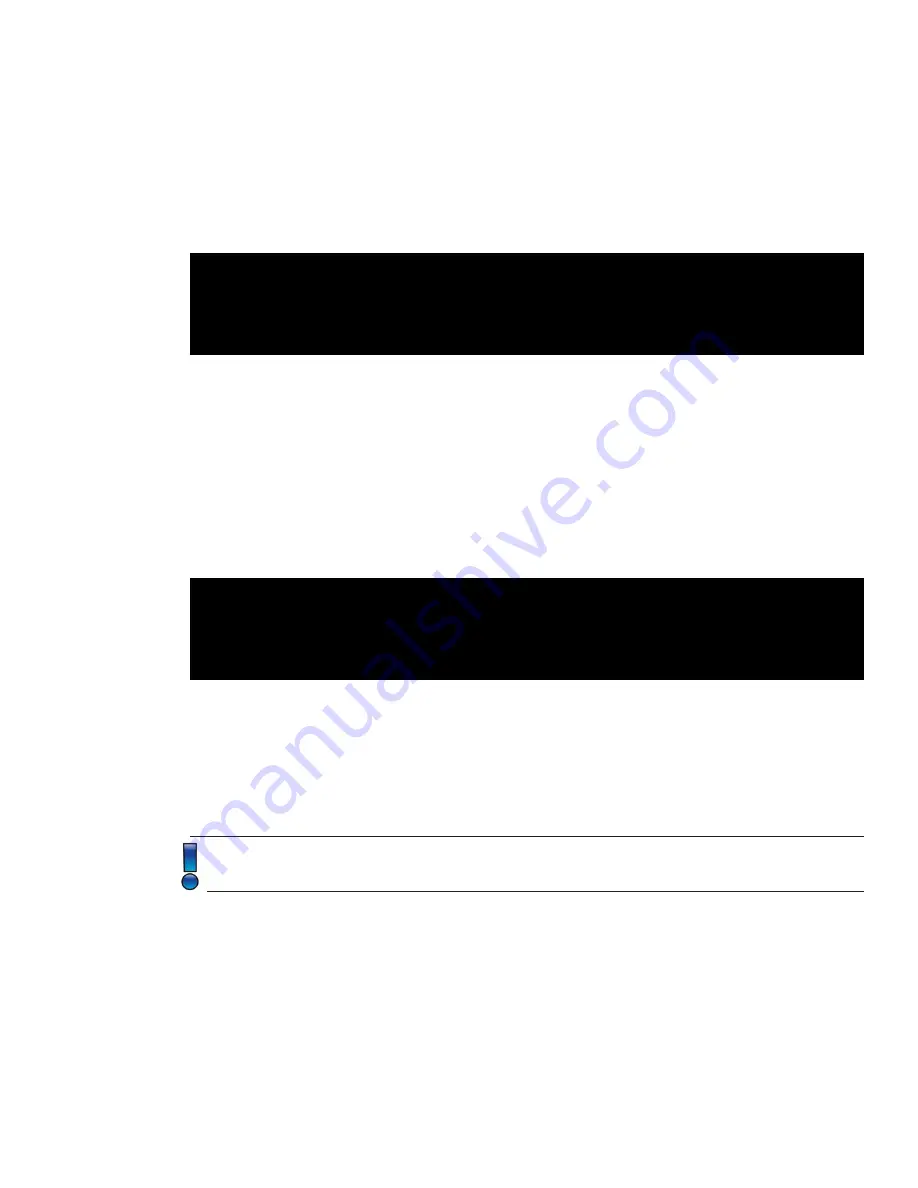
Page 11
SP-SW1900-HD Users Guide
Making a Switch / Selecting an Input to Display
Making a Switch / Selecting an Input to Display
The most basic capability of the SW1900-HD is routing signals from “Input Ports” to the “Output
Port”. This process is often called “switching”. To do this with the SW1900-HD, use the SW command:
PS190 by Presentation Switchers
Firmware Revision 1.0
$ SW 3
SW 3
In the example above, the audio and video from the device connected on Input 3 will be routed to
the display. Audio from this device will be heard on the display as well as the stereo audio output
port.
To obtain the current input, simply type “SW” and a carriage return.
Adjust Volume
Adjust Volume
To change the volume level on the Stereo Line Output:
PS190 by Presentation Switchers
Firmware Revision 1.0
$ VOL 85
VOL 85
The VOL command above is being changed to 85. The default audio level from the factory is 70 so a
level of 85 is raising the volume level substantially.
Incremental volume adjustments can be achieved by typing “+” or “-” without hitting a carriage
return.
To mute the audio, type “MUTE 1”. “MUTE 0” unmutes.
The VOL, MUTE, +, and - only affect the Stereo Line Output. Volume levels on the HDMI display
can only be changed by adjusting the volume on the display itself.
Input Device Gain Adjustments
Input Device Gain Adjustments
Consumer and professional devices often differ in the volume levels. A gain adjustment is used to
“trim” devices that are too loud so that all devices have the same relative volume. When switching
between the devices there should be no noticable volume difference between each input. All inputs
are defaulted to a trim level of 100. To trim one input, use the trim feature to reduce the trim level
to something less than 100. Here is an example:


































