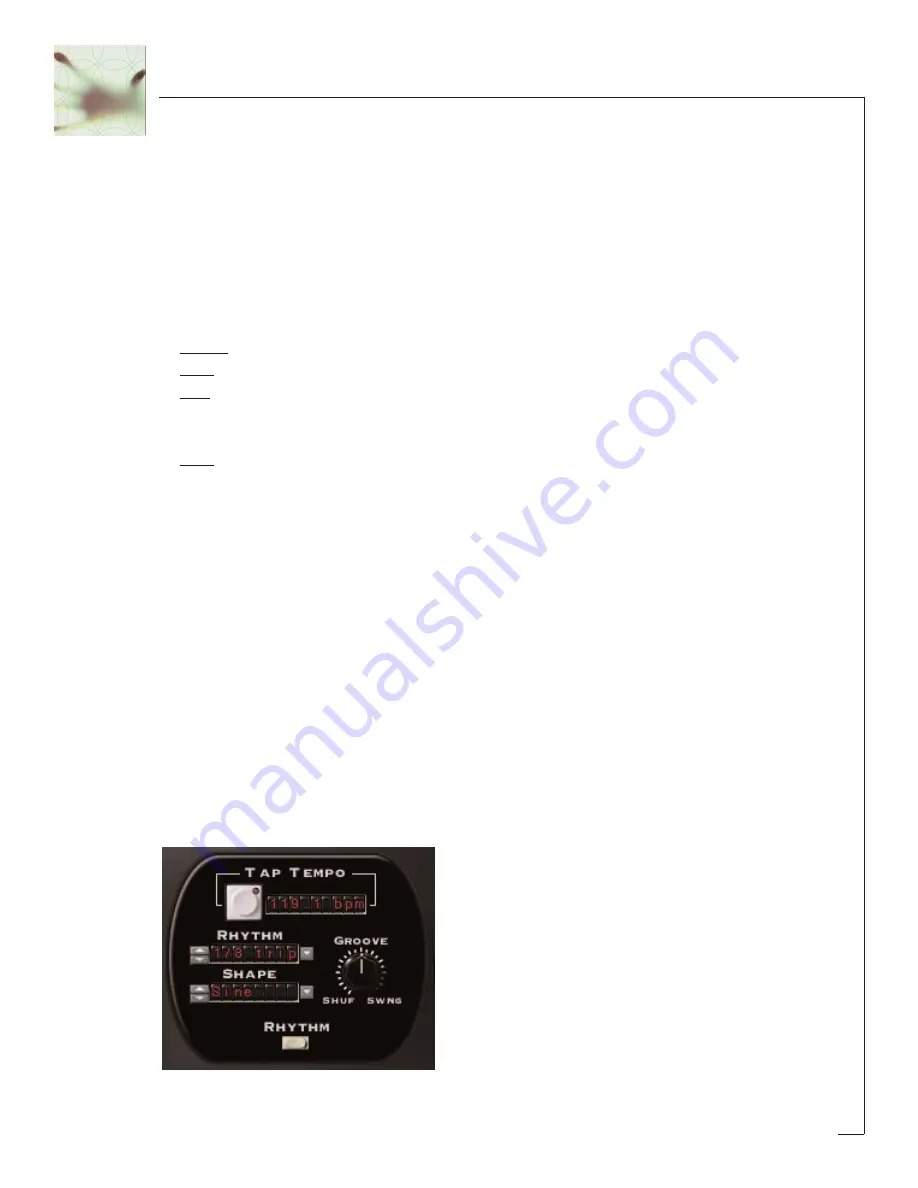
27
ing the “Smoothing” control you can decrease the abrupt changes between the
points and smooth out the transitions between points by varying amounts. When set
to its maximum value the waveform will be completely smooth.
Smoothing Mode:
The Smoothing Mode determines the “shape” of the smoothing that will be used to
connect the points. This further increases the variety of waveforms you can create
within FilterFreak’s Mod section. The Smoothing Mode choices are as follows:
Linear: Points are connected using straight lines
Sine: Produces a sinusoidal-like waveform, which is very smooth.
Exp: Produces a “scooped”, curved waveform where the curve is not even but kind
of “rises quickly”, similar in shape to those used in an exponential analog ADSR
envelope
Sym: Produces a curved shape that is even and symmetrical.
Naming and Saving Custom Waveforms:
Once you have edited a shape and created a new LFO waveform, the Shape LED dis-
play will show the word “custom” indicating that a new shape has been created. To
keep your wave shape handiwork from going to data-heaven, you need to save it and
give it a name. Pressing the S
Sa
av
ve
e button allows you to name and save the waveform
for future use. Once saved, the new shape will appear in the “Shape” popup menu
under the P
Prre
es
se
ett menu entry and can be selected as previously described.
Rhythm Mode
The “Rhythm” mode is a much more sophisticated version of the LFO and provides
the means to sync the LFO (regardless of the shape) to the tempo of a song in Pro-
tools. Using the Tempo mode allows you to produce complex filter modulations that
can be programmed in musical and rhythmic ways.
Summary of Contents for FilterFreak
Page 1: ......















































