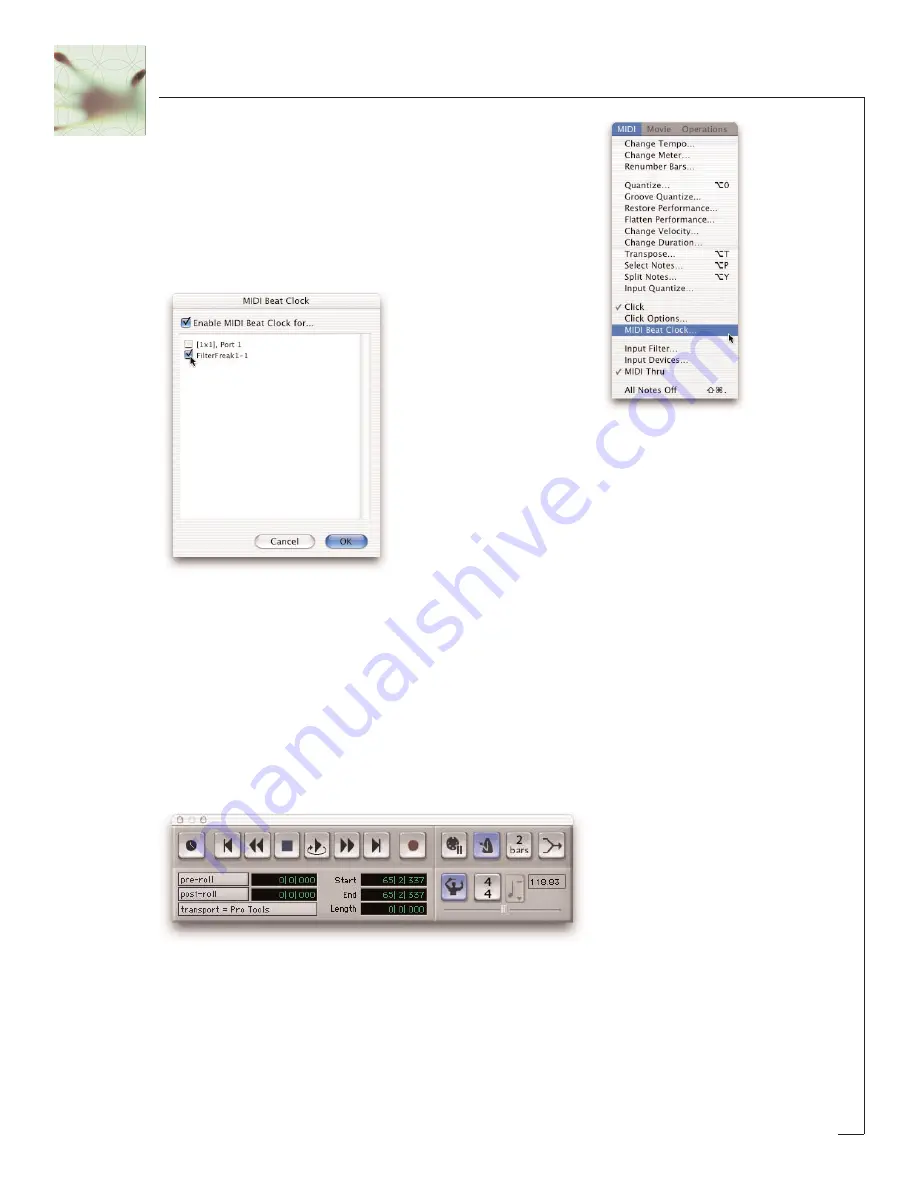
1. Select ‘MIDI Beat Clock’ from the ProTools MIDI menu.
2. From the dialog box, make sure ‘enable MIDI Beat Clock
for…’ is checked and that FilterFreak (and any other
SoundToys plug-in) are also checked. You will need to
repeat this step every time you insert a new FilterFreak
plug-in.
3. Select ‘OK’ to lock to the ProTools tempo and beat clock.
4. But WAIT! There are still a few things to note before this will all work. New Pro
Tools sessions always set the default tempo to 120 BPM, and the downbeat will
start at the beginning of the session. In order for tempo locking to be useful, the
downbeats and tempo of your music needs to line up with the downbeats and
tempo in your Pro Tools session. If you’ve recorded everything to a click track
within Pro Tools, everything should be cool. If not, you’ll need to enable the
conductor track within ProTools and create a tempo map for your song.
Creating a Tempo Map
1. Enable the conductor track by clicking on the conductor button in the transport
window of Pro Tools. If you don’t see the conductor button on the transport win-
dow, Select Display->Transport Window Shows from the Pro Tools menu. Make sure
MIDI and “Expanded” are both checked.
2. Create a tempo map by defining bar | beat markers in your song. A simple way to
do this is to select the first measure of your song (very precisely) in the Edit win-
dow, and then use the Identify Beat command in ProTools (
ð
- I) to define the
starting and ending beat numbers for the selection. ProTools will then calculate
16
Summary of Contents for FilterFreak
Page 1: ......






























