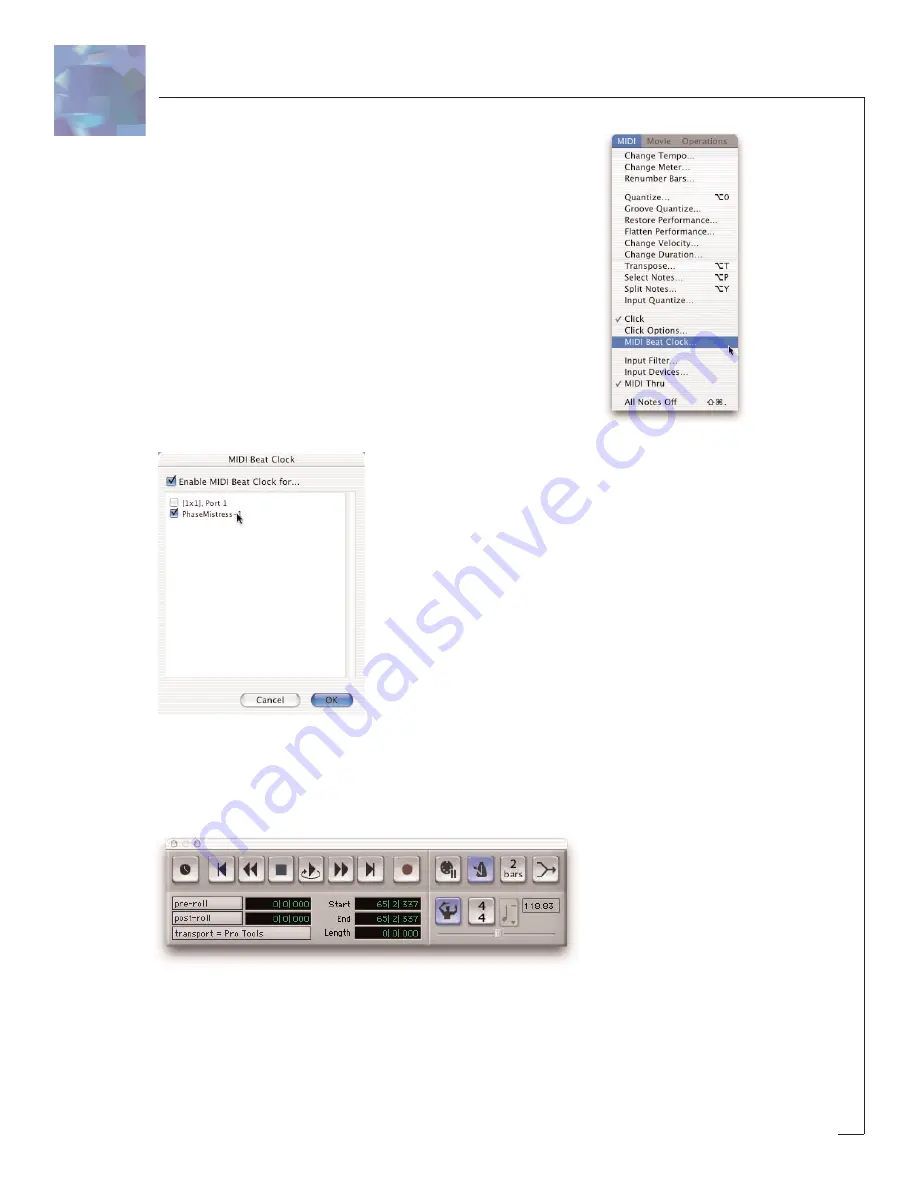
18
How to Get Crystallizer to Sync
Crystallizer uses MIDI clock to synchronize with your music.
To sync Crystallizer to your tune:
If you are using Pro Tools 6.2 or later simply click on the
‘Midi’ switch on the front panel of Crystallizer. If you are
using an earlier version of Pro Tools, you’ll also need to do
the following:
1. Select ‘MIDI Beat Clock’ from the Pro Tools MIDI menu.
2. From the dialog box, make sure “enable MIDI Beat Clock”
is checked and that Crystallizer (and any other SoundToys
plug-in) are also checked. You will need to repeat this step
every time you insert a new Crystallizer plug-in.
3. Select ‘OK’ to lock to the Pro Tools tempo and
beat clock.
But WAIT! There are still a few things to note
before this will all work. New Pro Tools sessions
always set the default tempo to 120 BPM, and the
downbeat will start at the beginning of the session.
In order for tempo locking to be useful, the down-
beats and tempo of your music needs to line up
with the downbeats and tempo in your Pro Tools
session. If you’ve recorded everything to a click
track within Pro Tools, everything should be cool.
If not, you’ll need to enable the conductor track
within ProTools and create a tempo map for your
song.
Creating a Tempo Map
1. Enable the conductor track by clicking on the conductor button in the transport
window of Pro Tools. If you don’t see the conductor button on the transport win-
dow, Select Display->Transport Window Shows from the Pro Tools menu. Make sure
MIDI and "Expanded" are both checked.
2. Create a tempo map by defining bar | beat markers in your song. A simple way to
do this is to select the first measure of your song (very precisely) in the Edit win-
dow, and then use the Identify Beat command in ProTools (
ð
- I) to define the
Page 18, 1st pa
Tools" in 3 plac
- Page 18, 1st p
MIDI Beat Cloc
- Page 18, 2nd
Page 18 Under
item 2 should re
‘enable MIDI Be
Summary of Contents for Crystallizer
Page 1: ......





























