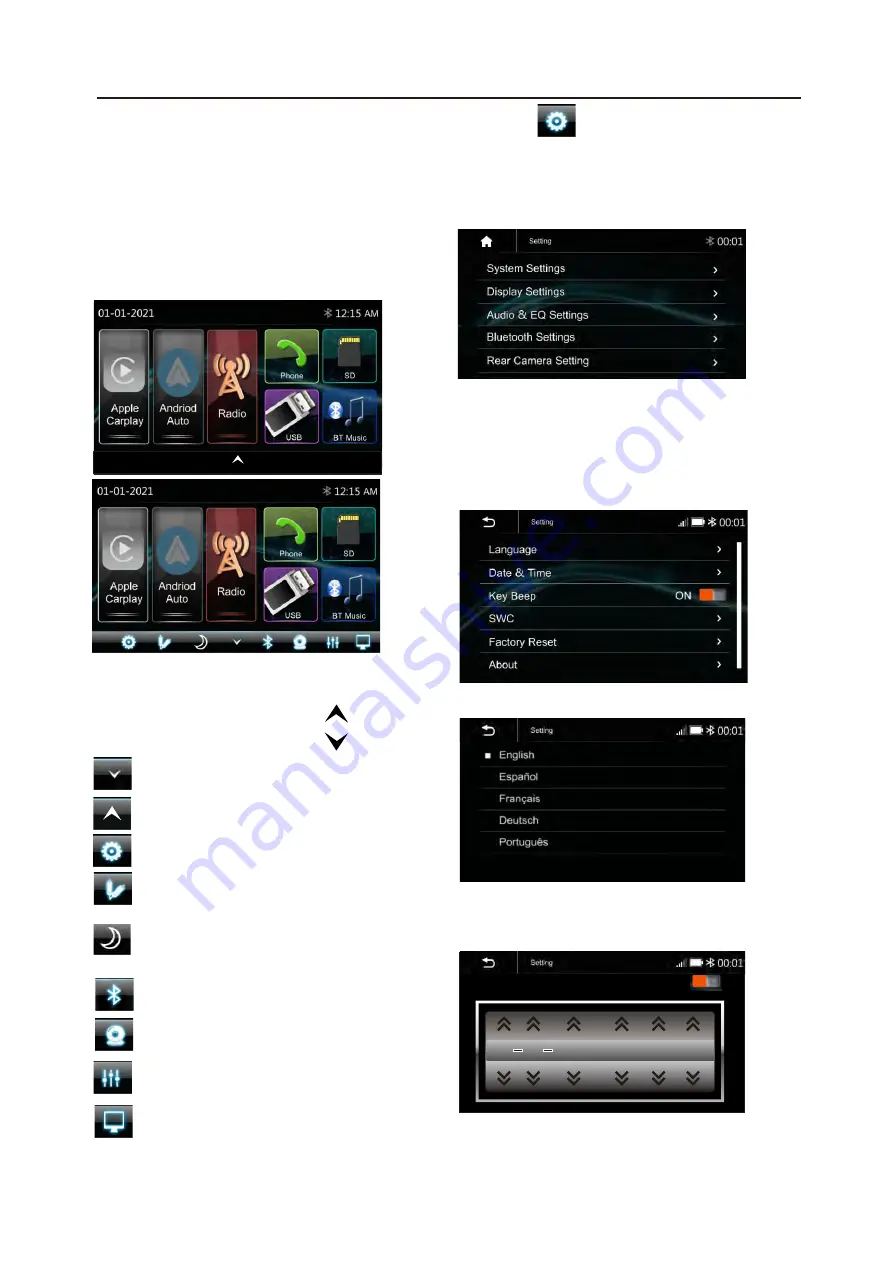
6.MAIN MENU
VRCPAA-106M is a 2-DIN car audio with
following functions:
Apple CarPlay, Google Android Auto,
Radio, Bluetooth, USB, SD.
The Mode icon in gray means the corre-
sponding function is not ready or proper
device have not been connected.
Touch the corresponding Mode icon to
enter playing mode.
Turn off TFT display.
TFT enter black mode touch any
zone return to TFT on.
7.Settings
Touch the icon to enter the Setup menu.
The Setup menu is included System Settings,
Display Settings, Audio & EQ Settings, Bluetooth
Settings and Rear Camera Settings
System Settings
The System Settings allow the user to set up
the Language, Date & Time, Key Beep,
SWC, Factory Reset and About
Audio Settings
Below shown is the Audio Setting Menu.
EQ Settings
Balance/Fader:
Touch the “+” or “-” of Balance /Fader to tune
for the driver and passenger preference.
The value of Balance (Left15-Right 15) and
Fader ( Front 15- Rear 15).
Touch Reset to set both Balance and Fader
to 0.
9
Hidden soft button bar
A hidden pop up soft button bar is located
at the bottom. Touch the icon to shown
the soft button bar. Touch the to hidden.
Pop up the soft button bar.
Hidden the pop up soft button bar.
Setup, to enter the Settings Menu.
AUX IN, to enter the AUX and A/V IN
interface
Dimming, to change Daylight or
Night (If lighting detect is OFF in
Display Setting)
Bluetooth pairing.
Front Camera, to enter the front
camera .
EQ seting, to enter the Equalizer
setting mode.
Language
Date & Time:
To setting Time display format (12H or 24H),
setting the date and time
Time Format
Settings
2:05 AM
12H
1
1 2022
1 : 06 AM
Beep Tone: On/Off
To set the touch button beep tune On or Off






































