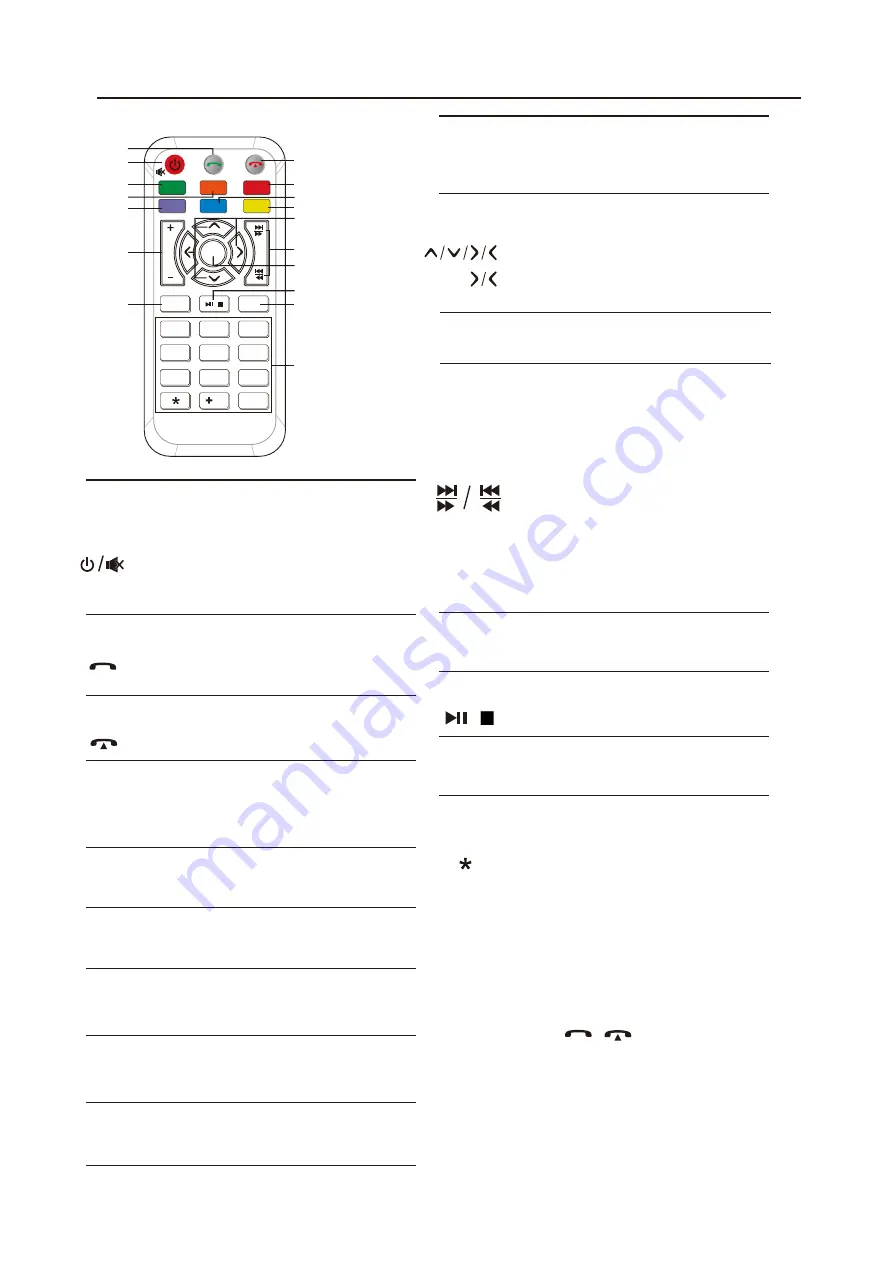
5.REMOTE CONTROL
1.
Press and hold to power it on or off.
Short press this button mute the
volume output when unit turn on.
Long press is Power OFF function
when unit turn on.
Press it to increase or decrease the
volume level.
Note
: 1. SXM just for include SiriusXM
function models.
2. * # these functions
for Bluetooth.
2
1
4
5
7
10
17
14
16
15
12
13
11
9
8
6
3
/
#
1
2
3
4
5
6
7
8
9
/0
EJECT
EQ
ENTER
DISC
BT
USB
CP/AA
SXM
Radio
2.
[
Bluetooth ]:
Press it to make a call
after inputted a phone number or
answer an incoming call.
3.
[
Bluetooth ]:
Press it to reject a coming
call or hangup while calling
4.
Press it to switch to CarPlay or Android
Auto mode; Head Unit will show string
"invalid operation" when CP/AA is not
pluged in Head Unit.
CP/AA
5.
Press it to switch to SXM mode
.
SXM
6.
Press it to switch to RADIO mode
.
Radio
7.
Press it to switch to DVD mode
.
DISC
8.
Press it to switch to Bluetooth mode
.
BT
9.
Press it to switch to USB mode
.
USB
10.
VOL
+/-
Press it to eject the disc.
14.
EJECT
15.
/
[DVD/USB/SD]: short press it to
switch play or pause.
16.
EQ
Press it to Equalizer functions .
17.
0-9
[
Radio ]:
Select 1-6 desired preset
station.
[
DVD/SUB/SD ]:Input 0-9 for
selecting track number.
#
[
BT Phone ]:Input 0-9/*/# for
desired phone number.
8
Remark
: VRCPAA-106M have not Disc function.
Press it to confirm selection.
It is UP /Down/Left/Right Arrow, use
this button to select the menu item,
the title track or to show next frame.
[DVD/USB/SD]: short press it to
skip to the next track or previous
functions.
Long press to activate fast forward
or fast review in a track .
11.
12.
ENTER
13.
[Bluetooth Music]: short press it to
skip to the next track or previous
functions.
[Radio] Press to seek upward/
downward.
[Radio] Press to select next/
previous preset radio station for
broadcasting.




















