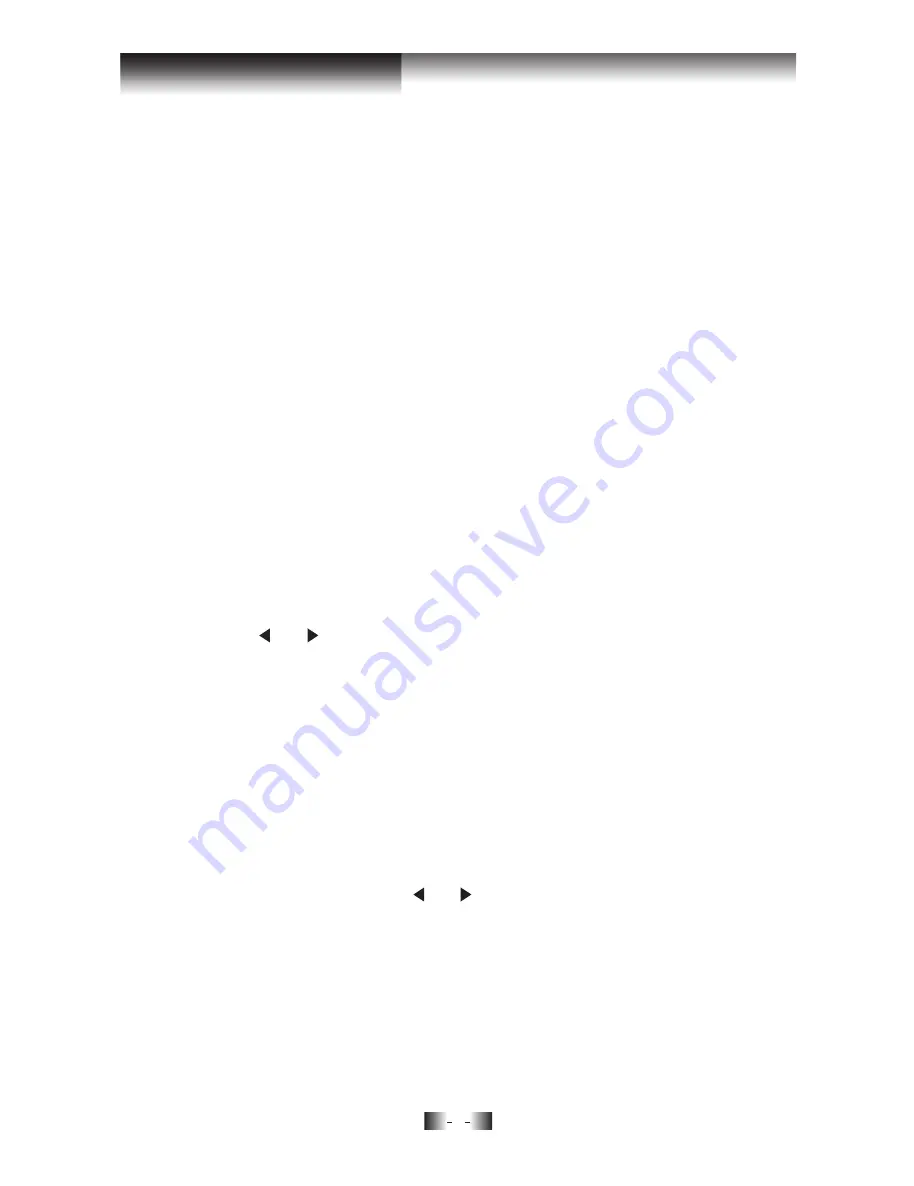
8
Using your DAB+ radio
3. Press the
‘Enter’
button to start a local search for stations. The
display will change to
‘Scan Services, Quick Scan’
. A progress bar
will show the progress of the scan and the number of stations found
during the scan will also be displayed. A local scan takes approximately
10 seconds.
4. If you are using your DAB+ radio outside of Germany, then press and
hold the
‘Enter’
button for 2 seconds (at Step 3) to begin a wider,
national and local scan (Full Scan). A national and local scan takes
minimum 1 minute.
Storing a DAB+ station preset
Your radio can store up to 10 DAB+ stations in its preset memories for
instant access to your favourite stations.
Note:
When you store DAB+ radio station presets, please do not
overwrite your FM station presets.
1. Tune your radio to the station that you want to preset (see changing
DAB+ stations, page 7).
2. Press
‘Preset’.
The bottom line of the display, showing the number
of the preset location, will flash.
3. Press the or button to scroll through the numbered preset
locations (1-10). Press and hold
‘Preset’
for 2 seconds to store the
station to a preset location.
‘PXX Saved’
where
‘XX’
is the number
of the preset location is displayed.
Note:
If there is already an existing DAB+ station stored under a preset,
it will be overwritten when you store a new station.
Tune to a DAB+ preset station
In DAB+ mode:
1. Press
‘Preset’
and use the or button to scroll through the station
presets. Briefly press ‘Preset’ when you select a station. The radio
will tune to that station and begin to play.
Note:
If no DAB+ station has been stored under the preset, the display
will revert to the previously selected station.
All manuals and user guides at all-guides.com

















