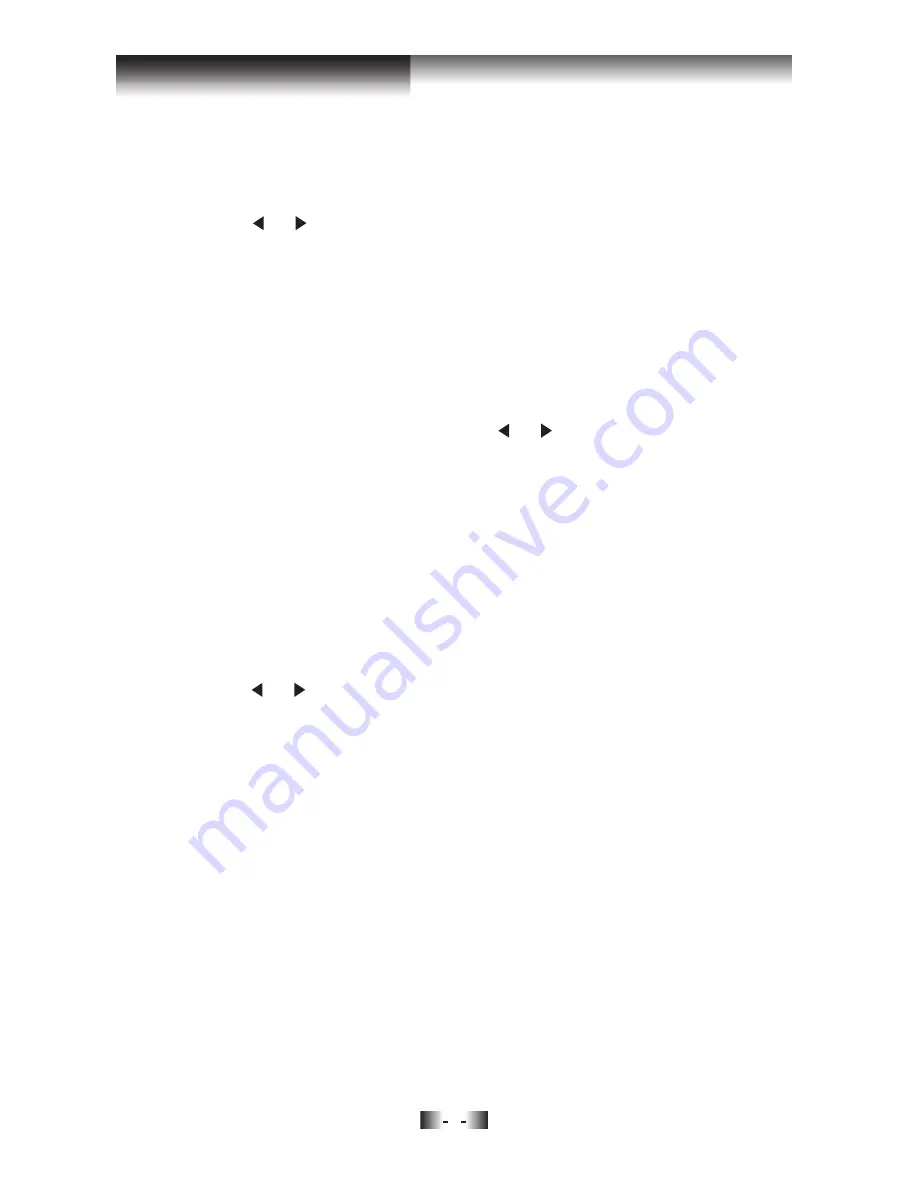
7
Using your DAB+ radio
Changing DAB+ stations
1. If the system is not set in DAB+ mode, press the ‘Mode’ button to go
to DAB+ mode.
2. Press the or key to scroll through the stations. The stations are
listed in numerical and then alphabetical order.
3. When the station that you would like to listen to is displayed, press the
‘Enter’ button. “Tuning...” will be displayed whilst your DAB+ radio tunes
to your selected station.
Note:
Press and hold the
‘Enter’
button to switch between
‘Auto Enter
On’
and
‘Auto Enter Off’.
With Auto Enter setting to
“On”
, you can change
DAB+ radio stations by just pressing the or buttons. With Auto Enter
setting to "Off", ‘Tuning...’ will be displayed whilst your DAB+ radio tunes
to that radio station.
Station sort
This feature enables you to set the station order in Alphanumeric (Station
name), Ensemble (Station frequency) or Valid Station (current active
stations).
1. Press and hold the ‘Info’ button until ‘Station sort’ is displayed. Press
the ‘Enter’ button.
2. Press the or key to scroll through the options and press ‘Enter’ to
confirm.
Scanning for DAB+ stations
With DAB+ radio, additional stations and services regularly become
available, so it’s a good idea to carry out a manual scan every now and
then to make sure that you have the most up-to-date stations stored
within the memory of your radio. If you have moved your radio to another
location, eg: if you go on holiday, then it’s also a good idea to carry out
a manual scan.
1. If the system is not set in DAB+ mode, press the
‘Mode’
button to go
to DAB+ mode.
2. Press and hold the
‘Info
’ button until
‘Station sort’
is displayed.
Press the ‘Info’ button again and
‘Auto Scan’
will be displayed.
All manuals and user guides at all-guides.com

















