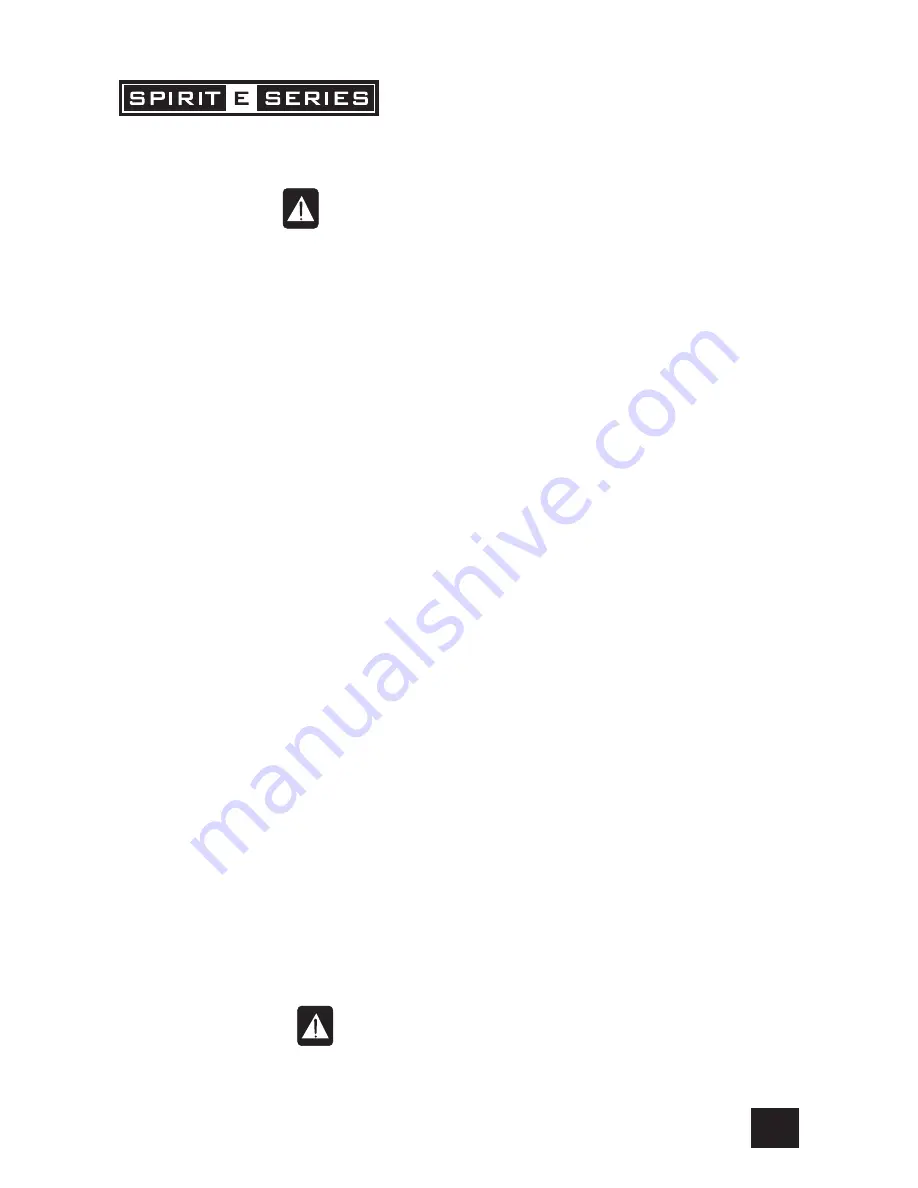
9
THE 10 SECOND TUTOR
THE 10 SECOND TUTOR
THE 10 SECOND TUTOR
THE 10 SECOND TUTOR
THE 10 SECOND TUTOR
1
MIC INPUT (XLR)
MIC INPUT (XLR)
MIC INPUT (XLR)
MIC INPUT (XLR)
MIC INPUT (XLR)
Connect Microphones here. If you are using a condenser mic, ensure phantom power
is supplied by pressing the switch at the top of the master section
g
WARNING:
WARNING:
WARNING:
WARNING:
WARNING: Do Not apply Phantom Power before connecting a microphone
2
LINE INPUT (
LINE INPUT (
LINE INPUT (
LINE INPUT (
LINE INPUT (
¼
” Jack)
” Jack)
” Jack)
” Jack)
” Jack)
Connect Line level sources here, e.g. Synth, Drum Machine, DI etc
3
INSERT POINT (
INSERT POINT (
INSERT POINT (
INSERT POINT (
INSERT POINT (
¼
” Jack)
” Jack)
” Jack)
” Jack)
” Jack)
Connect Signal processors here, e.g. Compressor, Gate etc
4
GAIN CONTROL
GAIN CONTROL
GAIN CONTROL
GAIN CONTROL
GAIN CONTROL
Adjust this to increase or decrease the level of the incoming signal
5
EQ STAGE
EQ STAGE
EQ STAGE
EQ STAGE
EQ STAGE
Adjust these controls to change the signal tone (the character of the signal)
6
AUX SENDS
AUX SENDS
AUX SENDS
AUX SENDS
AUX SENDS
Adjust these controls to change the level of the signal to an FX unit or an artist’s
monitors (headphones/in-ear/stage monitors). Aux 1&2 are switchable pre/post
fade
7
PAN CONTROL
PAN CONTROL
PAN CONTROL
PAN CONTROL
PAN CONTROL
Use this control to position the signal within the stereo field
8
MUTE SWITCH
MUTE SWITCH
MUTE SWITCH
MUTE SWITCH
MUTE SWITCH
When this is pressed you will hear no signal from the channel (post-mute signals)
9
SOLO
SOLO
SOLO
SOLO
SOLO
When pressed the signal will appear on the monitor outputs - use this to monitor the
post EQ signal from the channel
0
PEAK LED
PEAK LED
PEAK LED
PEAK LED
PEAK LED
This is used to indicate that the signal close to distorting (clipping) on a specific
channel
q
INPUT CHANNEL FADER
INPUT CHANNEL FADER
INPUT CHANNEL FADER
INPUT CHANNEL FADER
INPUT CHANNEL FADER
This is used to control the level fed to the Mix Bus and post-fade sends
w
MIX OUTPUTS (XLR)
MIX OUTPUTS (XLR)
MIX OUTPUTS (XLR)
MIX OUTPUTS (XLR)
MIX OUTPUTS (XLR)
Connect these to your analogue recording device, or to your amplification system
e
MIX INSERTS (
MIX INSERTS (
MIX INSERTS (
MIX INSERTS (
MIX INSERTS (
¼
” Jack)
” Jack)
” Jack)
” Jack)
” Jack)
This is a pre-fade break in the signal path which can be used to feed a dynamics or
mastering device. The signal is sent from the tip of the jack plug and the return path
comes back in on the ring of the jack plug
r
MONITOR O/Ps (
MONITOR O/Ps (
MONITOR O/Ps (
MONITOR O/Ps (
MONITOR O/Ps (
¼
” Jack)
” Jack)
” Jack)
” Jack)
” Jack)
These are used to feed your monitoring system. This can be directly connected to
powered monitors, or indirectly via an amplifier to standard monitors
t
MASTER FADERS
MASTER FADERS
MASTER FADERS
MASTER FADERS
MASTER FADERS
These faders control the overall level of the mix bus
y
MAIN METERS
MAIN METERS
MAIN METERS
MAIN METERS
MAIN METERS
These show the level of the mix outputs. When the SOLO LED is lit, the meters show
the level of the signal sourced
u
MONITOR CONTROL
MONITOR CONTROL
MONITOR CONTROL
MONITOR CONTROL
MONITOR CONTROL
This controls the level of the signal sent to your monitoring system
i
PHONES CONTROL
PHONES CONTROL
PHONES CONTROL
PHONES CONTROL
PHONES CONTROL
This controls the level of the signal sent to the headphones jack socket
o
AUX OUTPUTS (
AUX OUTPUTS (
AUX OUTPUTS (
AUX OUTPUTS (
AUX OUTPUTS (
¼
” Jack)
” Jack)
” Jack)
” Jack)
” Jack)
These two outputs can be used to send the channel signal to an FX unit or an artist’s
monitors (headphones/in-ear/stage monitors). Aux 1&2 are switchable pre/post
fade
p
AUX CONTROLS
AUX CONTROLS
AUX CONTROLS
AUX CONTROLS
AUX CONTROLS
These two switches globally switch the AUX1 and AUX2 feeds respectively, on all the
input modules to be either pre or post-fade
a
STEREO INPUTS (
STEREO INPUTS (
STEREO INPUTS (
STEREO INPUTS (
STEREO INPUTS (
¼
” Jack)
” Jack)
” Jack)
” Jack)
” Jack)
These two inputs can be used to connect line level stereo inputs from keyboards,
sound modules, samplers, computer based audio cards etc. These inputs pass
through a normal channel strip, with EQ, Auxes and a Balance control
s
PLAYBACK INPUTS (RCA Phono)
PLAYBACK INPUTS (RCA Phono)
PLAYBACK INPUTS (RCA Phono)
PLAYBACK INPUTS (RCA Phono)
PLAYBACK INPUTS (RCA Phono) Here you can connect the playback from your recording device
d
PLAYBACK CONTROLS
PLAYBACK CONTROLS
PLAYBACK CONTROLS
PLAYBACK CONTROLS
PLAYBACK CONTROLS
Use these to control the playback signal. The MONITOR PLAYBACK switch sends the
signal to the monitor outputs and phones, whilst the PLAYBACK TO MIX switch sends it
to the main mix
f
RECORD OUTPUTS
RECORD OUTPUTS
RECORD OUTPUTS
RECORD OUTPUTS
RECORD OUTPUTS
Here you can connect the input to your recording device
g
PHANTOM POWER
PHANTOM POWER
PHANTOM POWER
PHANTOM POWER
PHANTOM POWER
Press this to switch the phantom power (48V) on for condenser microphones
WARNING:
WARNING:
WARNING:
WARNING:
WARNING: Do Not apply Phantom Power before connecting a microphone
h
HEADPHONES (
HEADPHONES (
HEADPHONES (
HEADPHONES (
HEADPHONES (
¼
” Jack)
” Jack)
” Jack)
” Jack)
” Jack)
Plug your headphones into this socket










































