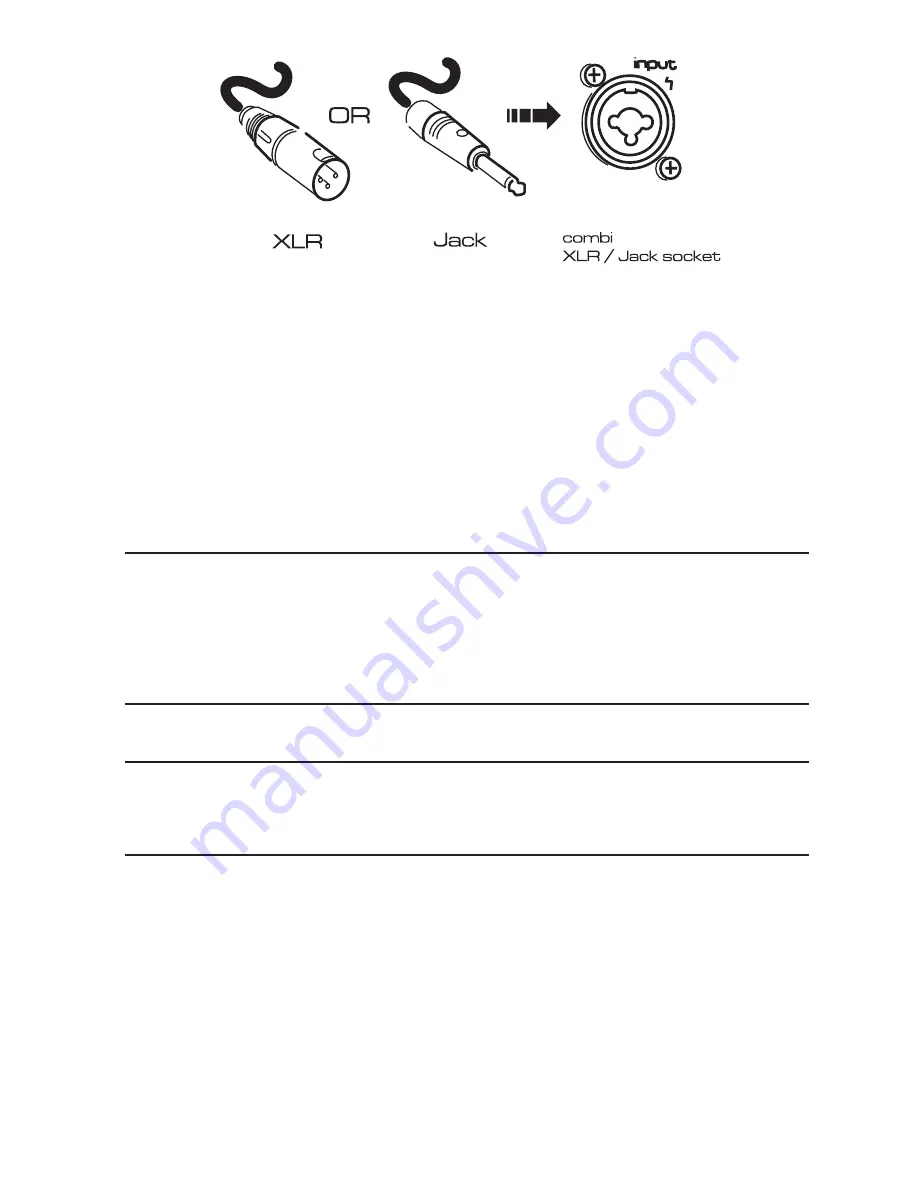
11
Turn the Main Master Volume control
(1)
up to about half-way.
Now gradually turn up the Main Volume control
(6)
on the microphone
channel you have chosen to use. You should now hear the microphone
signal appearing in the loudspeakers as you begin to speak.
You should also be able to see activity on the Output Meter
(7)
.
Assuming that you have configured the amps as a stereo pair, you can
pan the microphone signal from left to right using the Pan control
(8)
.
Note: The XLR input on channels 1 - 4 is very sensitive.
Depending on your microphone or your application, you
may need to press the PAD button to prevent
distortion occurring; don
’
t worry, this is perfectly
normal.
Note: Be careful not to point the microphone at the
loudspeakers or you could accidentally create
unpleasant feedback sounds.
A note on Condenser Microphones
If your microphone is a condenser microphone that requires phantom
power you will need to switch on the 48V phantom power switch
(4)
located to the left of the Graphic Equaliser. Before doing this make sure
that the Main Volume control
(6)
on the chosen channel is turned fully
off to avoid causing an unpleasant sound that might damage your
speakers.
Summary of Contents for GIGRAC 1000st
Page 1: ...GREAT SOUND MADE EASY User Guide 900 1 000 PROFESSIONAL POWERED MIXER...
Page 9: ...9 Quick Start Guide Key...
Page 18: ...18 Master Section...
Page 21: ...21...
Page 25: ...25...
Page 28: ...28 Connectors and Leads...
Page 29: ...29 Block Diagram...












































