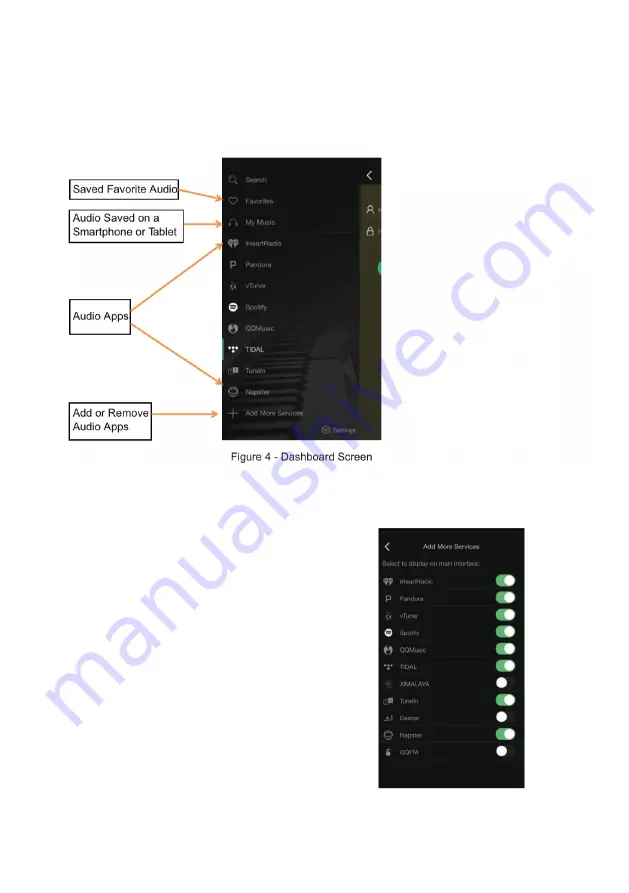
A
dd
or
R
emove
A
udio
A
pps
from
the
D
ashboard
S
teps
Figure
5
-
Add
More
Service
Screen
Dashboard
Screen
1.
Press
[Add
More
Services]
on
the
Dashboard.
A
screen
will
be
displayed
that
shows
all
the
available
audio
apps
(see
Figure
5
-
Soundavo
Player
App
add
more
service
screen)
2.
Select
which
audio
apps
to
be
displayed
on
the
Dashboard
by
pressing
the
dot
next
to
the
app’s
name
and
swipe
the
dot
to
the
right.
A
green
background
next
to
the
dot
signals
the
app
will
be
displayed
on
the
Dashboard.
Swipe
the
dot
to
the
left
to
remove
the
app
from
the
Dashboard.
3.
Press
the
<
symbol
in
to
upper
left
corner
of
the
screen
to
return
to
the
Dashboard
screen.
11
Swipe
the
screen
to
the
right
twice
or
click
<
symbol
in
the
upper
left
corner
on
the
Device
List
screen
and
the
Dashboard
will
be
displayed
(see
Figure
4
-
“Soundavo
Player”
App
Dashboard
Screen)
The
Dashboard
has
audio
apps
that
allow
a
user
to
search
the
internet
for
music,
sports,
news,
podcasts
and
more.
A
user
can
search
by
Audio
Apps.
genre,
location,
and
language
using
audio
providers
like
Spotify,
iHeartRadio
and
TuneIn.
Access
playlists
and
saved
favorite
audio.
Summary of Contents for NSA-250
Page 1: ...OWNERS MANUAL NSA 250 2 x 50W Network Streaming Audio Amplifier...
Page 2: ...2...
Page 12: ...12...
Page 13: ...13...
Page 14: ...14...
Page 18: ...18 TROUBLESHOOT...


















