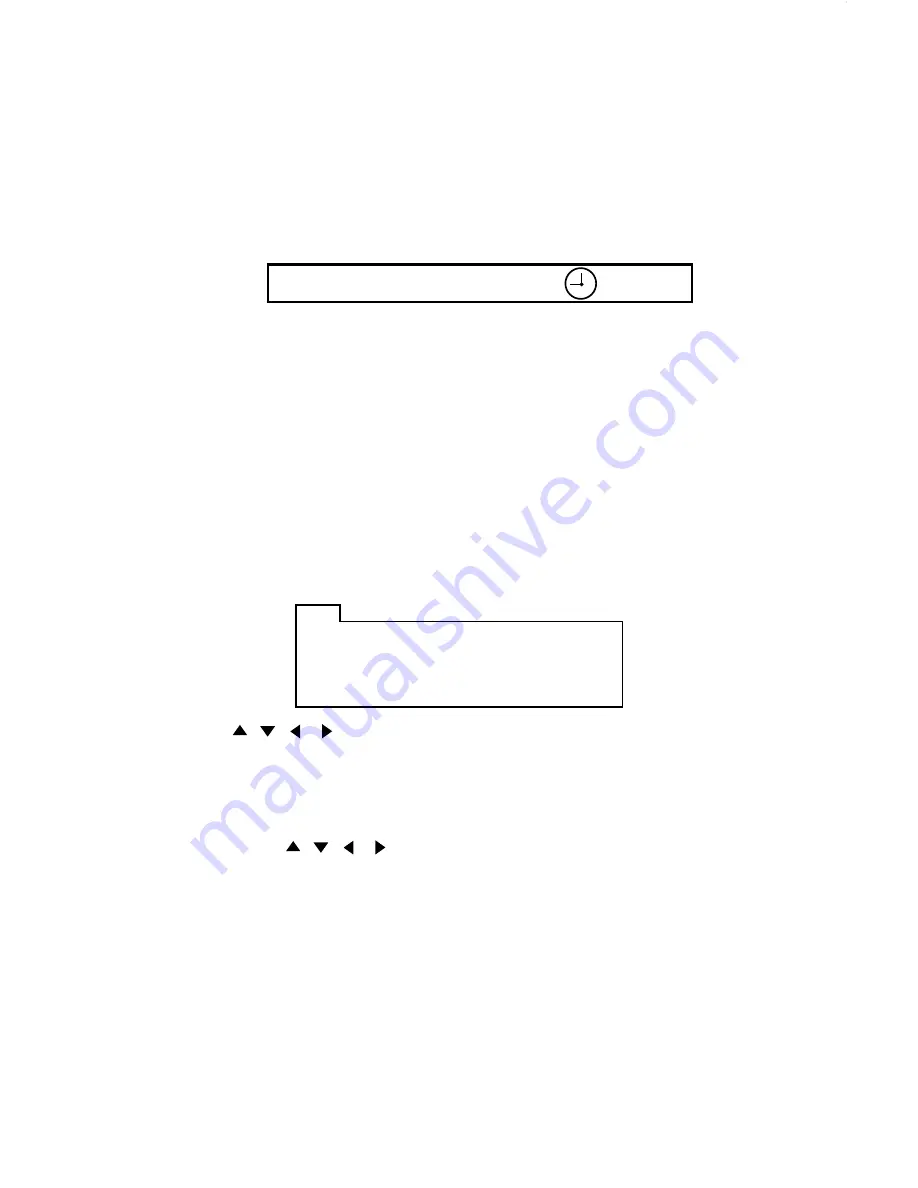
E - 2
0
PBC FUNCTION BUTTON (PBC)
NOTE:
This only operates with the
PBC
function on VCD.
GO TO BUTTON (GO TO)
Using GO TO feature to select track number or specific time:
A. Press GO TO button,the screen will display the following message:
B. Press Arrow Left/Right buttons to highlight the track/title/chapter number or the time
Option.
C. Use numeric buttons to enter the track/title/chapter you want to play or the elapsed time
you wantto go to in that track/title/chapter.
D. Press OK button to start playback.For example entering 01:11:56 will start playback one
hour,eleven minutes and fifty-six seconds into the title.
TT 01/05 CH 011/018 01:11:56
PROG
T C
1 02:04
3 --:--
4 --:--
T C
T C
T C
5 --:--
9 --:--
13 --:--
6 --:--
10 --:--
14 --:--
7 --:--
11 --:--
15 --:--
8 --:--
12 --:--
16 --:--
PLAY CLEAR
2 03:05
PROGRAM BUTTON (PROG)
The PROGRAM feature, select TITLE/CHAPTER to edit.
A. Use numeric buttons to enter highlight PROGRAM title/chapter,for example:press numeric
button title 2,chapter 4,PROGRAM T02/C04 appears it means Title 2,chapter 4 will be
played first then press numeric button title 3,chapter 5 and PROGRAM T03/C05 appears,
press the different numeric button to select the corresponding title/chapter and then you
can program title/chapter to your need.if you want to complete program setting press PLAY
button to play chapters in programmed order.
See the illustration below:
TITLE BUTTON (TITLE)
1. Press TITLE to invoke Title Menu (Dependent on authoring of disc).
2. Press direction( / / / ) buttons to highlight selected Title Menu entry.
3. Press OK or PLAY to select the highlighted entry. If the highlighted entry
indicates a title, that title will play from Chapter 1.
B. Press the ( / / / )buttons to highlight select program mode or title/chapter and
press PLAY button to confirm it.
C. If you exit program mode and program off appears press STOP button then
press PLAY button.
NOTE:
This only operate if the disc with the
TITLE
function.
DISC MENU
1. Press DISC MENU to invoke the menu screen included on the disc.
2. Press direction buttons to highlight a selected menu entry.
3. Press OK or PLAY to select the highlighted entry. If the highlighted entry indicates a
chapter or title, the disc will play from the selected spot.
Press the “PBC” button to turn on PBC function. The unit will show the song list on the
screen of the monitor after the WARNING from the Video CD. Then you can choose the
song by pressing the desired number key.
Press PBC key return to manual of Video CD,





















