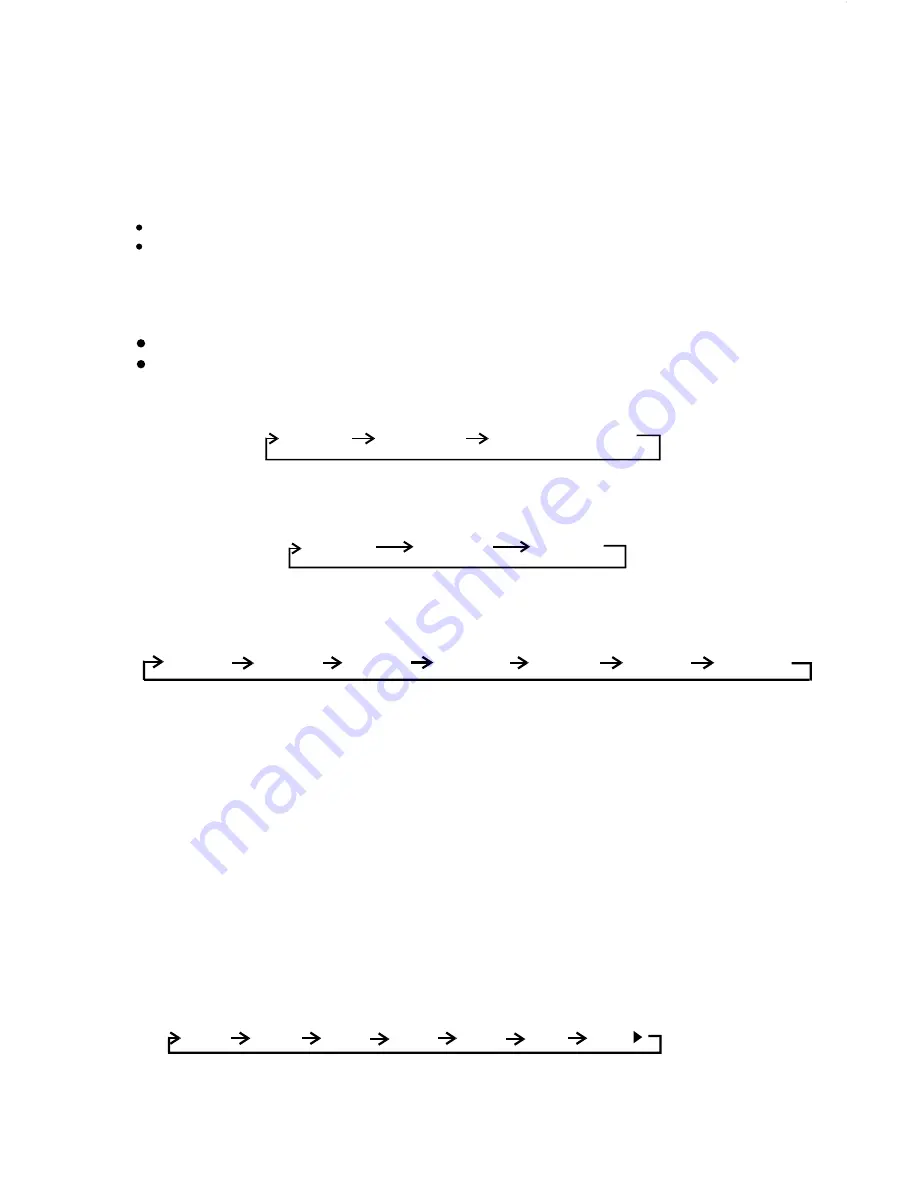
NUMERIC BUTTONS
Use when playback disc which need numeric Selection or Input, like in the Goto
function, etc.
In order to achieve the best image display effect, you must adjust the player signal system to
match your TV set.
PAL/NTSC BUTTON (P/N)
3 types of TV color signal system are available: NTSC, PAL60 or Automatic mode.
Use P/N button to select between NTSC/PAL, or automatic mode.
REPEAT A- REPEAT A-B REPEAT A-B CANCEL
REPEAT A-B BUTTON (A-B)
1. Press REPEAT A-B at your chosen starting point.
2. Press REPEAT A-B again at your chosen end point.
The section A and B can be set only within the same track/chapter.
The section will now repeat continuously.
3. To exit the sequence, press REPEAT A-B.
The screen will display the following message:
L/R BUTTON(L/R)
Press R/L button for select left and right channel.
The screen will display the following message:
STEREO MONO L MONO R
E -
19
ZOOM BUTTON(ZOOM)
The ZOOM feature allows you to magnify a certain area of the images recorded on the Video
disc and other image discs. the screen will display the following message:
SLOW BUTTON (SLOW)
A. Press “SLOW” button once to activate SLOW 1/2 slow motion playback.
B. Press “SLOW” button twice to activate SLOW 1/3 slow motion playback.
C. Press “SLOW” button three times to activate SLOW 1/4 slow motion playback.
D. Press “SLOW” button four times to activate SLOW 1/5 slow motion playback.
E. Press “SLOW” button five times to activate SLOW 1/6 slow motion playback.
F. Press “SLOW” button six times to activate SLOW 1/7 slow motion playback.
G. Press “SLOW” button again to restore normal playback.
The screen will display the following message:
A. Press ZOOM button
once
to enlarge the image by X2.
B. Press ZOOM button twice to enlarge the image by X3.
C. Press ZOOM button
three
to enlarge the image by X4
D. Press ZOOM button
four
to enlarge the image by .
E. Press ZOOM button
five
to enlarge the image by .
F. Press ZOOM button
six
to enlarge the image by
G. Press UP/Down/Left/Right to select the area you want to magnify.
H. The four times press of ZOOM will cancel the zoom function and resume normal playback.
ZOOM X2 ZOOM
X3
ZOOM
X4
ZOOM
OFF
ZOON
½
ZOON ZOON
SF1
/
2
SF1
/
3
SF1
/
4
SF1
/
5
SF1
/
6
SF1
/
7
PLAY
1
/
3
1
/
4
1
/
3
1
/
4
½






















