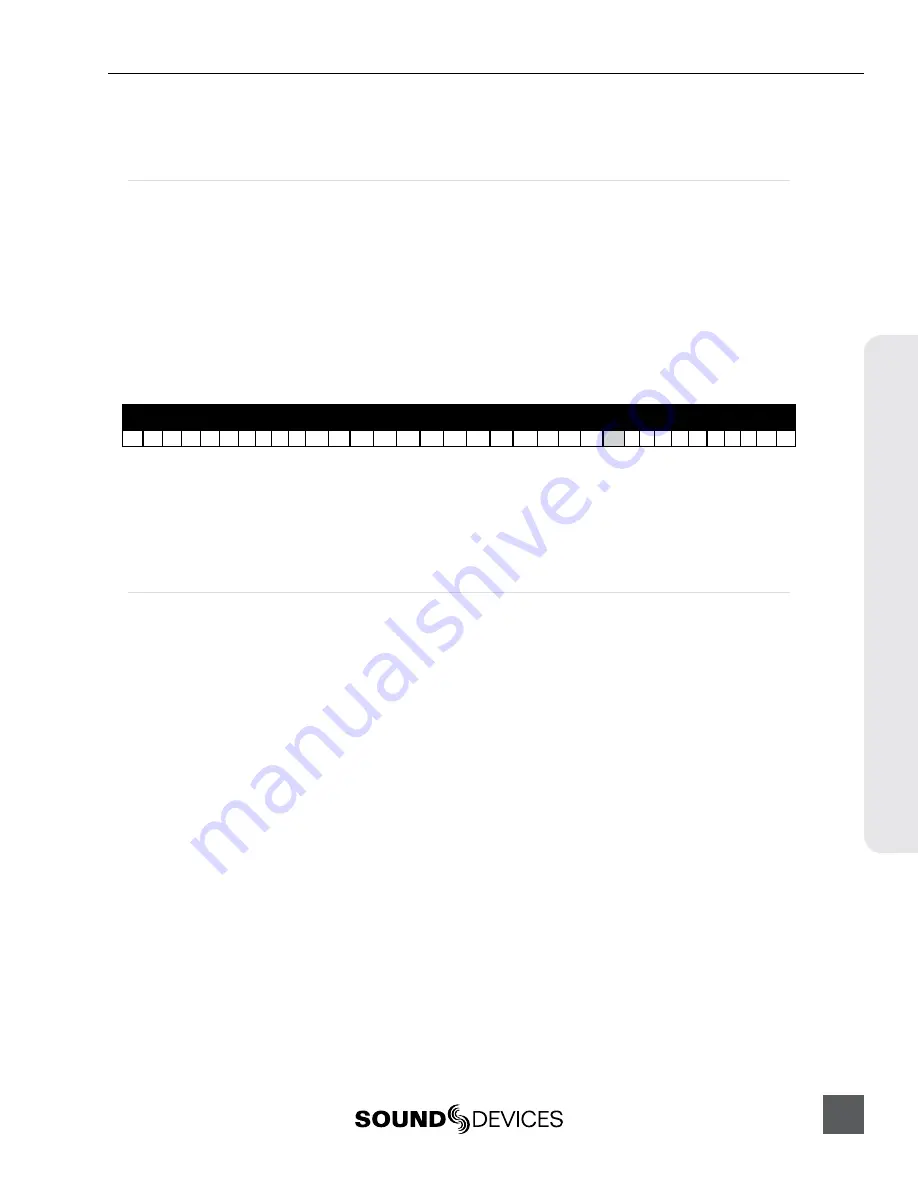
PIX 250i User Guide and Technical Information
29
Pla
ybac
k
the previous file’s last Cue Marker (if applicable) or beginning. File Skip functions will work while a
clip is playing and while it is paused.
Shuttle Playback Mode
In Shuttle Playback Mode the PIX 250i is capable of playing back at various rates in forward and in
reverse. Shuttle Playback Mode is only available when playing back QuickTime .mov files.
To immediately enter Shuttle Playback Mode from the Main View, press the Control Knob. The cued
file will begin playback at half speed (Fast Forwardx1/2). Shuttle Playback Mode can also be ac-
cessed while a file is playing back or when paused by pressing the Control Knob.
When Shuttle Playback Mode is active, the OSD items
ABS Time
,
Timecode
, and
Filename
are
displayed in blue. Turn the Control Knob to select playback direction and rate. The following table
defines the playback directions and rates available when turning the Control Knob in Shuttle Play-
back Mode.
Reverse
Forward
32 16 8 7 6 5 4 3 2 1 1/2 1/3 1/4 1/5 1/6 1/7 1/8 1/8 1/7 1/6 1/5 1/4 1/3 1/2 1 2 3 4 5 6 7 8 16 32
In Shuttle Playback Mode, the playback direction and rate will be indicated on the LCD if Setup
Menu option
[Display - ABS Time]
is set to
On
. The Fast Forward (
>>
) and Rewind (
<<
) buttons will
illuminate independently to indicate the playback direction. Press the Control Knob while in Shuttle
Mode to pause playback. Press the Play (
) button while in Shuttle Mode to return to Playback
Mode.
Cue Marker
During Record, Playback, Pause, or Shuttle mode, press FILES + Fast Forward (
>>
) button to set a
Cue Marker. To delete a Cue Marker, press FILES + Rewind (
<<
) button. A dialog box appears asking
Delete Cue Marker? Cue (number)
, select
OK
to delete and
Cancel
to ignore. Cue Markers added
or deleted during record are applied to all available drives. Cue Markers added or deleted during
playback or shuttle mode are only applied to the current playback drive.
To quickly jump to the next or previous Cue Marker, press the Fast Forward (
>>
) or Rewind (
<<
)
button respectively. The previous Cue Marker is displayed in the lower left-hand corner of the OSD
when
[On-Screen Display - Cue Marker]
is
On
. The OSD field will be displayed in various colors de-
pending on the current transport status:
Red
=
Record
,
Green
=
Play
,
Blue
=
Rew/Fast Forward/Shuttle
.
Content between consecutive cue markers is referred to as a “segment”. The beginning and end of a
file are effectively cue markers. A file with a single cue marker will have 2 segments (From the begin-
ning of the file to Cue 1 and from Cue 1 to the end of the file).
Summary of Contents for PIX 250i
Page 2: ......
















































