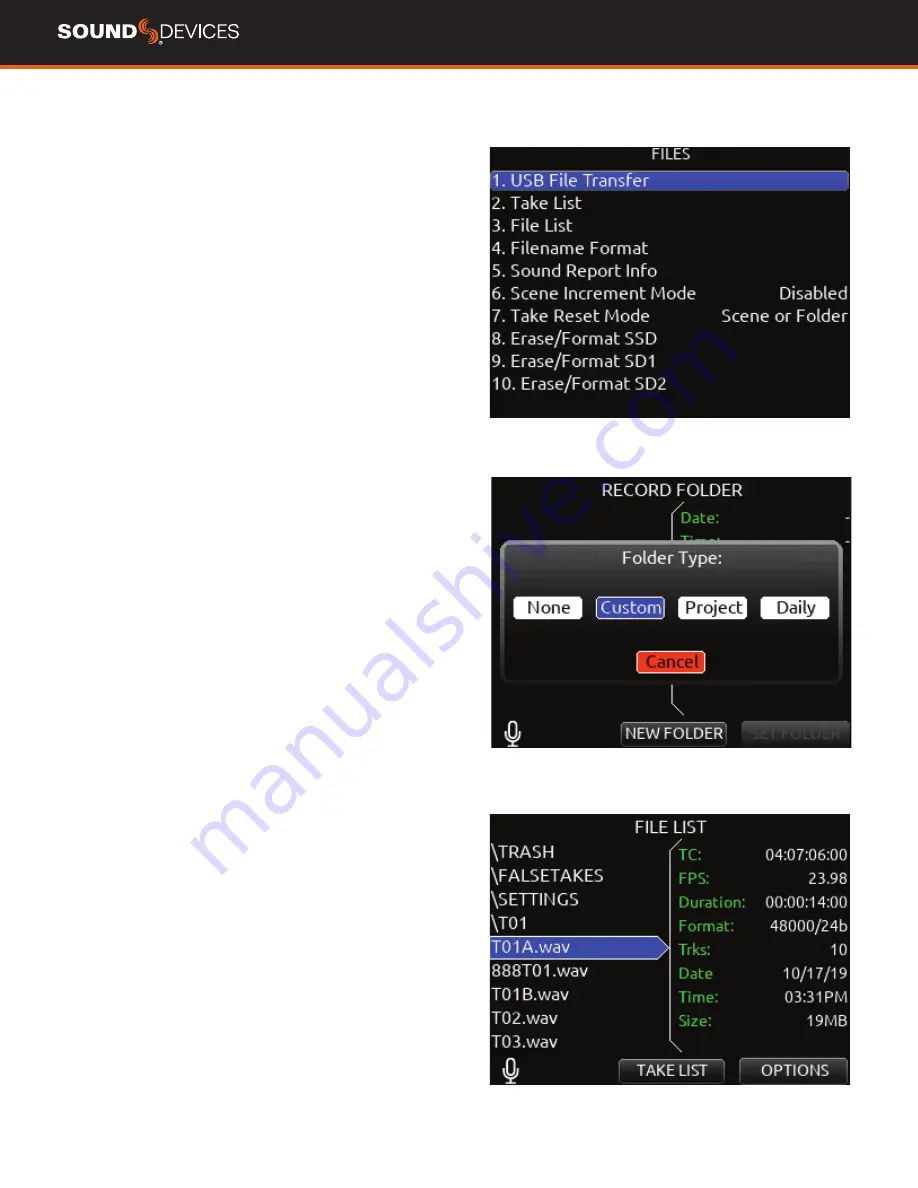
888
User Guide
24
Files
USB FILE TRANSFER
Enters USB file transfer mode. Files may be
transferred between a Mac or PC and the 888 via USB-C port.
When in USB file transfer mode, playback, record and controller func-
tions are suspended.
TAKE LIST
Enters the Take List. The Take List shows a running list of
recorded takes in chronological order with most recent at the top. Var-
ious details of each take are indicated on the right side of the display:
TC (timecode), Duration, Media, Folder, Scene, Take, Date, and Notes.
From this list, takes may be selected for metadata editing by using the
Rtn/Fav toggle to access the Take Edit Menu.
RECORD FOLDER
To select or create a Record folder, go to the Take
List > Next Take Edit Screen and select REC FOLDER using the * or
** Toggle switch. A Record Folder stores recorded takes (audio files)
and sound reports. Record Folders can be created and nested up to
three levels deep. A new or existing Record Folder can be selected for
recording into.
There are 4 types of Record Folder:
1. None- Files are stored at drive root. When ‘None’ is selected, the
Date is embedded as Tape metadata.
2. Custom- Files are stored in a custom-named folder; the Custom
folder name is embedded as Tape metadata in the recorded audio
files.
3. Project- Files are stored in a folder with a name determined by the
Project name entered in the Take List > Next take Edit Screen. The
Project folder name is embedded as Tape metadata.
4. Daily: files are stored in a folder whose name is in the format
yyYmmMdd. When a Daily folder is selected, the Date is embedded as
Tape metadata.
When the monophonic wav file format is selected (in the Record/Play
> Track to Media Routing menu), all mono files created for a take will
follow the naming of the take and be placed in a take folder within the
selected record folder.






























