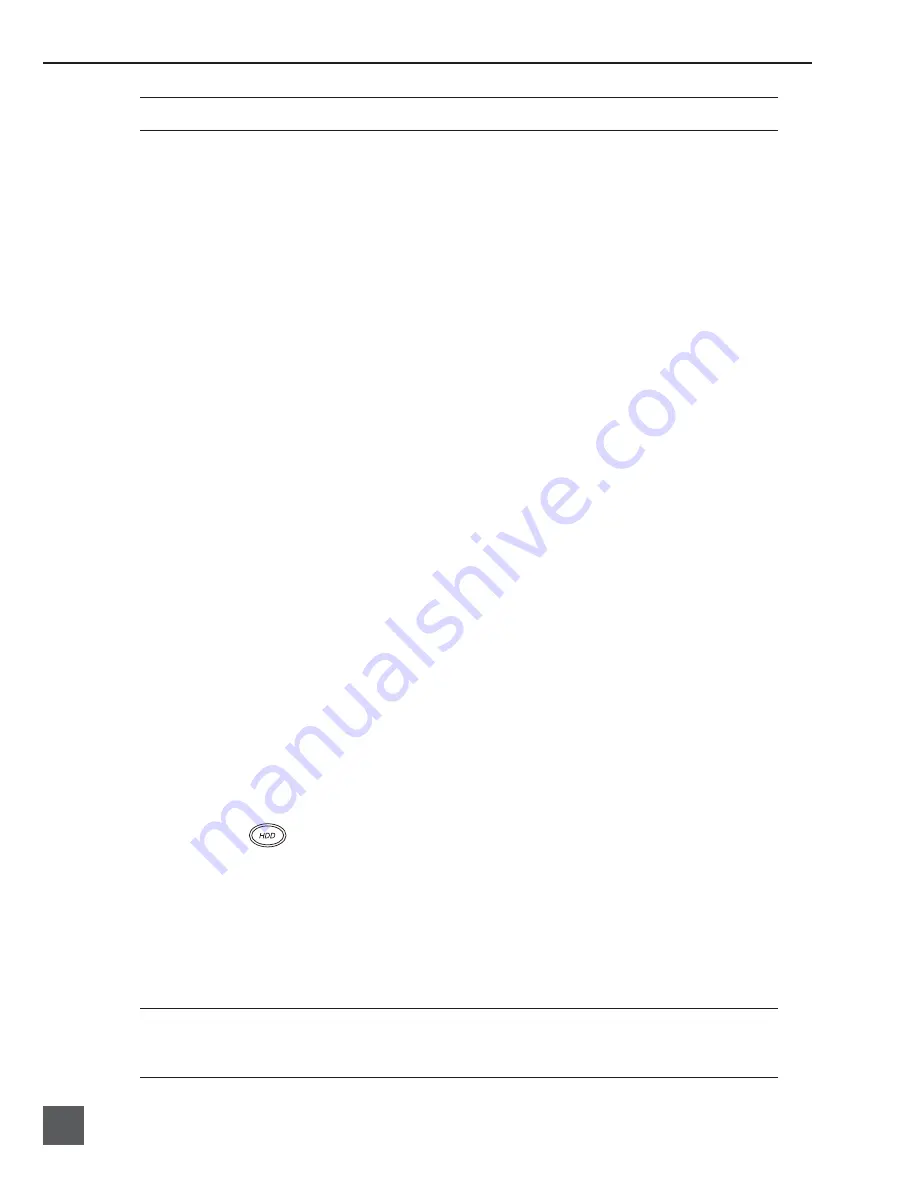
744T User Guide and Technical Information
42
v. 2.09
Features and specifications are subject to change. Visit www.sounddevices.com for the latest documentation.
All fi les recorded by the 744T have their archive bit set to on.
The 744T can be set to clear the fl ag bit of copied fi les automatically. When enabled in the
FILE:
COPY
FLAG
RESET
menu, all fi les copied internally by the 744T, but not via FireWire, will have
their fl ag bits cleared on the original fi le.
File Copying Among Available Drives
Audio fi les are easily transferred between the 744T’s internal hard drive, CF, and external drives. File
transfer is initiated from the setup menu option
FILE:COPY
FILE
The File Copy menu has numerous options for each media type:
Copy All [Media] > [Media]:
Copies all fi les from one media to the other.
Last 24Hr [Media] > [Media]:
Copies fi les created in the last 24 hours between media.
Last 48Hr [Media] > [Media]:
Copies fi les created in the last 48 hours between media.
Flagged [Media] > [Media]:
Copies all fi les with their fl ag (archive) bit set between media.
Once fi le copying has begun, the 744T searches the source media for the selected fi les. The 744T will
then search the destination drive looking for duplicate fi le names. The LCD will report the number
of fi les found, the number of duplicates found, and the number of fi les to be copied and prompt to
continue.
Pressing the soft key to Enter or the Rotary Switch begins the copy process. The LCD will report the
progress of the copying operation. When fi le copying is completed, the 744T will report the number
of fi les successfully copied.
Error Conditions:
If a fi le is to large for the destination storage medium, the 744T will prompt to skip it or cancel copy-
ing. If an error occurs during fi le copying, the 744T will prompt to cancel the transfer. When the
destination storage medium is full, the 744T will report the error and end the transfer.
File Deletion
Any fi le or folder on either internal hard drive or Compact Flash can be deleted. Permanently delet-
ing fi les is a two-step process. Similar to Mac OS and Windows operating systems, the 7-Series uses a
“trash” folder to temporarily hold fi les which have been deleted. To send a fi le to the trash, perform
the following:
1. Press the
HDD button to enter the File Viewer.
2. Navigate to the fi le to be deleted.
3. Press the soft key marked
OPTIONS
.
4. Select
DELETE
.
5. You will be prompted to verify fi le deletion.
The fi le has now been moved to the trash folder and will no longer appear in the fi le listing. It will,
however, appear in the trash folder. Files sent the trash folder can be viewed and played.
If a fi le or folder has accidentally been sent to the trash the drive can be mounted to a computer via
FireWire and moved back to its original folder. Files and folders moved to the trash cannot be removed
from the trash from the 7-Series recorder.
Summary of Contents for 774T
Page 2: ...backside front cover ...
Page 81: ...79 ...
Page 82: ...702 rev 2 09 Printed in U S A ...






























