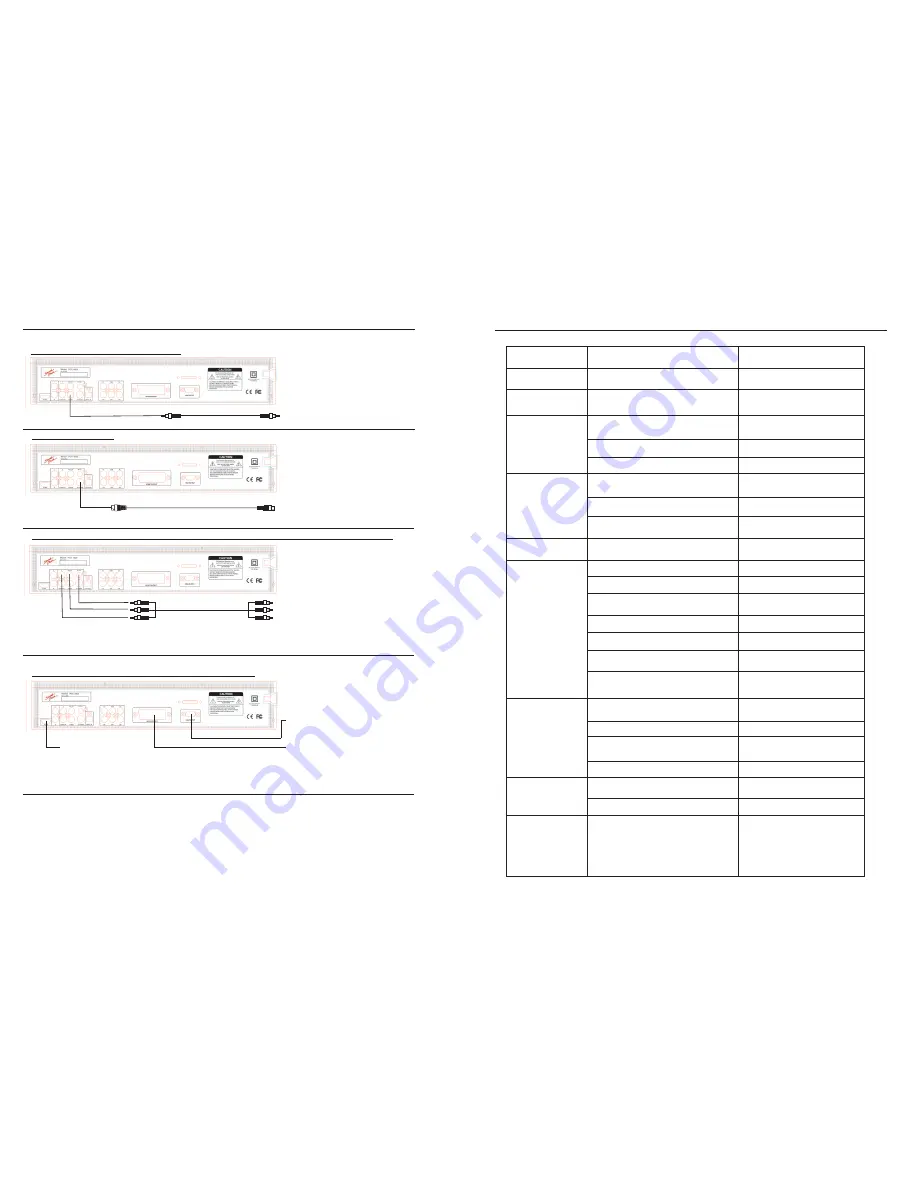
Instructions for connecting the video output
Video Output (Standard / Interlaced)
Video Connections
Caution Note:
Please refer to the instructions for your TV set. Turn off the DVD player, TV set and/or amplifier and disconnect the
power before you connect the audio/video cables. If there is only one audio input terminal (monaural sound) on your TV
set, you can connect the DVD video player with a Y-shape cable (commercially available) before connecting to the TV
set.
*Please connect the DVD video player to the TV set directly. If you connect the DVD video player to the VCR, the picture
will become distorted because all DVD discs are copy-protected.
Video cable
Connect to the VIDEO (Yellow) input of
the TV set.
S-VIDEO Output
S-VIDEO cable
Connect to the S-VIDEO input of the TV set in which
there is an S-VIDEO JACK. The S-Video input is
higher resolution picture than the video input.
Progressive Scan - Color Different (Y, Pb/Cb, Pr/Cr) / (R, G, B) Output
(Y, Pb/Cb, Pr/Cr) cable
Color different video terminals provide (Y, Pb/Cb, Pr/Cr)
or (R, G, B) in order to match with the (Y, Pb/Cb, Pr/Cr)
or (R, G, B) of the TV set. By using (Y, Pb/Cb, Pr/Cr) or
(R, G, B) the video output is clearer than the S-video
output. (Y, Pb/Cb, Pr/Cr) or (R, G, B) can be switched
in the options of the general setup menu.
Allows connection to flat screen televisions and
projectors. Can be switched in the options of the
general setup menu.
Note:
The color different output terminals (Y, Pb/Cb, Pr/Cr)
are the same as (R, G, B)
6
Trouble-Shooting Guide
Check the following guide for the possible cause of a problem before contacting service.
Symptom
No power.
The player doesn’t
work after turning
on the power.
No picture.
No Sound.
The picture is not good.
The DVD video player
does not start playback.
The remote control does
not work properly.
Possible Cause
The power plug is disconnected.
No disc.
The TV is not set to receive DVD signal output.
The video cable is not connected securely.
The connected TV set is not turned on.
The equipment connected with the audio cable is
not set to receive DVD signal output.
The audio receiver is turned off.
The setting of the output sound format is incorrec
t.
The disc is dirty.
No disc is inserted.
The disc is placed upside down.
The disc is not placed within the guide.
The disc is dirty or scratched.
There is a menu pictured on the TV screen.
The parental lock function is set.
The remote control is not pointed at the remote
sensor on the DVD video player.
The remote control is too far from the DVD video player.
There is an obstacle between the remote sensor on
the player and the remote control.
Correction
Connect the power plug securely into the electrical
outlet.
Load the disc, USB or SD Card and check the
indicator on the display.
Select the appropriate video input mode on the TV so
the picture from the DVD video player appears on the
TV screen.
Connect the video cable securely into appropriate jacks.
Turn on the TV power.
Select the proper audio input mode of the TV set.
Turn on the audio receiver`s power.
Eject the disc and clean it.
Insert the disc with the label facing upward.
Place the disc correctly inside the guide on the disc tray.
Carefully clean the disc.
Press SETUP button to close the item picture.
Cancel the parental lock function or change the
parental level.
Point the remote control at the remote sensor on the
DVD video player. Do not point the remote at the TV.
Operate the remote control within about 20 feet (7m).
Remove all of the obstacles.
Replace both of the batteries with new ones.
The batteries in the remote control are exhausted.
27
Insert a disc.
Change the audio output on the DVD Player.
No sound output in
Karaoke mode.
Stereo output is not connected properly (see pg.7).
Speaker setup is not set properly for Karaoke.
Connect the stereo output of the unit
to your TV or amplifier.
Speaker setup should be set on stereo.
The microphone does
not work.
Power button on the microphone is switched “off”.
Switch the microphone “on” and check that the
microphone volume is at least more than 50%.
Check to see that the cable is not damaged.
Also check that the volume hasn’t been turned
down on the remote control.
.
HDMI, VGA Output or SCART Connection
Connect the SCART output from the PCK 4000 to
the SCART input on your TV, Digital Recorder,
VCR or Receiver.
The word MUTE is on your monitor screen
Turn MUTE off on your remote
,
or USB Device or SD CARD
Still getting no sound?
Check the volume control on the remote.
Allows connection to flat
screen televisions and projectors
with HDMI connections..


















