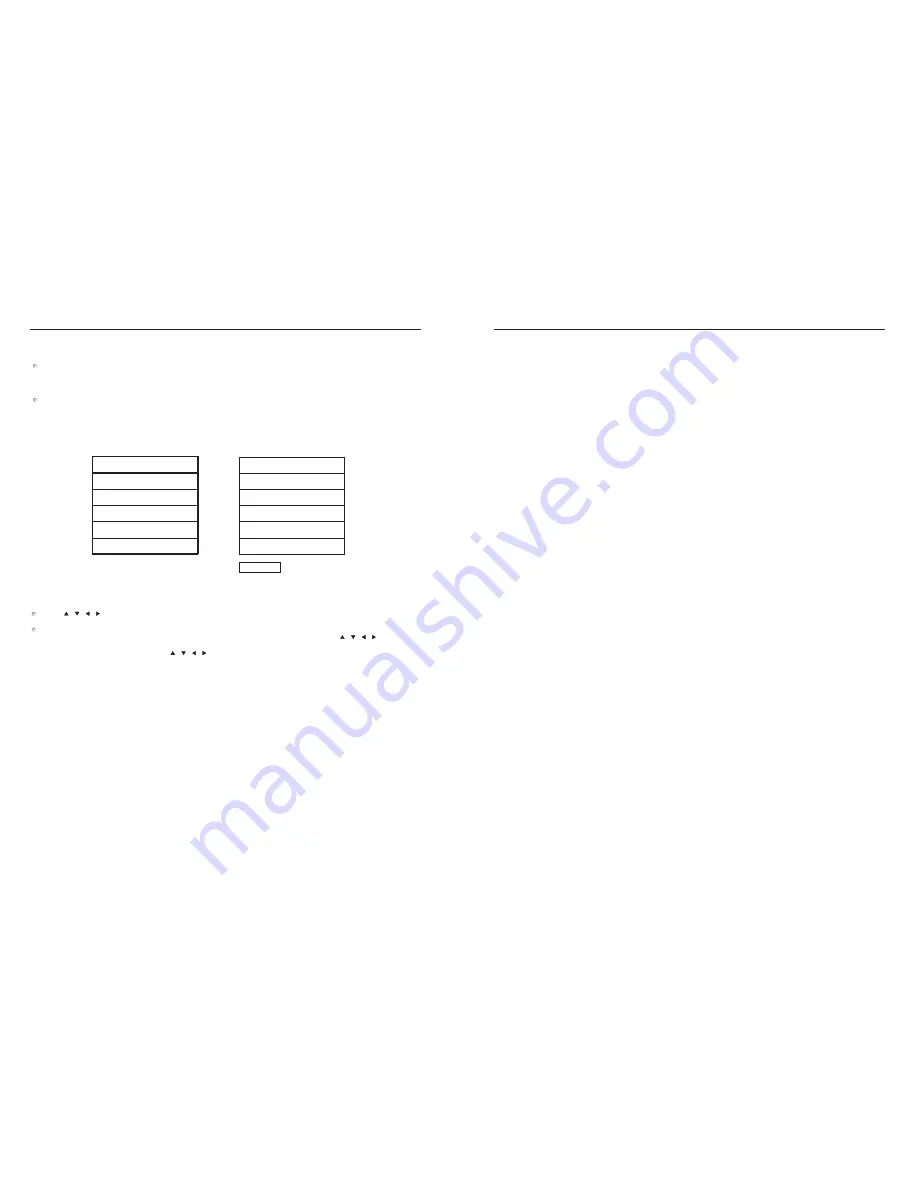
MP3 Discs
The MP3 disc is a large capacity disc containing CD audio programs. This player can support the MP3
disc format. The detailed operation is as follows:
Press OPEN/CLOSE button to eject the disc tray. Place an MP3 disc into the tray and press the
OPEN/CLOSE button to close the disc tray. The following on-screen display will appear:
Press buttons to select the desired track; then press the PLAY button to play the selected
track.
If the MP3 disc contains multiple file directories, press the STOP button first, and then press the PROGRAM
button to activate the MP3 file MENU display on the TV screen. Then press buttons to
select the desired file directory and press the PLAY button to list the tracks in the selected
directory. At this moment, press buttons to select the desired program; then press the
PLAY button to play the selected song.
Playing MP3 Discs
/ / /
/ / /
/ / /
SMART NAVI
ROOT
ROOT 0
01 MP3 1
02 MP3 2
03 MP3 3
04 MP3 4
05 MP3 5
PLAY MODE: FOLDER
16
The functions of keys on the remote control
This section lists the functions or operations of keys on the remote control. It is intended for the user`s
speedy search. You can refer to the previous pages for the detailed operation of most keys.
1. Repeat A-B
During playback, press this button at the point (A) where the repetition will start. Press this button again
at point (B) where the repetition will end. Then the unit will play the programs between A and B. Press
this button the third time to finish the repetition.
2. PLAY
During the mode of stop, pause, slow motion, fast forward, or fast reverse, etc., press this button to return
to the normal playback.
3. SUBTITLE
4. PROGRAM
Press this button to change the playback order. It varies according to the different discs.
5. OPEN/CLOSE
Press this button once to eject the disc tray; press it again to close the disc tray. Use this button to load a
disc or remove a disc.
6. REPEAT
For a DVD disc, press this button to repeat the current chapter. Press it again to repeat the programs of
the current title. Press it the third time to cancel repetition. For a CD, press this button to repeat the
current track. Press it again to repeat the entire disc. Press it the third time to cancel the repetition.
7. ZOOM
During playback, press this button to zoom in on the picture. Press it once and the picture zooms 1.5x.
Press it twice and the picture will zoom 2x. Press it the third time and the picture will zoom 4x. Press it
the fourth time to return back to the normal playback.
8. MENU
For a DVD disc, press this button to activate the options contained in the disc (if available). When the
menu is off, in the stop mode, press this button to browse the contents of the disc.
9. NEXT
For a DVD disc, press this button to skip to the next chapter. For a CD or other discs, press this button to
skip to the next track.
Remote Control Quick Reference Guide
Press this button to access the different subtitles that are available on the disc. This player has the capability
of displaying many different subtitle languages, but they must be available on the disc.
17















