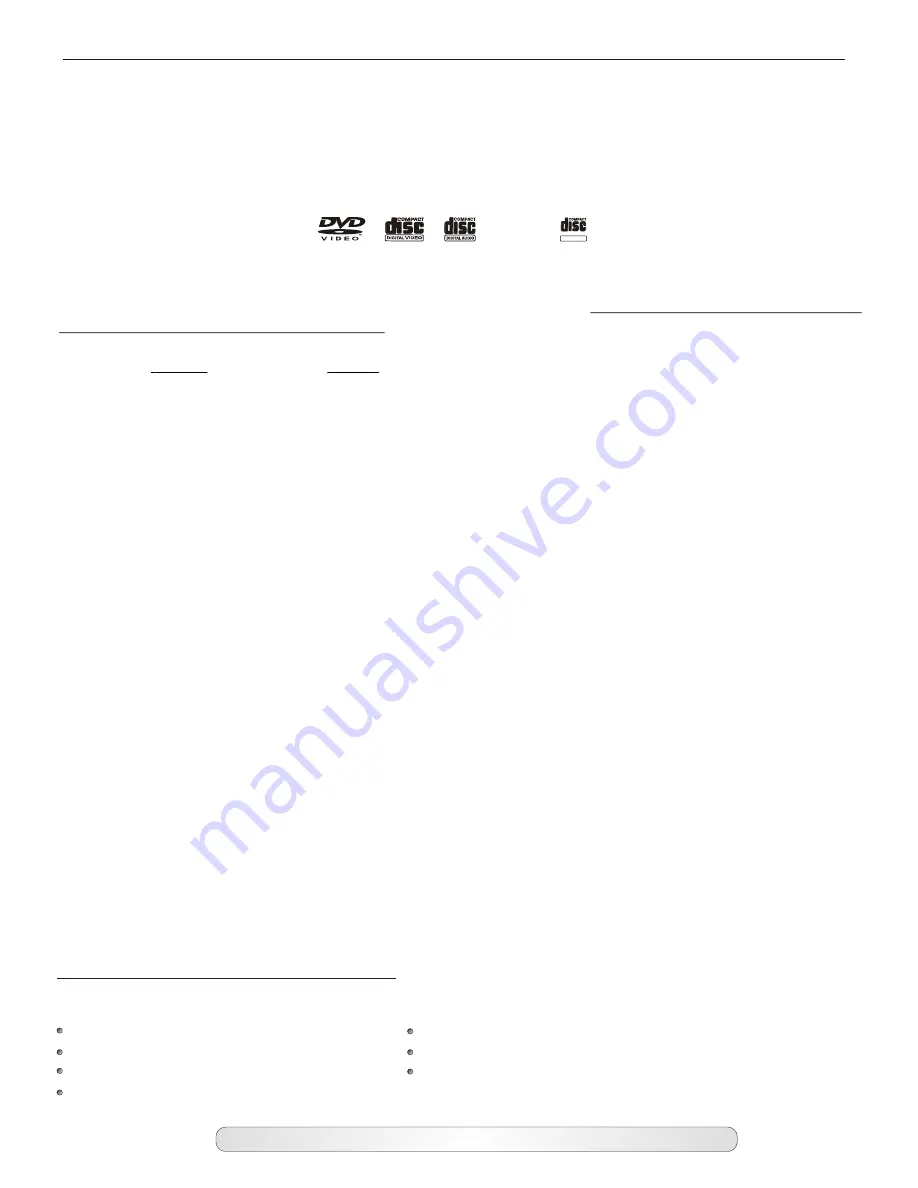
Acceptable Formats
Invalid Formats
This DVD Player will not accept the following formats:
DVD-ROM Compact Disc Interactive (CD-I)
DVD-RAM CD-ROM
DIGITAL AUDIO
GRAPHICS
5
Playable Discs
This DVD player will play the following formats: Digital Video Discs (DVD), Compact Disc+Graphics (CD+G),
Compact Disc (CD), Digital Video Disc Recordable (DVD+R / DVD-R), Digital Video Disc Re-Writable
(DVD+RW / DVD-RW), Super Video Compact Disc (SVCD), Video Compact Disc (VCD), Compact Disc
Recordable (CD-R), Compact Disc Re-Writable (CD-RW), MPEG 3 (MP3), Compact Disc Digital Audio
(CD-DA), JPEG, WMA and Kodak Picture CD.
Kodak, Digital Science and Photo CD are trademarks of Eastman Kodak Company.
Playback Control (PBC)
The playback control function allows the user to have direct access to different tracks, titles and chapters in acceptable
audio and video formats. The player’s default setting is “PBC ON”. The PBC function can be turned off by pressing the
PBC button on the remote control.
Playback Control - ON (Factory Default Setting):
This allows the user to have direct track access during playback with the following formats:
Compact
Video
Disc
(VCD) Compact Disc Recordable (CD-R)
Compact Disc+Graphics (CD+G) Compact Disc Re-Writable (CD-RW)
Compact
Digital Video Discs
Disc (CD)
(DVD)
MPEG 3 (MP3)
MP3
Playable Files From USB (Memory Sticks or External Hard Drives)
This player will play .AVI, Jpeg and Mp3 files from USB sticks, Various memory cards (via a card reader
plugged into the USB port - not supplied) and from portable hard drives.
Before attempting to use a portable
hard drive, these steps should be followed:
1.
The drive
MUST
be formatted as
FAT32
, if it is NTFS the player cannot read it, and Microsoft Vista® can
only format as NTFS. Either use an older XP operating system to format your hard drive, or else third party
software such as Nortons® to set up your FAT32 partition. Before loading anything on a hard drive please ensure
that the disc is completely empty by “Right Clicking” on the drive number, select Disc Cleanup, if a selection box
pops up, select “files from all users on this computer”, then select all options. Please note that as you delete files
from your drive, Vista® automatically creates a Recycle Bin which must be deleted also because your PCK-3000
can still see the deleted files in the Recycle Bin. Once your Hard Drive is completely empty, you can now load
your songs. The best method is to create a folder on your computer called KARAOKE and load your desired
tracks into that folder. Once you have ensured that they are in the order you wish, then drag the entire folder
directly to you hard drive and they will be in the same order as on your computer. If you wish to add more songs
to your USB or USB hard drive, you should drag the folder from the portable storage, add the songs, ensure they
are in the desired order, and drag them back onto the USB. This will ensure that your track order will always be
as you require.
2.
To play, allow the hard drive time to index the tracks (up to 9999) so it can find them, and then simply input
your desired track number. If the number is small (1 or 2 digits), the player will wait to see if there are to be
further numbers added. You can speed this process by pressing “PLAY” immediately after your selected track
number.







































