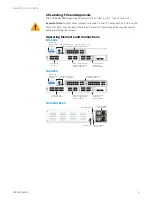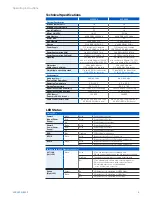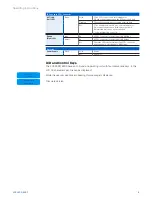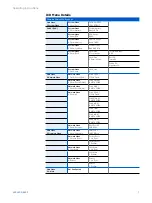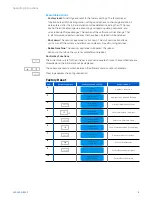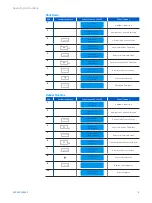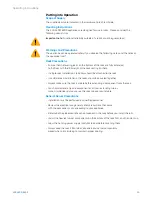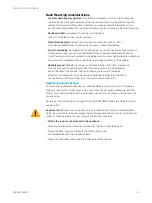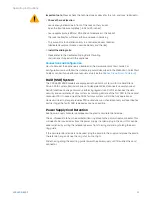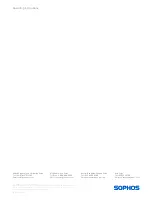13
XGS 5500/6500
Operating Instructions
Redundant Power Supply
The XGS 5500/6500 models are equipped with a 1+1 redundant power supply. The power
supply system consists of two separate power supply units. This power supply system
increases the availability of the security appliance, since a defective power supply unit can
be exchanged easily and quickly during operation.
When the system is running error-free, the PS1 and PS2 LEDs on the front panel will show
green. The LED on the rear of the power supply module will also show green. In the event
of a defect in a power supply (including loss of AC power or out-of-specification AC power)
the appropriate front panel LED will show red, and the LED on the rear of the power supply
module will show orange.
Important note:
If you need to change a power unit because of a defect, remember to
remove the defective power unit from the power supply system, otherwise the whole
security appliance will fail.
Protect yourself from potential burns by wearing protective gloves when exchanging a
power supply unit.
Only use power units which you purchased directly from Sophos or from a Sophos
distribution partner. Please remember that any warranty claims are voided for the security
appliance if a defect has been caused by the use of power units which are not suited for the
system.
Exchanging a power supply unit
1.
Remove the cord, taking care to release the cord from the cord retention device.
2.
Move the green lever of the power supply to be replaced toward the center of the
chassis and, using the handle by the power supply fan, pull out the supply.
3.
Plug in the replacement supply, making sure it is fully seated and that the
green handle is moved toward the edge of the channel. If the green handle
is not sufficiently moved, it will prevent the cord from being plugged in.
4.
Plug the power cable back into the connector of the new power supply unit and
check the following LED displays:LED of the new power supply unit lights green.
5.
Fix the cord retention
SFP/ SFP+/QSFP+ ports
The XGS 5500/6500 models offer a variety of SFP/SFP+/QSFP ports allowing you to
plugin various GBICs (transceivers) to connect to high-speed fiber or copper networks. The
abbreviation SFP GBIC stands for small form-factore plugable GigaBit interface converter, a
flexible interface which changes electronic signals into optical signals. The converters used
with the appliance are often also called Mini-GBIC or New GBIC.
To use SFP/SFP+/QSFP+ ports, you will need the appropriate transceivers or DAC cables
(combining cables and transceivers into one). These are not delivered with the appliance
but available through your Sophos partner. There are different transceiver types, and the
required type is determined by the existing network.