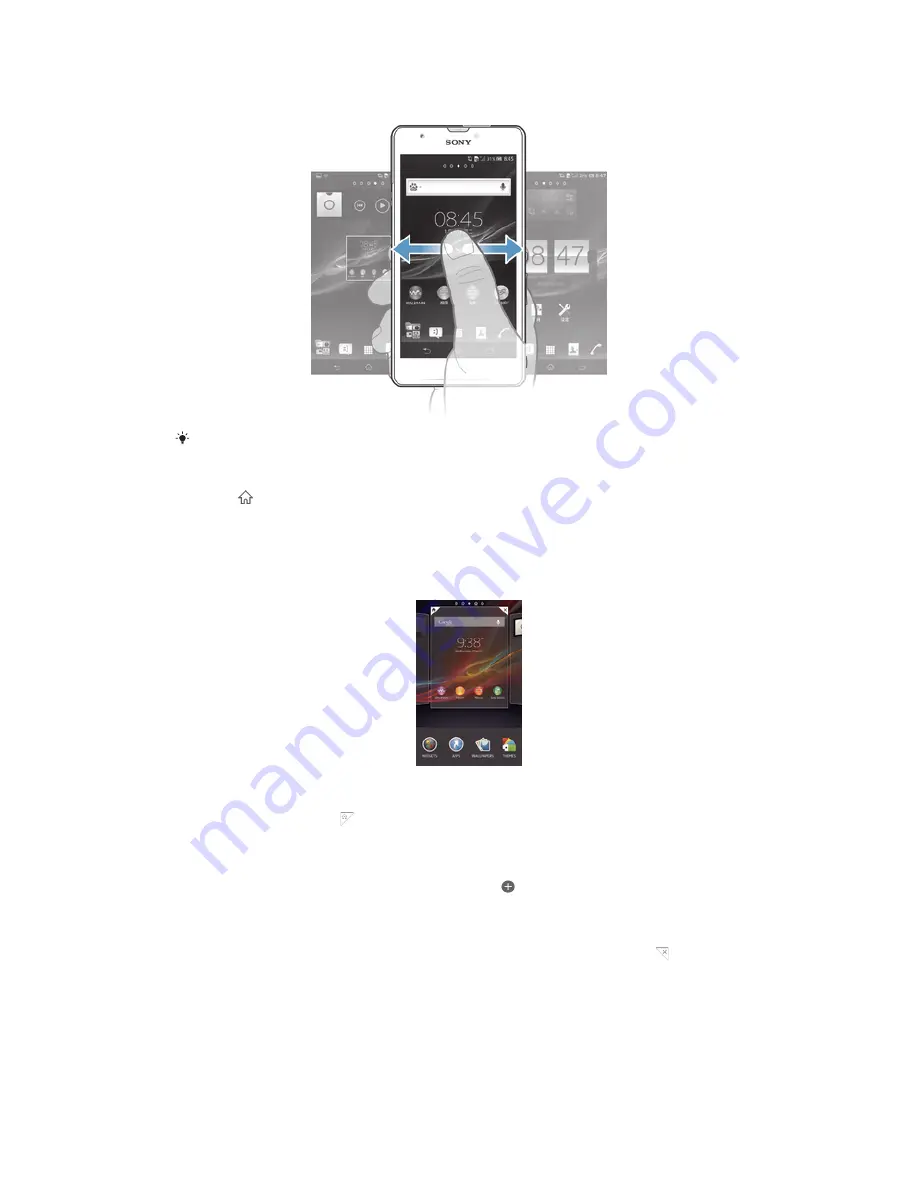
shows which part of the
Home screen
you are in. You can set a pane as the main
Home screen pane, and add or delete panes.
The items in the bar at the bottom of the screen are always available for quick access.
To go to the Home screen
•
Press .
To browse the Home screen
•
Flick right or left.
To set a pane as the main Home screen pane
1
Touch and hold an empty area on your
Home screen
until the device vibrates.
2
Flick left or right to browse to the pane that you want to set as your main Home
screen pane, then tap .
To add a pane to your Home screen
1
Touch and hold an empty area on your
Home screen
until the device vibrates.
2
Flick left or right to browser the panes, then tap .
To delete a pane from your Home screen
1
Touch and hold an empty area on your
Home screen
until the device vibrates.
2
Flick left or right to browse to the pane that you want to delete, then tap .
Widgets
Widgets are small applications that you can use directly on your
Home screen
. For
example, the “WALKMAN” widget allows you to start playing music directly.
Some widgets are resizable, so you can expand them to view more content or shrink
them to save space on your
Home screen
.
18
This is an Internet version of this publication. © Print only for private use.
Summary of Contents for Xperia ZR M36h
Page 1: ...User guide Xperia ZR M36h ...
















































