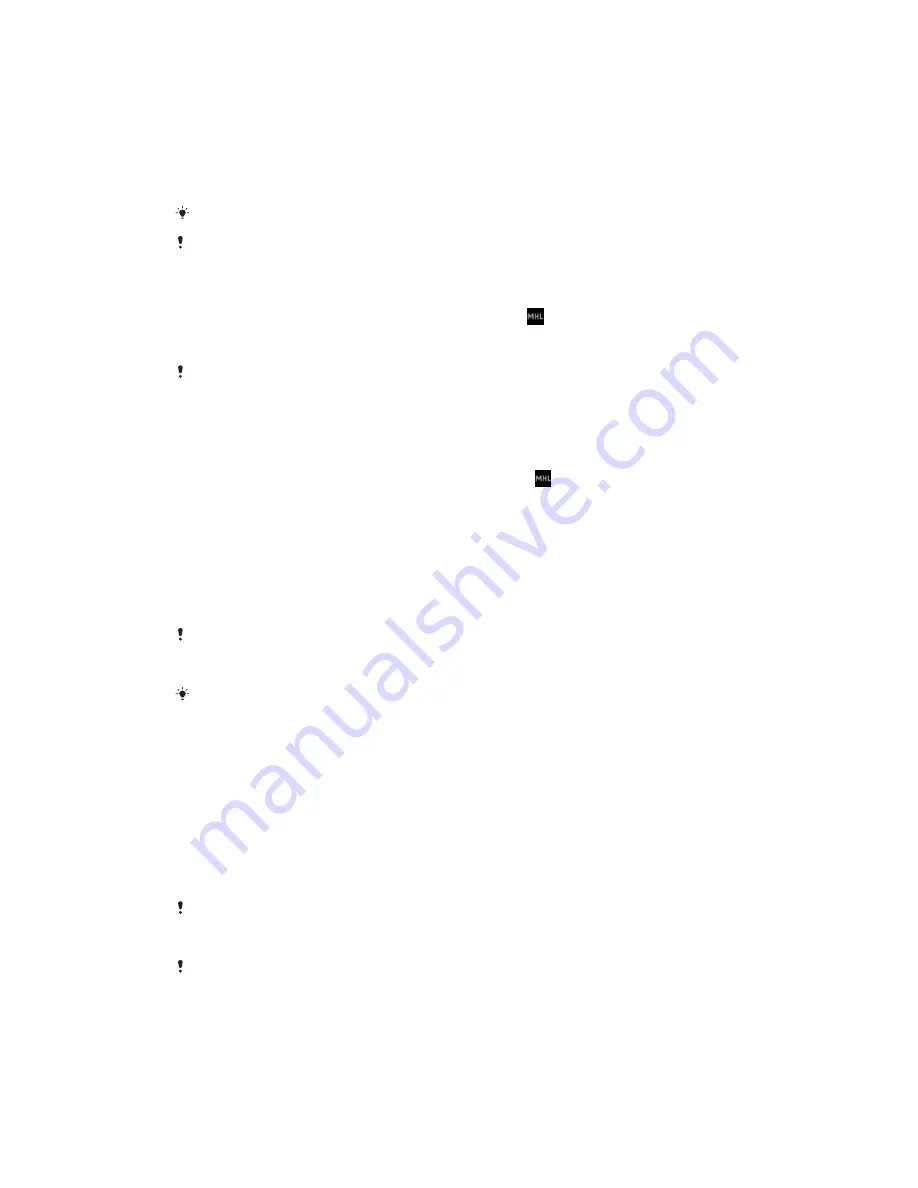
Connectivity
Mirroring the screen of your device on a TV using a cable
You can connect your device to a compatible TV set using an MHL cable and mirror
the screen of your device on the TV screen.
MHL and HDMI cables and adaptors are sold separately.
Sony does not guarantee that all types of MHL and HDMI cables and adaptors are supported
by your device.
To view content from your device on a TV which supports MHL input
1
Connect your device to the TV using an MHL cable. appears in your
device's status bar after a connection is established.
2
The TV displays the screen of your device.
If your device fails to detect the display connected to the MHL cable, reconnect the MHL cable
and tap
Settings
>
Xperia™ Connectivity
>
USB Connectivity
>
Detect USB device
.
To view content from your device on a TV which supports HDMI™ input
1
Connect your device to an MHL adaptor, and connect the adaptor to a USB
power supply.
2
Connect the adaptor to a TV using an HDMI™ cable. appears in your
device's status bar after a connection is established.
3
The TV displays the screen of your device.
To view help about using a TV remote control
1
While your device is connected to the TV set, drag the status bar downwards
to open the Notification panel.
2
Tap
MHL connected
. The MHL settings appear on the TV screen.
3
Select
Remote control usage
.
You can select
Video Output Size
to adjust the size of the output on the TV screen. If the TV
already has an auto scaling option enabled, this setting does not appear under the MHL
settings.
You can also press the yellow button on the TV remote control to open the Notification panel.
To disconnect your device from a TV set
•
Disconnect the MHL™ cable or the MHL adaptor from your device.
Mirroring the screen of your device wirelessly on a TV
You can use Screen mirroring feature to show the screen of your device on a TV or
other large display without using a cable connection. Wi-Fi Direct™ technology
creates a wireless connection between the two devices, so you can sit back and
enjoy your favourite photos from the comfort of your couch. You can also use this
feature to listen to music from your device via the TV's speakers.
Your TV must support screen mirroring based on Wi-Fi CERTIFIED Miracast™ for the
functionality described above to work. If your TV does not support screen mirroring, you may
need to purchase a wireless display adapter separately.
When using screen mirroring, the image quality may sometimes be negatively impacted if there
is interference from other Wi-Fi® networks.
109
This is an Internet version of this publication. © Print only for private use.
















































