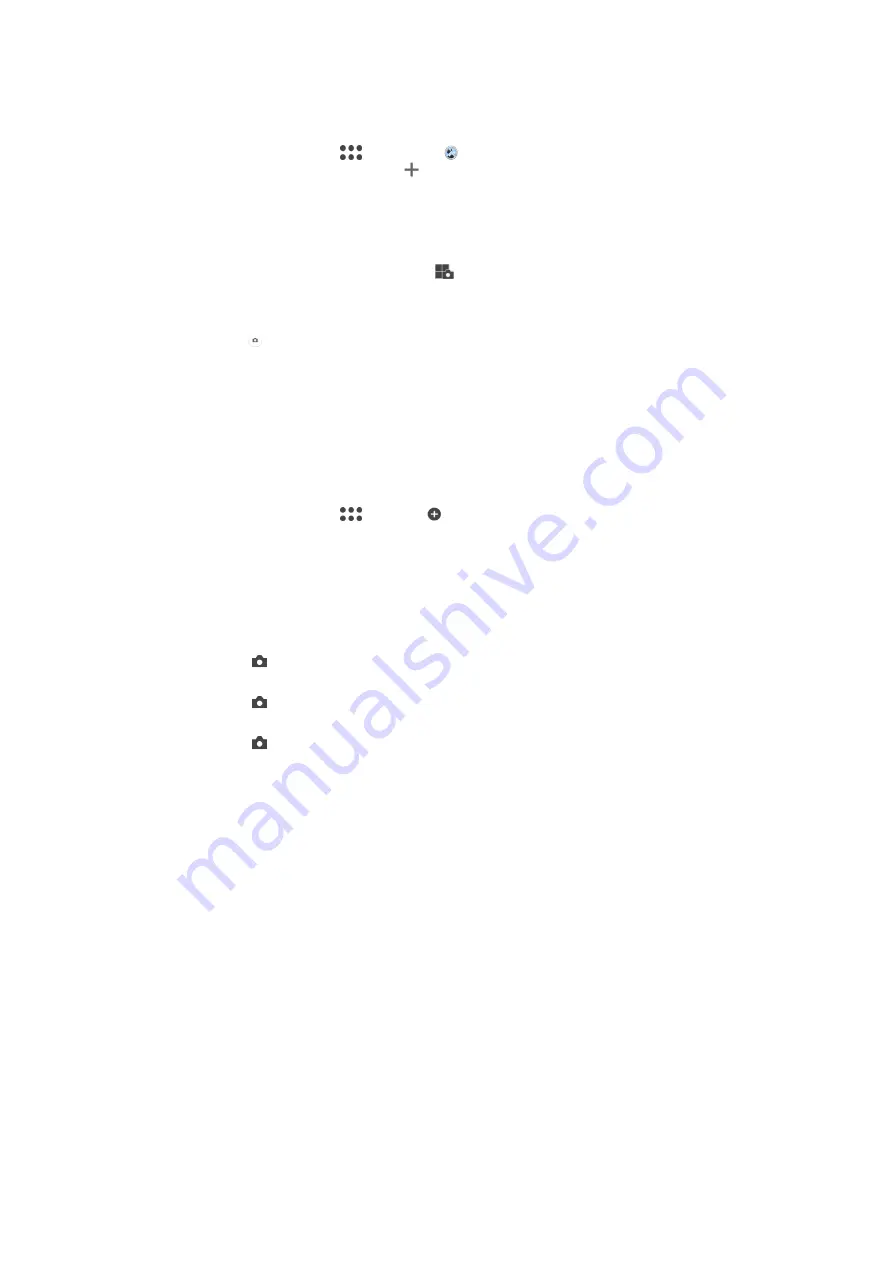
To use Multi camera mode
1
Turn on the NFC functions on both devices that you want to connect.
2
Activate the camera on your device.
3
Swipe the screen to go to
, then select .
4
On the screens of both devices, tap .
5
Touch the NFC detection areas of each device to one other. Both devices should
now connect using Wi-Fi Direct™ technology.
6
Once the devices are connected, two images appear in the viewfinder of your
device – one from the viewfinder of your camera and another from the viewfinder
of the connected device.
7
To edit the images in your viewfinder, tap
.
8
Edit the images as desired. For example, you can tap and hold an image and drag
it to the other side of the viewfinder to change the order.
9
When you are finished editing and are ready to capture the final combined image,
tap
Done
> .
Downloading Camera Applications
You can download free or paid camera applications from Google Play™ or other
sources. Before you start downloading, make sure you have a working internet
connection, preferably over Wi-Fi to limit data traffic charges.
To download camera applications
1
Open the camera application.
2
Swipe the screen to go to
, then tap .
3
Select the application that you want to download, and follow the instructions to
complete the installation.
Quick Launch
Use Quick launch settings to launch the camera when the screen is locked.
Launch only
After you drag inward, the main camera is launched from sleep mode.
Launch and capture
After you drag inward, the still camera is launched from sleep mode and a photo is captured.
Launch and record video
After you drag inward, the video camera is launched from sleep mode and starts recording.
Off
Save location
Add geographical location (geotag) information to your photos when you take them.
Touch capture
Identify a focus area, and then touch the camera screen with your finger. The photo is
taken as soon as you release your finger.
Sound
Choose to turn on or turn off the shutter sound.
Data storage
You can choose to save your data either to a removable SD card or to your device's
internal storage.
Internal storage
Photos or videos are saved on the device memory.
SD card
80
This is an internet version of this publication. © Print only for private use.
















































