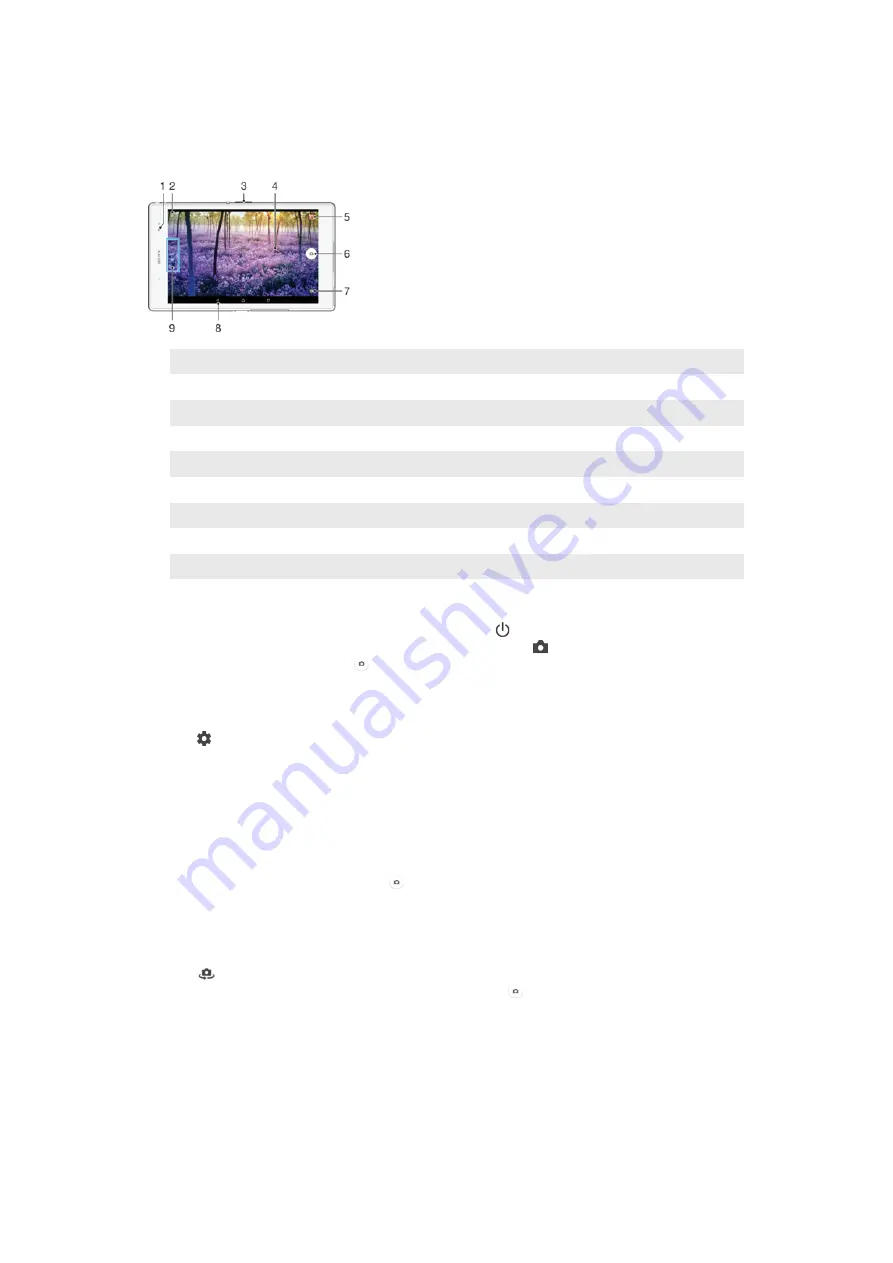
Camera
Taking Photos and Recording Videos
1
Front camera
2
Switch between the front and main camera
3
Zoom in or out
4
Main camera screen
5
View photos and videos
6
Take photos or record videos
7
Adjust capturing mode settings
8
Go back a step or exit the camera
9
Select capturing mode
To Take a Photo from the Lockscreen
1
To activate the screen, briefly press the power key .
2
To activate the camera, touch and hold the camera icon , then drag it to the left.
3
After the camera opens, tap .
To Take a Photo by Touching the Screen
1
Activate the camera.
2
Tap .
3
Drag the
Touch capture
slider to the right.
4
Point the camera toward the subject.
5
To take a photo, tap any area on the screen that you want the camera to focus on.
To take a photo by tapping the on-screen camera button
1
Activate the camera.
2
Point the camera toward the subject.
3
Tap the on-screen camera button . The photo is taken as soon as you release
your finger.
To take a selfie using the front camera
1
Activate the camera.
2
Tap
.
3
To take the photo, tap the on-screen camera button . The photo is taken as
soon as you release your finger.
To use the zoom function
•
When the camera is open, press the volume key up or down.
•
When the camera is open, pinch in or pinch out on the camera screen.
76
This is an internet version of this publication. © Print only for private use.
















































