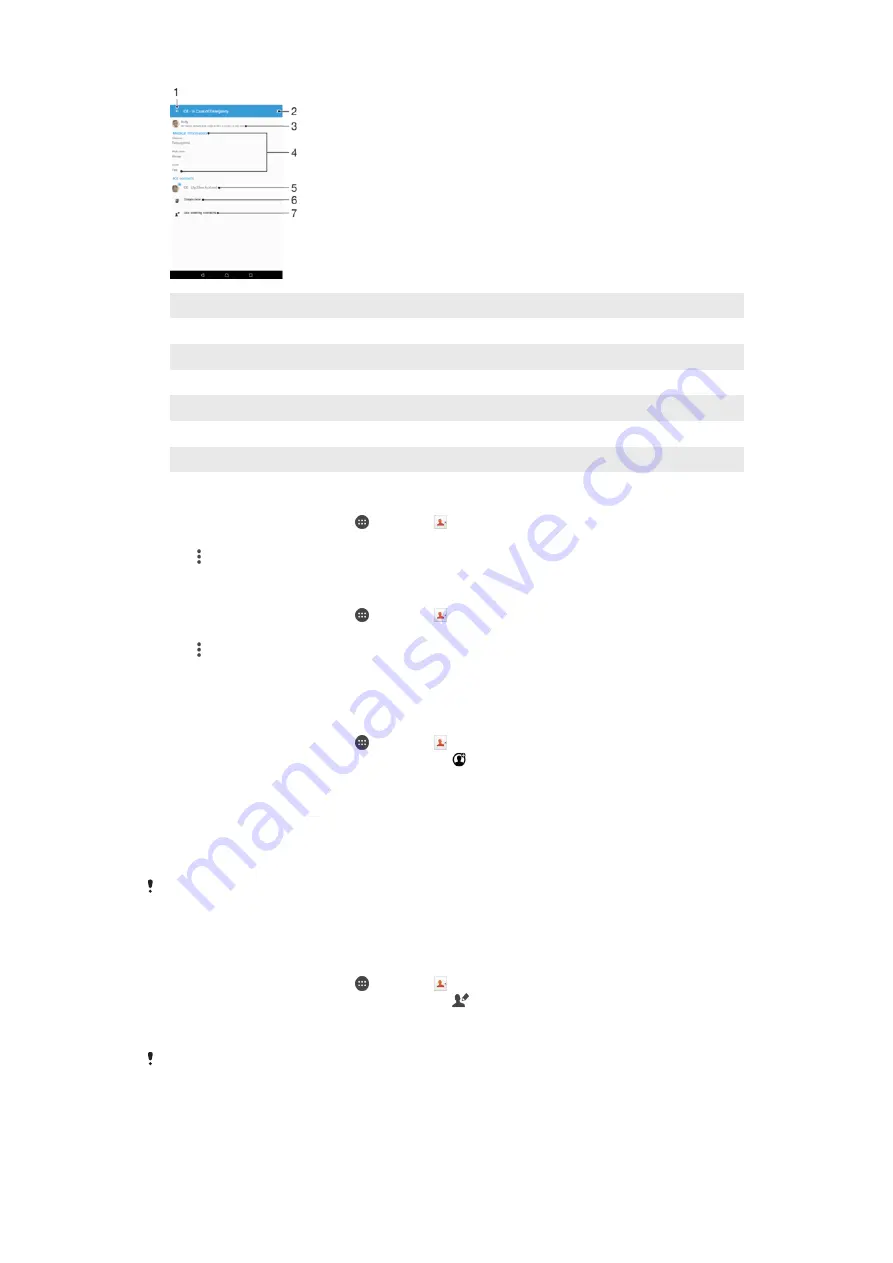
1
Go back to the main Contacts screen
2
View more options
3
Show your medical and personal information as part of the ICE information
4
Medical information
5
ICE contact list
6
Create new ICE contacts
7
Use existing contacts as ICE contacts
To show your medical and personal information as part of the ICE information
1
From your Homescreen, tap , then tap .
2
Tap
ICE – In Case of Emergency
.
3
Tap , then mark the
Show personal information
checkbox.
To Enter Your Medical Information
1
From your Homescreen, tap , then tap .
2
Tap
ICE – In Case of Emergency
.
3
Tap , then tap
Edit medical info
.
4
Edit the desired information.
5
When you are done, tap
SAVE
.
To Add a New ICE Contact
1
From your Homescreen, tap , then tap .
2
Tap
ICE – In Case of Emergency
, then tap .
3
If you have synchronized your contacts with one or more accounts and you are
adding a contact for the first time, you must select the account you want to add
this contact to. Alternately, tap
No backup
if you only want to use and save this
contact on your device.
4
Enter or select the desired information for the contact.
5
When you are done, tap
SAVE
.
If your device is locked by a security screen lock, emergency personnel can only see the
phone number of the ICE contact, even if there is other information entered in the Contacts
application about the contact.
To Use Existing Contacts as ICE Contacts
1
From your Homescreen, tap , then tap .
2
Tap
ICE – In Case of Emergency
, then tap .
3
Mark the contacts you want to use as ICE contacts.
4
When you are done, tap
Done
.
The ICE contacts you select must include a phone number as a minimum. If your device is
locked by a security screen lock, emergency personnel can only see the phone number of the
ICE contacts even if there is other information entered in the Contacts application about the
contacts.
62
This is an internet version of this publication. © Print only for private use.






























