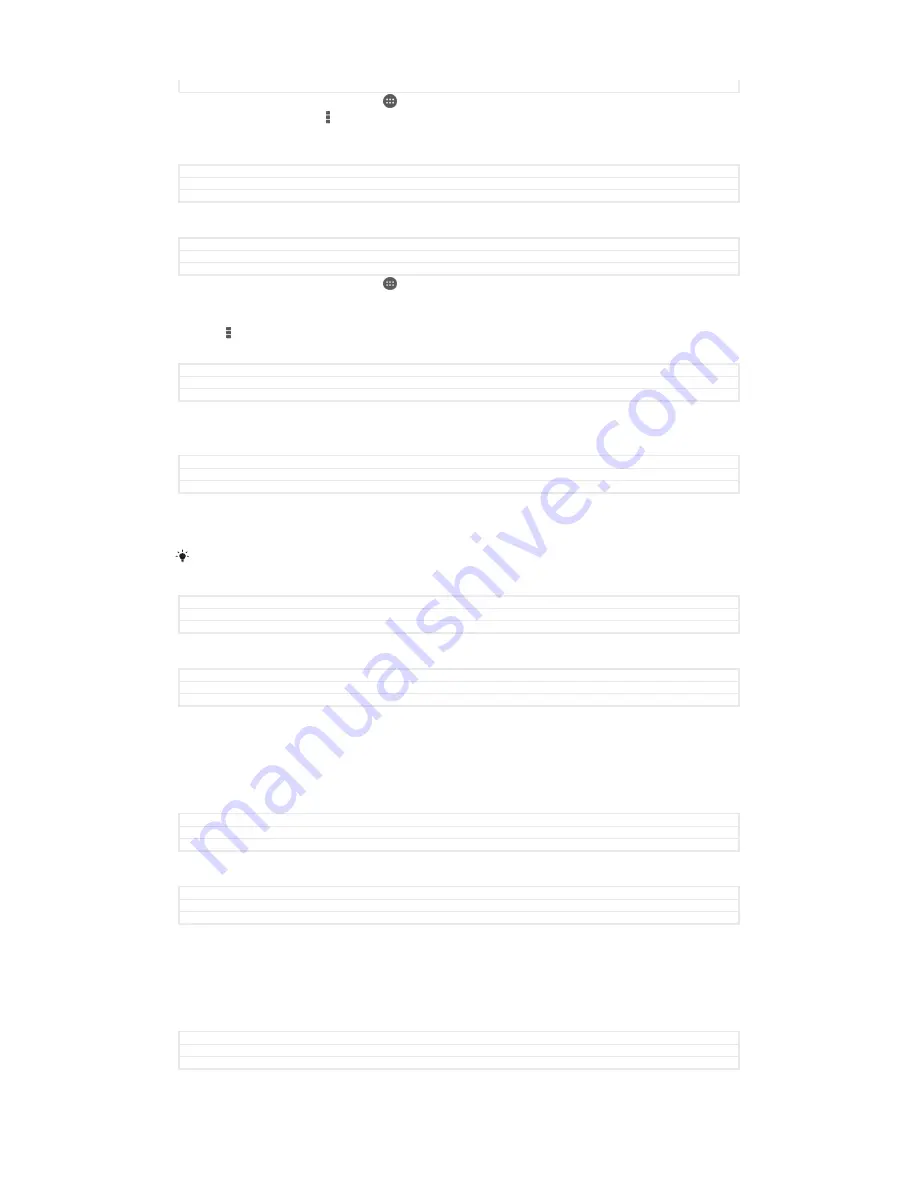
Version
8
1
From your Home screen, tap .
2
Tap
, then tap .
3
Tap
Settings
and select an EAS account.
4
Tap
Account check frequency
>
Check frequency
and select an interval option.
GUID
GUID-2A828419-E14E-4123-A8A3-128F519783E6
Title
To set a synchronisation interval - EAS
Version
8
To remove an EAS account
GUID
GUID-1F78C904-3F56-4A92-B018-B964B5E9930B
Title
To remove a corporate account
Version
6
1
From your Home screen, tap >
Settings
.
2
Under
Accounts
, tap
Exchange ActiveSync
, then select the EAS account that
you want to remove.
3
Tap , then tap
Remove account
.
4
Tap
Remove account
again to confirm.
GUID
GUID-1F78C904-3F56-4A92-B018-B964B5E9930B
Title
To remove a corporate account
Version
6
Synchronising with Outlook® using a computer
GUID
GUID-94150016-ECD0-48B7-AC61-86F309783095
Title
Synchronising with Outlook using a computer
Version
3
You can use the Calendar and Contacts applications within the PC Companion and
the Sony Bridge for Mac computer programs to synchronise your device with the
calendar and contacts from your Outlook account.
For more information on how to install the PC Companion on a PC or the Sony Bridge for Mac
application on an Apple
®
Mac
®
computer, see
Computer tools
on page 178.
GUID
GUID-94150016-ECD0-48B7-AC61-86F309783095
Title
Synchronising with Outlook using a computer
Version
3
To synchronise with your Outlook contacts using a computer
GUID
GUID-2321713D-2BE5-49FB-A019-19EDAAE3FBAF
Title
To synchronise with your Outlook contacts using a computer
Version
2
1
Make sure that the PC Companion application is installed on the PC or the
Sony Bridge for Mac application is installed on the Apple
®
Mac
®
computer.
2
Computer
: Open the PC Companion application or the Sony Bridge for Mac
application.
3
Click
Start
to start the
Contacts and Contacts Sync applications and follow the
on-screen instructions to synchronise your device with your Outlook contacts.
GUID
GUID-2321713D-2BE5-49FB-A019-19EDAAE3FBAF
Title
To synchronise with your Outlook contacts using a computer
Version
2
To synchronise with your Outlook calendar using a computer
GUID
GUID-63AA257C-D611-4B54-A708-65F4D79F3EA3
Title
To synchronise with your Outlook calendar
Version
2
1
Make sure that the PC Companion application is installed on the PC or the
Sony Bridge for Mac application is installed on the Apple
®
Mac
®
computer.
2
Computer
: Open the PC Companion application or the Sony Bridge for Mac
application.
3
Click
Start
to start the
Calendar and Calendar Sync applications and follow the
on-screen instructions to synchronise your device with your Outlook calendar.
GUID
GUID-63AA257C-D611-4B54-A708-65F4D79F3EA3
Title
To synchronise with your Outlook calendar
Version
2
49
This is an Internet version of this publication. © Print only for private use.






























