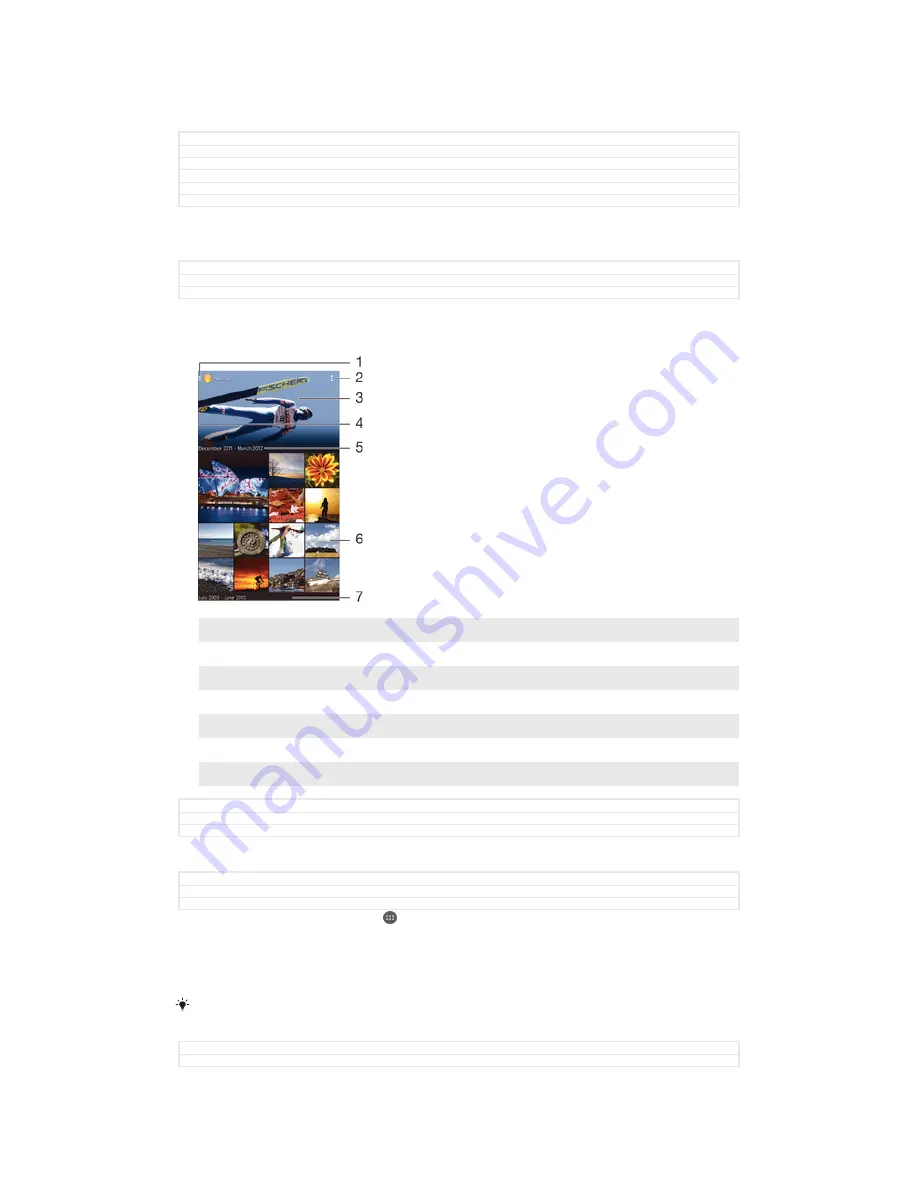
Photos and videos in Album
GUID
GUID-C9C9DC20-84F0-433F-9E0C-58124EC6DC3F
Title
Album
Version
2
GUID
GUID-C9C9DC20-84F0-433F-9E0C-58124EC6DC3F
Title
Album
Version
2
Viewing photos and videos
GUID
GUID-0C711360-DD0E-4CB8-ACA5-9A658EE68F7D
Title
About Album
Version
9
Use the Album application to view photos and play videos that you’ve taken with your
camera, or to view similar content that you've saved to your device. All photos and
videos are displayed in a chronologically ordered grid.
1
Tap the icon to open the Album home screen menu
2
View menu options
3
A slideshow of all your images, or the ones you added to favourites
4
Drag the left edge of the screen to the right to open the Album home screen menu
5
The date of items in the group
6
Tap a photo or video to view it
7
Scroll up or down to view content
GUID
GUID-0C711360-DD0E-4CB8-ACA5-9A658EE68F7D
Title
About Album
Version
9
To view photos and videos
GUID
GUID-9E9154B9-0E5F-460C-9ED7-78C88771BEC4
Title
To view photos and videos
Version
12
1
From your Home screen, tap .
2
Find and tap
Album
.
3
Tap a photo or video to view it.
4
Flick left to view the next photo or video. Flick right to view the previous photo
or video.
If the screen orientation does not change automatically when you turn your device sideways,
mark the
Auto-rotate screen
checkbox under
Settings
>
Display
.
GUID
GUID-9E9154B9-0E5F-460C-9ED7-78C88771BEC4
Title
To view photos and videos
136
This is an Internet version of this publication. © Print only for private use.






























